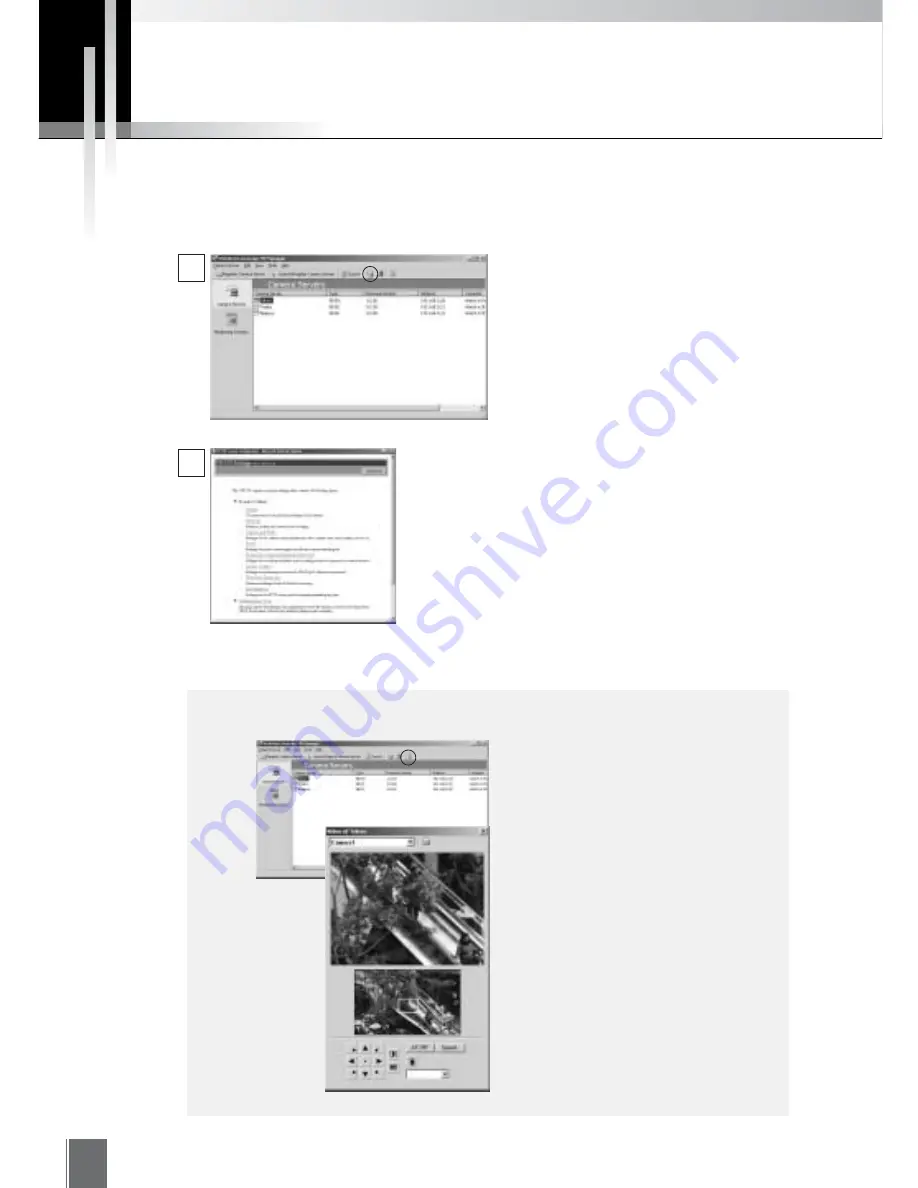
64
Setting and Managing Camera Servers
In MV Manager, select a registered camera
server icon by clicking on it. When you click
on the Open Setup Page button on the
Toolbar, the browser starts up and accesses
the camera server.
The settings title page appears.
From the browser you can make detailed
settings for the camera server, settings for
recording still pictures, and other settings.
For details on making camera server
settings, see Chapter 3 of the camera server
manual.
Comprehensive management of registered camera servers is possible with MV Manager. Operations such
as changing camera server settings, confirming images, and upgrading the firmware in all cameras at once
can be performed remotely.
Testing Camera Server Images
Select a registered camera server icon
by clicking on it. When you click on the
View Test button on the Toolbar, the
window appears where you can check
and confirm camera operation and
images.
e
Tip
1
2
This example shows the VB150 settings page.
Summary of Contents for WebView LivescopeMV
Page 1: ...High performance Monitoring Software User s Manual ...
Page 49: ...Chapter 5 Monitoring Displaying and monitoring images with the WebView Livescope MV Station ...
Page 66: ...66 ...
Page 110: ...110 ...
Page 111: ...Appendix ...






























