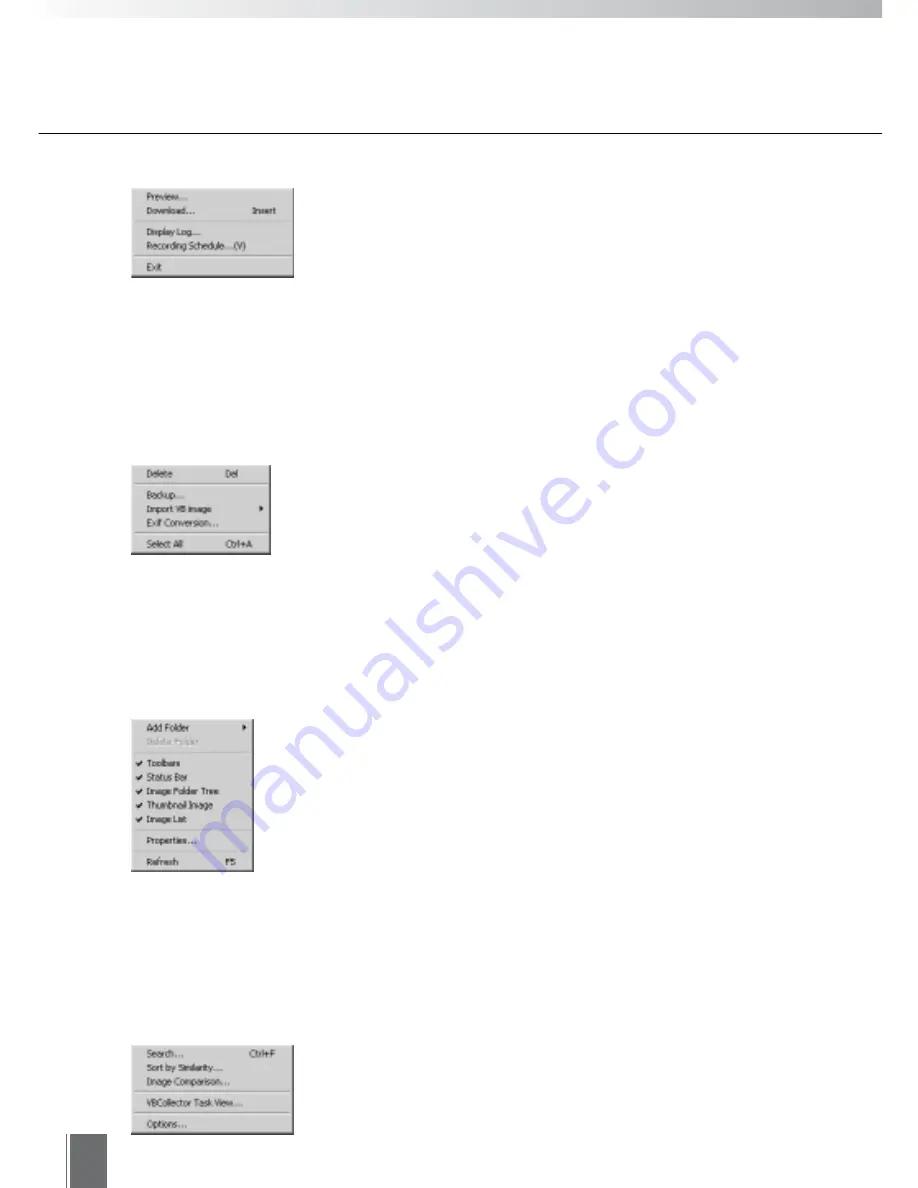
86
Menu
Camera Server
"Preview"
Previews the recorded pictures in the server before downloading.
"Download"
Downloads recorded pictures from the selected camera server.
"Display Log"
Downloads the log file from the selected camera server and displays the log.
"Recording Schedule"
Opens the "Picture Recording and External Device I/O" Settings Page by
accessing the selected camera server.
"Exit"
Quits VBImageBrowser.
Image
"Delete"
Deletes selected images.
"Backup"
Lets you take a backup of selected images.
"Import VB image"
A VB image saved in the PC is imported as a camera server image.
"Exif Conversion"
Converts images to Exif format.
"Select All"
Selects all images in a selected folder.
View
"Add Folder"
Adds a folder to Image Folder and Backup on the image folder tree.
"Delete Folder"
Deletes an Image Folder, Backup and Preview folder from the image folder
tree.
"Toolbars/Status Bar"
Shows or hides Toolbar and/or Status Bar.
"Image Folder Tree/Thumbnail Image/Image List"
Shows or hides image folder tree, thumbnail image and/or image list.
"Properties"
Displays detailed information about a selected camera server or images.
"Refresh"
Updates contents of display to the latest information.
Tools
"Search"
Searches the camera server tree for images with specified attributes.
"Sort by Similarity"
Sorts images according to their similarity with a selected image.
Summary of Contents for WebView LivescopeMV
Page 1: ...High performance Monitoring Software User s Manual ...
Page 49: ...Chapter 5 Monitoring Displaying and monitoring images with the WebView Livescope MV Station ...
Page 66: ...66 ...
Page 110: ...110 ...
Page 111: ...Appendix ...






























