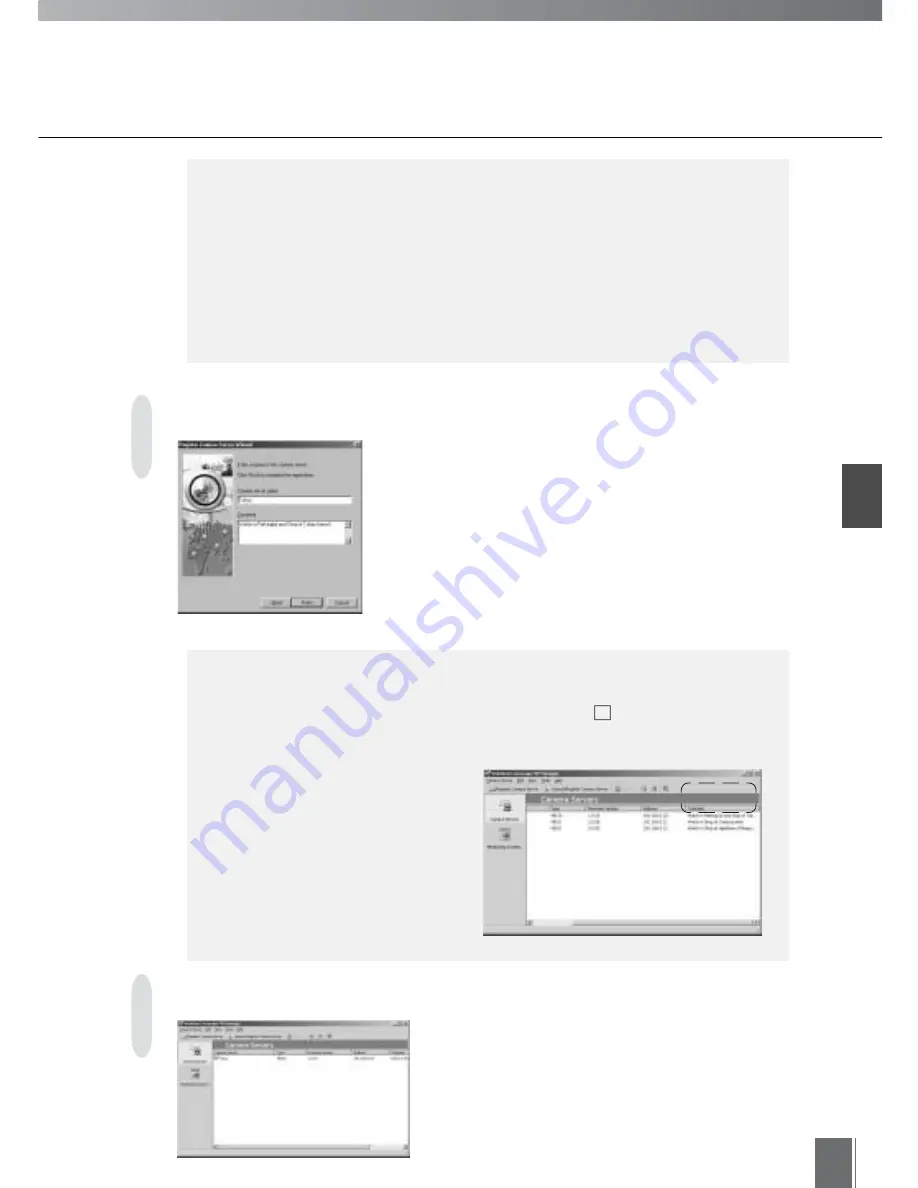
Register
ing Camer
a Ser
v
ers
2
23
You can give the camera server any name you wish.
Enter the name in the "Camera server name" field.
This field cannot be left blank. It is also not possible to
give the same name to more than one camera server.
You can type any comment you wish for the camera
server in the Comment field. This comment is reflected in
"Comment" found in MV Manager, the monitoring screen
and other areas, and can be used for making
confirmations, etc. Several lines can be entered. It can also
be left blank. When finished with this screen, click Finish.
e
Tip
●
The device name that was entered and set in the camera server’s settings page is
reflected in the "Camera server name" field as a default. If this setting was not
made, the network address that was entered in part of Step 2 is reflected as a
default instead. In the case of VB-C10/VB-C10R, the network address is reflected
from the beginning.
●
C o m m e n t s s u c h a s t h e
installation conditions of the
camera server, the position of
cameras connected to the
camera server, or the objects
being monitored are convenient
when several camera servers
a n d c a m e r a s a r e b e i n g
operated.
The camera server is registered.
When OK is clicked in Step 2, an error message appears in the following
cases (see p. 113 for details):
●
MV Manager cannot connect to the camera server, because the camera
server is not correctly connected to the network, the power switch on the
camera server is not turned on, etc.
●
The network address was not entered correctly (entry error).
●
The camera server setting does not permit MV Manager to access it.
●
The VB101 firmware has not been upgraded to Ver. 3.0.
e
Tip
Step 3: Enter a name and comment for the camera server
Step 4: Complete the settings
1
Summary of Contents for WebView LivescopeMV
Page 1: ...High performance Monitoring Software User s Manual ...
Page 49: ...Chapter 5 Monitoring Displaying and monitoring images with the WebView Livescope MV Station ...
Page 66: ...66 ...
Page 110: ...110 ...
Page 111: ...Appendix ...






























