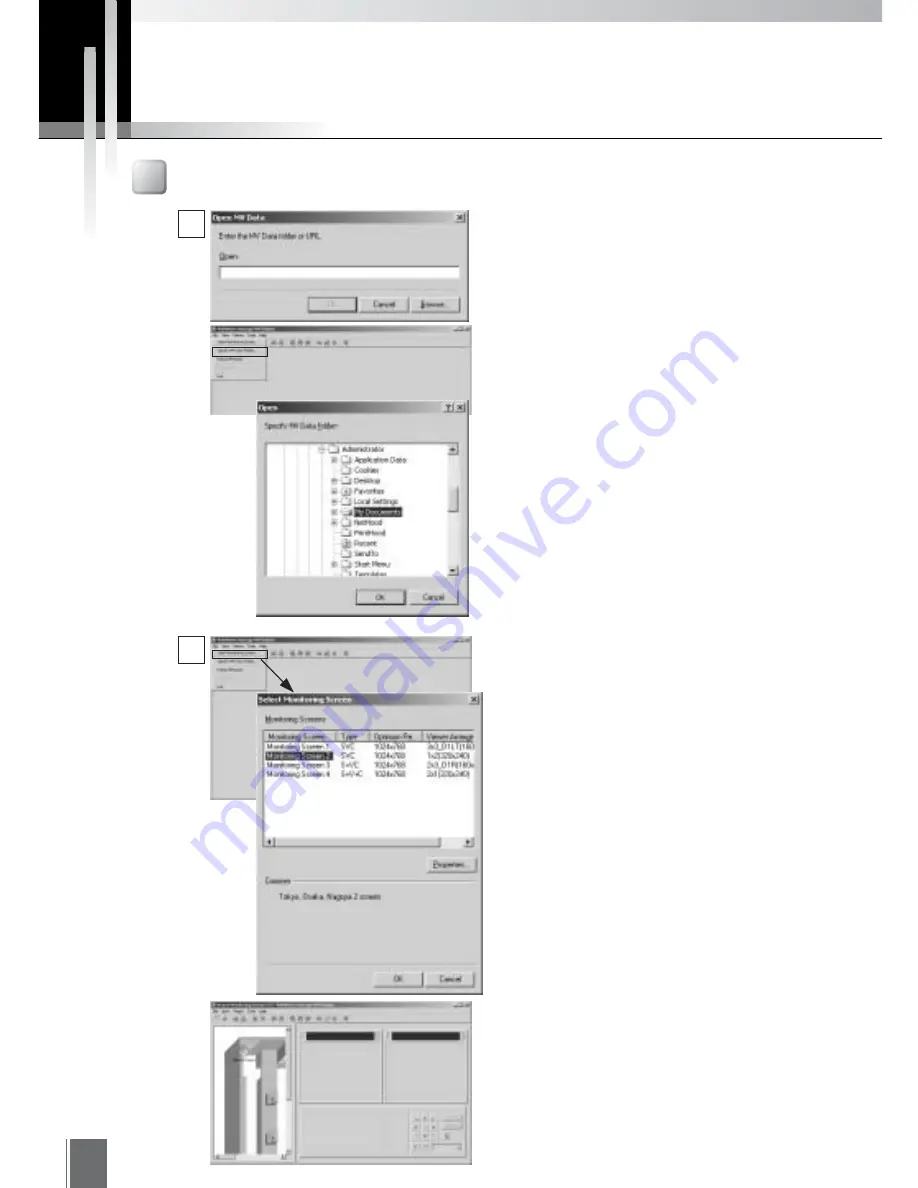
54
Operating the Monitoring Screen
Opening the Monitoring Screen
For monitoring with MV Station, open the
monitoring screen by accessing a MV Data
folder that has been exported by MV
Manager.
When MV Station is started up, first a dialog
box will open for specifying a MV Data folder.
Once a MV Data folder is accessed and the
monitoring screen has been opened, for
access to another MV Data folder, select
Specify MV Data Folder from the File menu.
Enter the MV Data folder path directly or
click the Browse button, specify a folder and
click OK to open the monitoring screen.
1
2
If the monitoring screen has been specified
beforehand as the Start Screen, the
s p e c i f i e d s c r e e n w i l l b e d i s p l a y e d
automatically. Otherwise, select the screen
you wish to see from the Select Monitorting
Screen dialog box.
Click to select and click OK. With the screen
selected, click the Properties button to
enable the monitoring screen properties to
be referenced.
While a certain monitoring screen is being
displayed, to switch to another monitoring
screen that is in the same MV Data, open it
in the same way from Open Monitoring
Screen.
Summary of Contents for WebView LivescopeMV
Page 1: ...High performance Monitoring Software User s Manual ...
Page 49: ...Chapter 5 Monitoring Displaying and monitoring images with the WebView Livescope MV Station ...
Page 66: ...66 ...
Page 110: ...110 ...
Page 111: ...Appendix ...






























