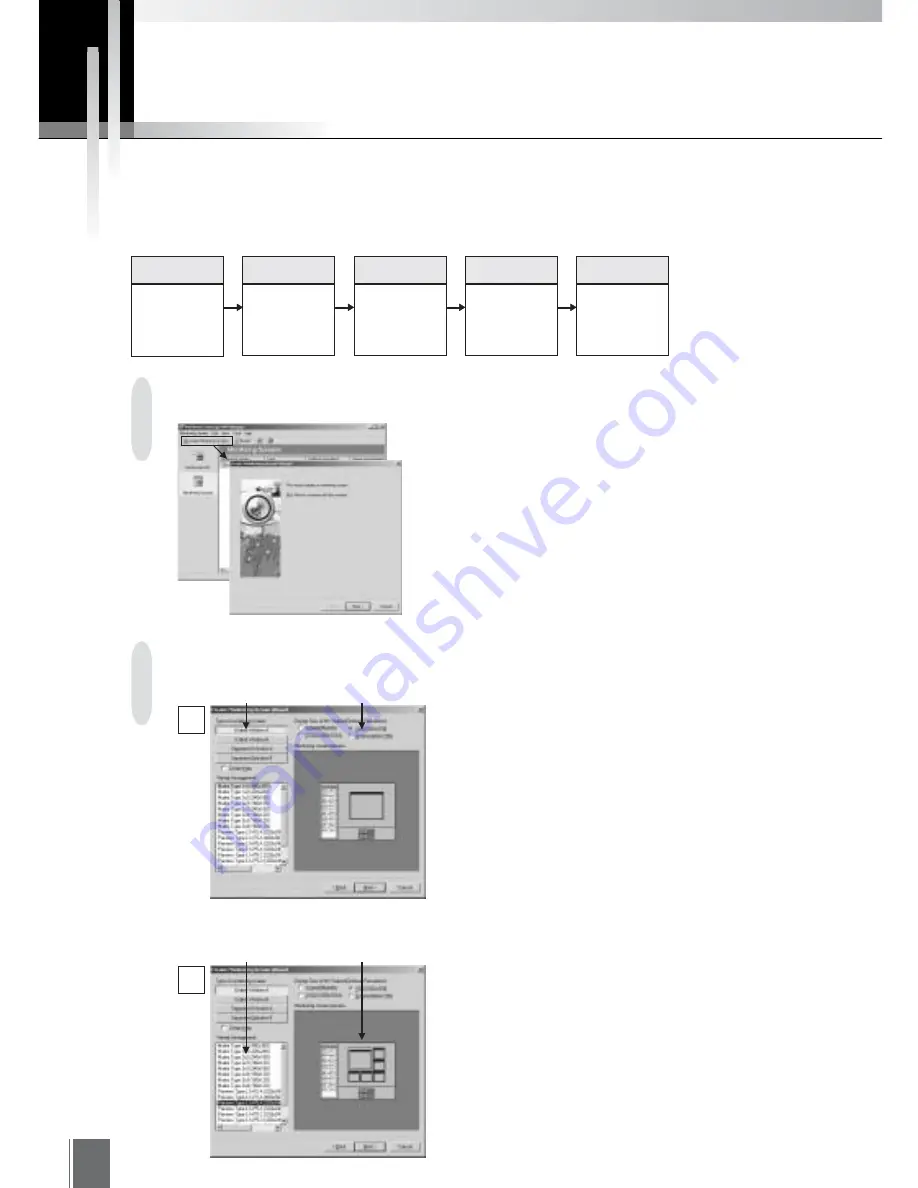
30
Create Monitoring Screen Wizard
When you have finished registering the camera servers, the next task is to create monitoring screens.
Various monitoring screens can also be created easily by operating in accordance with directions from a
wizard screen. The five steps required are as follows:
Step 1:
Start up the
Create
Monitoring
Screen Wizard
Step 2:
Select a
monitoring
screen
Step 3:
Select cameras
Step 4:
Enter monitor-
ing screen
name and
comments
Select Monitoring Screens on the Navigation bar
and click Create Monitoring Screen on the Toolbar.
When the wizard startup screen appears, click Next.
Select a monitoring screen.
(1) Select one of the four types of monitoring screen
with the buttons at the top left (see p. 33).
(2) Select one of the four types of display sizes with
the radio buttons at the top right.
(3) Different combinations of monitoring screen type
and display size will cause the details shown in
the Viewer Arrangement box at the bottom left to
be changed. (For viewer arrangements, refer to
"Viewer Arrangements" on p. 34)
Step 5:
Complete the
settings
Step 1: Start up the Create Monitoring Screen Wizard
Step 2: Select a monitoring screen
Select "Type of monitoring screen"
and "Display Size of MV Station"
Display "Monitoring screen preview" by
selecting "Viewer Arrangement"
1
2
When you click a viewer arrangement, a sample
screen will appear in the "Monitoring screen
preview" window at the bottom right.
Here, we shall try creating a monitoring screen by
selecting "United Window A", "XGA(1024
×
768)",
"Preview Type L1 + P5A(320
×
240,160
×
120)".
Having made the selection, click Next to continue.
Summary of Contents for WebView LivescopeMV
Page 1: ...High performance Monitoring Software User s Manual ...
Page 49: ...Chapter 5 Monitoring Displaying and monitoring images with the WebView Livescope MV Station ...
Page 66: ...66 ...
Page 110: ...110 ...
Page 111: ...Appendix ...






























