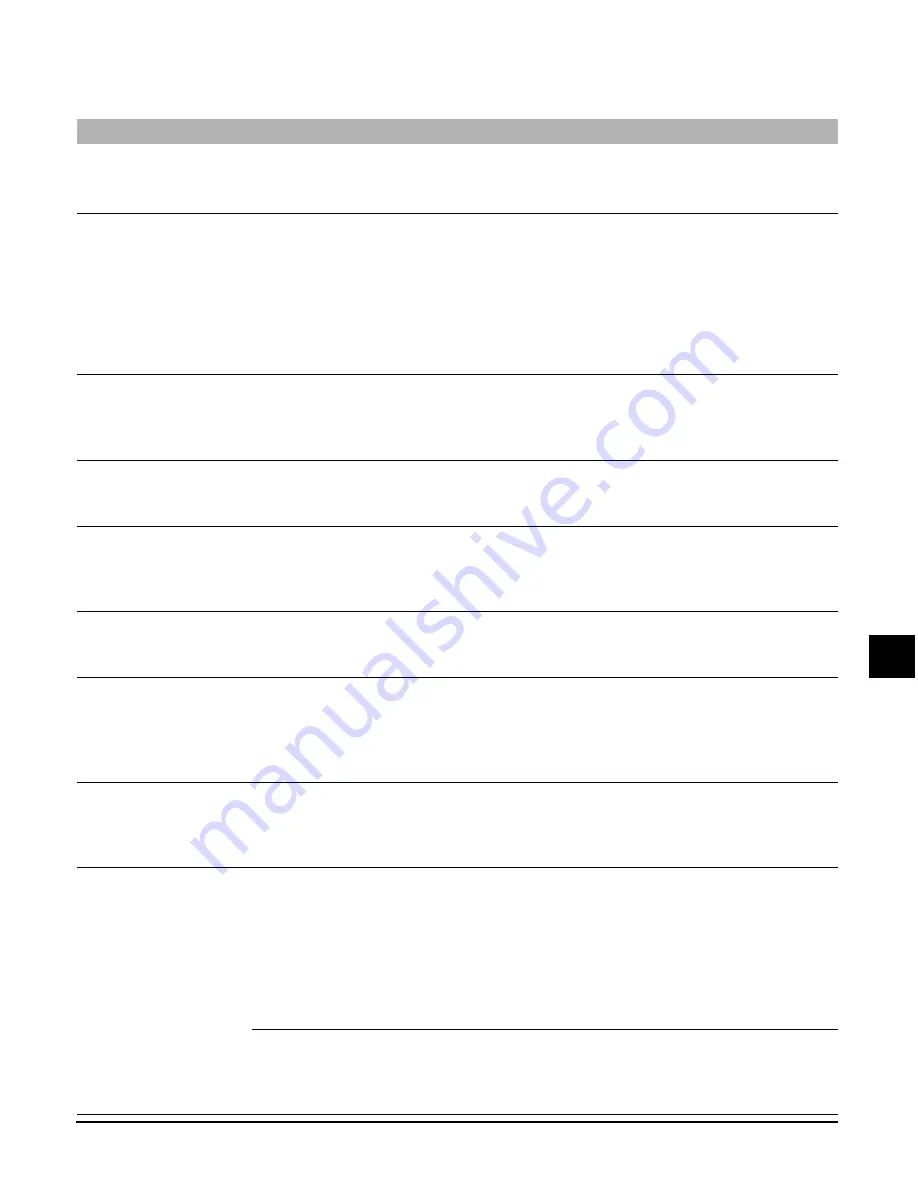
Chapter 10
Troubleshooting
10-13
10
Troubleshooting
LCD messages
Message
Cause
Action
Details
BLACK INK CHANGED?
The machine is prompting you to
confirm whether you replaced
the black ink tank.
If you replaced the black ink tank,
press [
2
]. If you did not, press [
3
].
p. 9-4
BLACK INK LOW
The ink level in the black ink tank
is low.
Make sure you have a new black ink
tank ready to replace the used one
when it runs out. If the machine stops
printing when copying or photo
printing, press [Resume] to continue
printing. However, note that ink may
run out. If print quality deteriorates or
output is blank, replace the ink tank.
p. 9-1
CANNOT START
The USB cable became
disconnected while printing
from your computer.
Wait for approximately one minute. If
nothing happens, reconnect the USB
cable. Then disconnect and reconnect
the power cord.
CARD READER BUSY
You tried to start photo printing
when the card slot was in use by
the computer.
Wait until the card slot is no longer
being used by the computer.
CARD READER ERROR
There is a problem with the card
slot.
Try switching to another mode or turning
the machine off and on. If the message
remains, contact your local authorised
Canon dealer or the Canon help line.
CARD READER OFFLINE
The card slot may not be
receiving any power.
Remove the memory card from the
card slot, turn the power off and on
again, then reinsert the memory card.
p. 8-2
CARTRIDGE JAMMED
The printhead holder cannot
move. This is normally due to a
paper jam.
Clear the paper jam or whatever is
obstructing the printhead holder and
then press [Resume]. Do not attempt
to move the printhead holder
manually.
p. 10-11
CHECK PAPER SIZE
The size of the paper in the
multi-purpose tray and that
specified in the paper size
setting are different.
Load the correct paper size or change
the paper size setting. Then press
[Resume].
p. 3-8
p. 3-7
CHECK PRINTER
(PRESS RESUME KEY)
There may be an obstruction
that is not allowing the
printhead holder mechanism
to move.
Check for any obstruction (paper clip,
small object, etc.). Check also for a
paper jam and clear the jam if
necessary. Then press [Resume] and
start again. If the message does not
clear after pressing [Resume], contact
your local authorised Canon dealer or
the Canon help line.
p. 10-11
The waste ink tank (which holds
the ink used for printhead
cleaning) may be full.
Contact your local authorised Canon
dealer or the Canon help line to have
the waste ink tank replaced
immediately.
Summary of Contents for SmartBase MPC200
Page 12: ...XII Preface ...
Page 18: ...2 2 Document handling Chapter 2 ...
Page 34: ...4 6 The MultiPASS Suite software Basic operation Chapter 4 ...
Page 38: ...5 4 Printing from your computer Basic operation Chapter 5 ...
Page 76: ...9 10 Maintenance Chapter 9 ...
Page 98: ...11 6 Machine settings Chapter 11 ...
Page 104: ...A 6 Specifications Appendix ...
Page 108: ...I 4 Index ...












































