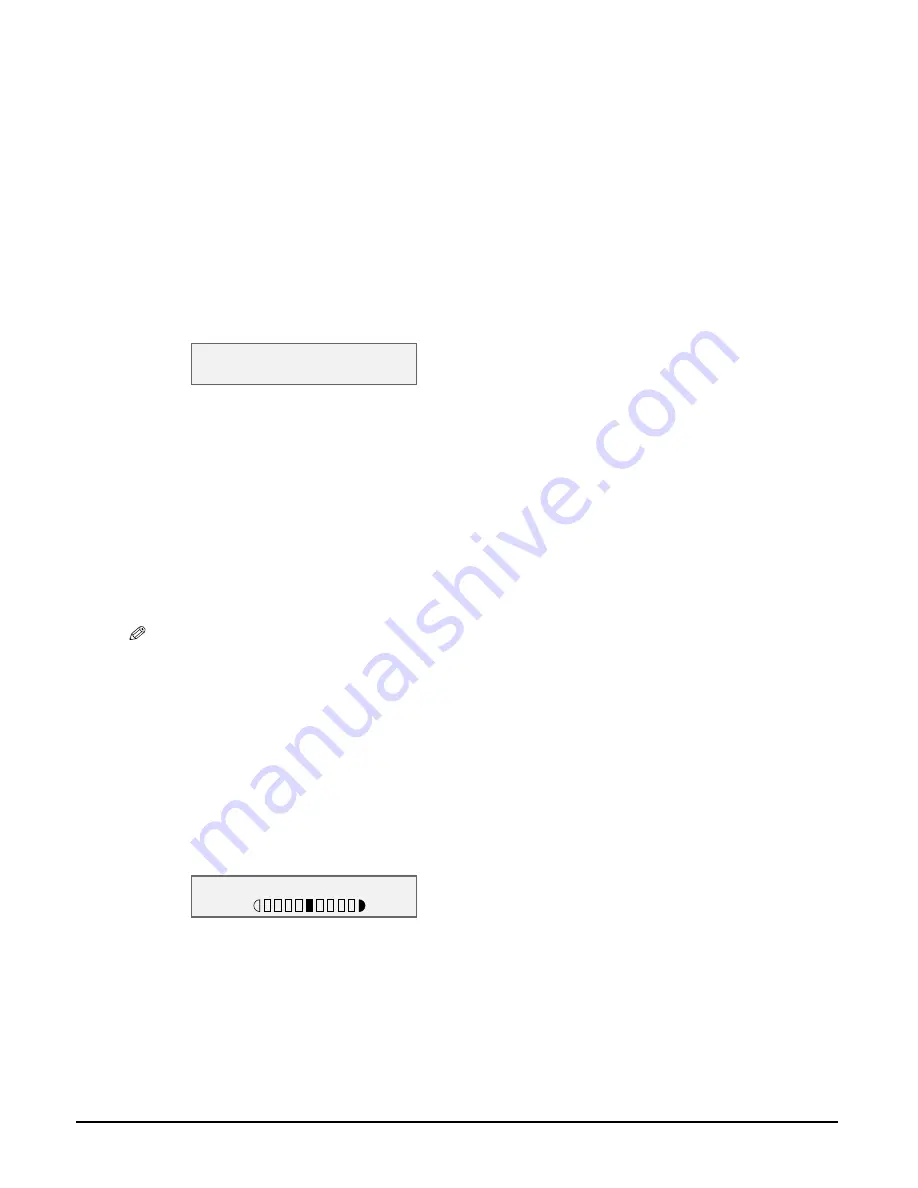
6-2
Copying
Chapter 6
Improving copied images
Setting colour or black & white copying
Refer to
Making copies
on p. 6-1 and in step 4, set colour or black & white copying as follows:
For colour copying:
Press [Colour/B&W] to turn on the Colour light.
For black & white copying:
Press [Colour/B&W] to turn on the B&W light.
Adjusting the image quality (resolution)
Refer to
Making copies
on p. 6-1 and in step 4, adjust the image quality as follows:
1
Press [Menu] four times.
2
Use [
2
2
2
2
] or [
3
3
3
3
] to select the image quality.
• In black & white mode, select:
– <B&W TEXT> for text-only documents.
– <B&W PHOTO> for photographs.
– <B&W DRAFT> for high-speed copying at a lower resolution.*
In colour mode, select:
– <COLOUR NORMAL> for colour text-only documents.
– <COLOUR FINE> for colour photographs.
– <COLOUR FAST> for high-speed colour copying at a lower resolution.*
3
Press [OK].
NOTE
• When using <COLOUR FAST>, if the colour output is different from that expected, select <COLOUR
NORMAL> or <COLOUR FINE> and try copying again.
Adjusting the exposure (density)
Exposure (density) is the degree of difference between light and dark. A high exposure setting
will make blacks darker and whites brighter, whereas a low exposure setting will make the
differences between black and white less marked.
Refer to
Making copies
on p. 6-1 and in step 4, adjust the exposure as follows:
1
Press [Menu] three times.
2
Use [
2
2
2
2
] or [
3
3
3
3
] to select the exposure.
3
Press [OK].
* This setting is only available when <PLAIN> is selected as the print media type (
p. 3-7).
4 . I M A G E Q U A L I T Y
B & W T E X T
3 . D E N S I T Y
- L T D K +
Summary of Contents for SmartBase MPC200
Page 12: ...XII Preface ...
Page 18: ...2 2 Document handling Chapter 2 ...
Page 34: ...4 6 The MultiPASS Suite software Basic operation Chapter 4 ...
Page 38: ...5 4 Printing from your computer Basic operation Chapter 5 ...
Page 76: ...9 10 Maintenance Chapter 9 ...
Page 98: ...11 6 Machine settings Chapter 11 ...
Page 104: ...A 6 Specifications Appendix ...
Page 108: ...I 4 Index ...






























