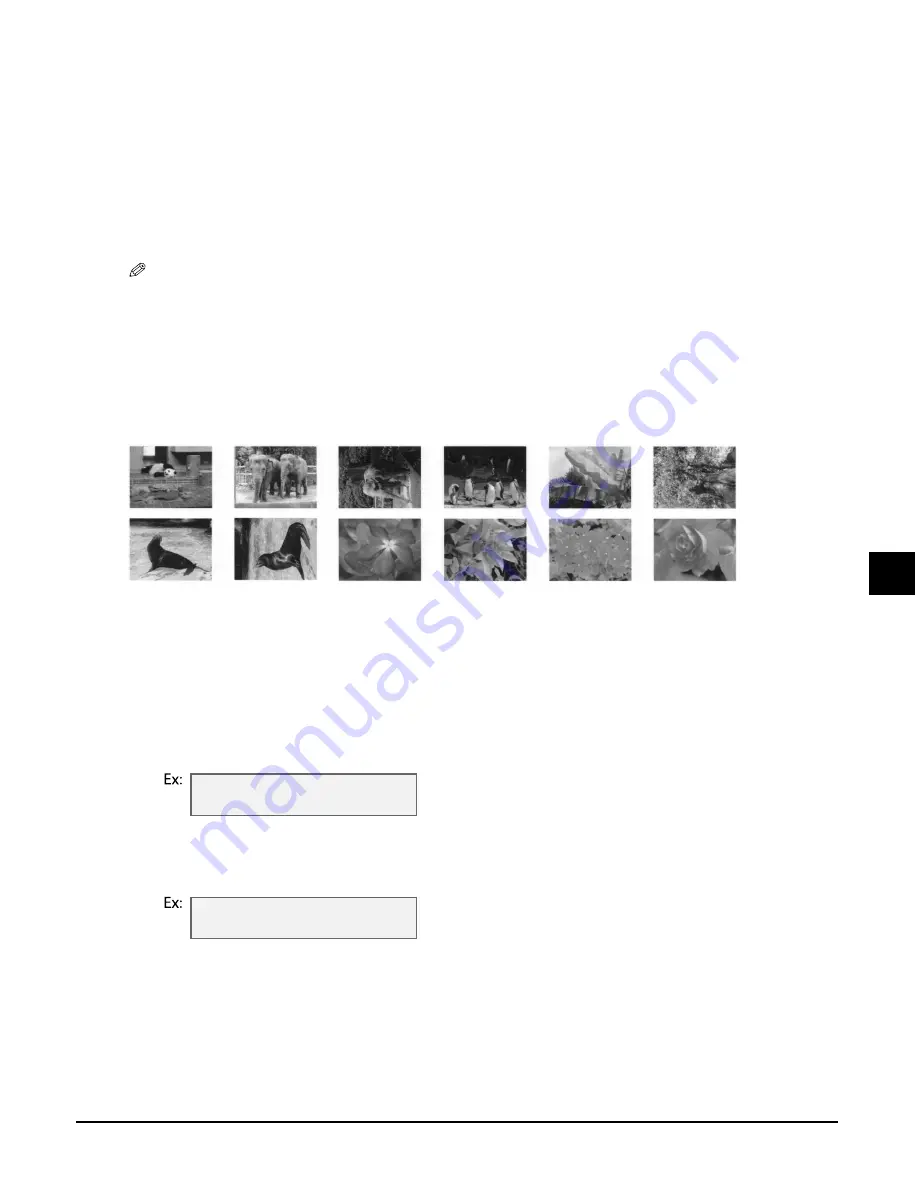
Chapter 8
Photo printing from a memory card
8-5
8
Photo printing from a memory card
9
Use [
2
2
2
2
] or [
3
3
3
3
] to select the print media type.
• Select from the following:
– <PHOTO PAPER PRO>
– <PLAIN PAPER>
• If you selected <4"
×
6"> in step 7, you can only select <PHOTO PAPER PRO>.
10
Press [OK].
11
Press [Start].
• To cancel printing, press [Stop/Reset].
NOTE
• You can only print one index at a time.
• The number assigned to each thumbnail on the index is different from the ID numbers assigned by the
digital camera.
Printing all frames
This printing method prints individually all photographs stored in a memory card.
Follow this procedure to print individually all photographs in a memory card:
1
Load the correct print media in the multi-purpose tray.
• For details on print media and how to load it, see pp. 3-1, 3-8.
2
Insert the memory card as described on p. 8-2.
3
Press [Photo Card].
4
Press [Menu].
5
Use [
2
2
2
2
] or [
3
3
3
3
] to select <ALL FRAMES>.
6
Press [OK].
7
Use [
2
2
2
2
] or [
3
3
3
3
] to select the print media size.
• Select:
– <A4> for A4-size print media.
– <LTR> for letter-size print media.
– <4"
×
6"> for card-size print media.
1 . P H O T O P R I N T M O D E
I N D E X
S E L E C T P A P E R S I Z E
A 4
Summary of Contents for SmartBase MPC200
Page 12: ...XII Preface ...
Page 18: ...2 2 Document handling Chapter 2 ...
Page 34: ...4 6 The MultiPASS Suite software Basic operation Chapter 4 ...
Page 38: ...5 4 Printing from your computer Basic operation Chapter 5 ...
Page 76: ...9 10 Maintenance Chapter 9 ...
Page 98: ...11 6 Machine settings Chapter 11 ...
Page 104: ...A 6 Specifications Appendix ...
Page 108: ...I 4 Index ...






























