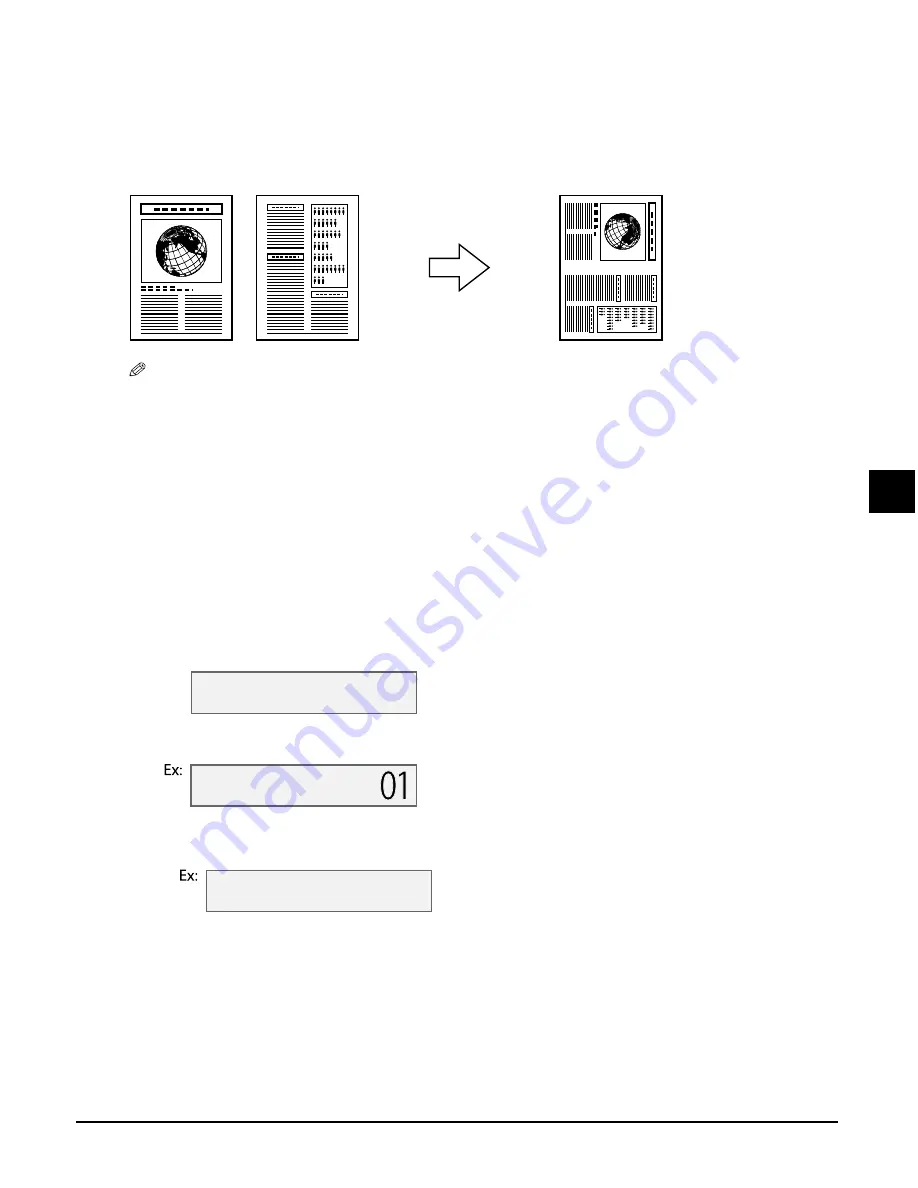
Chapter 6
Copying
6-5
6
Copying
Advanced copy features
Copying two pages on a single page
This feature allows you to reduce two pages to fit onto one page.
NOTE
• If MEMORY FULL appears in the LCD when copying, set the image quality setting to <B&W TEXT> or
<COLOUR NORMAL> (
p. 6-2) and try copying again.
• You can only use this feature when the print media size setting is set to <A4> or <LTR>. For details on
setting the print media size, see p. 3-7.
Follow this procedure to reduce and copy two originals onto one page:
1
Load the document on the platen glass.
2
Press [Copy].
3
Use [
2
2
2
2
] or [
3
3
3
3
] to select the number of copies.
4
Adjust any necessary settings for your document (
step 4, p. 6-1).
• You cannot change the copy ratio.
5
Press [Menu] five times.
6
Press [OK].
• If a print media size setting other than <A4> or <LTR> is selected, the LCD will display the following
message:
Use [
2
] or [
3
] to select either <A4> or <LTR>, then press [OK].
Use [
2
] or [
3
] to select the print media type, then press [OK].
7
Press [Start].
You will be prompted when the page has been scanned. Load the next page and
follow the instructions in the LCD.
5 . S P E C I A L C O P Y
2 o n 1
6 6 % A 4 T E X T
2 o n 1
S I Z E : <
A 4 >
T Y P E :
P L A I N
Summary of Contents for SmartBase MPC200
Page 12: ...XII Preface ...
Page 18: ...2 2 Document handling Chapter 2 ...
Page 34: ...4 6 The MultiPASS Suite software Basic operation Chapter 4 ...
Page 38: ...5 4 Printing from your computer Basic operation Chapter 5 ...
Page 76: ...9 10 Maintenance Chapter 9 ...
Page 98: ...11 6 Machine settings Chapter 11 ...
Page 104: ...A 6 Specifications Appendix ...
Page 108: ...I 4 Index ...






























