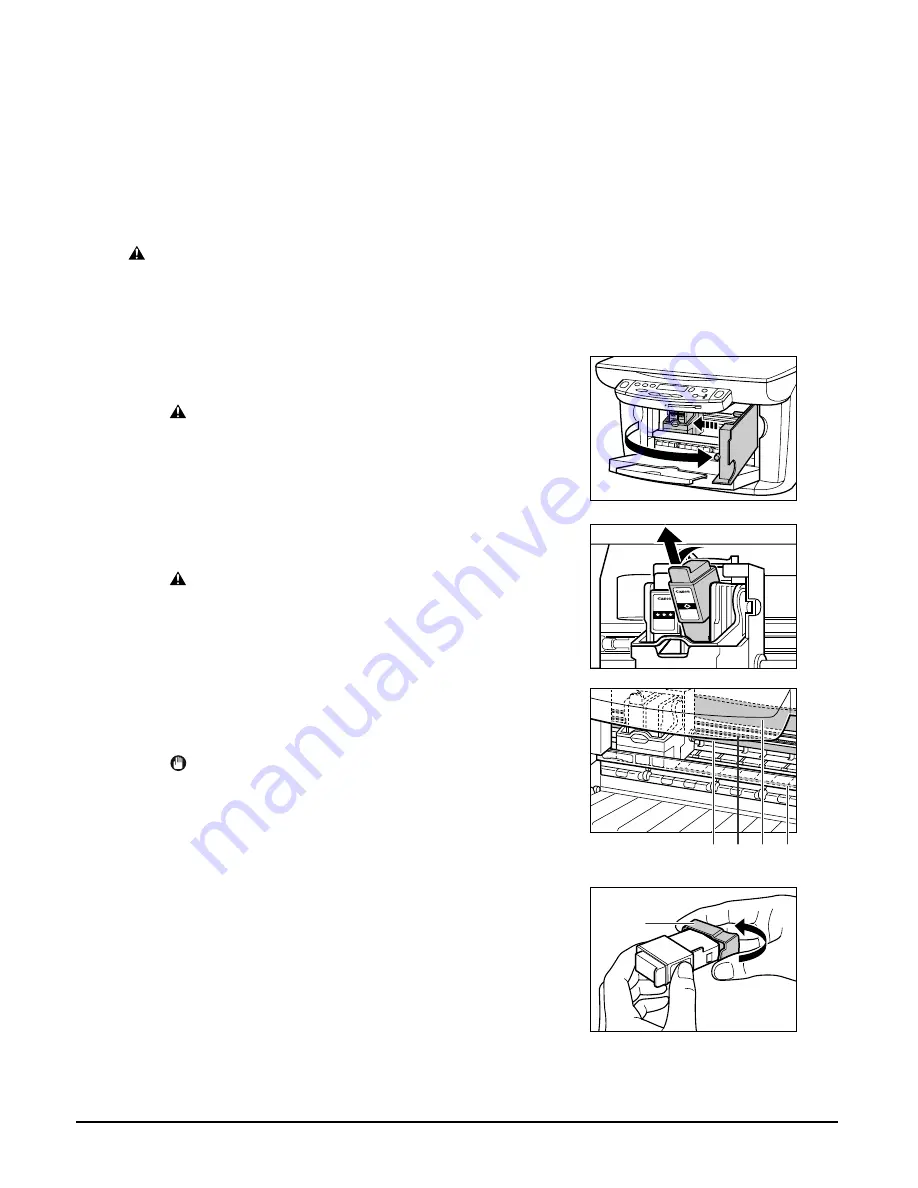
9-2
Maintenance
Chapter 9
• Do not touch printed paper with wet hands or spill liquids on it as the ink may run.
• Replace ink tanks quickly. Once installed, do not remove from the machine and leave out in
the open. Doing so may cause the ink tank not to function when reinstalled in the machine.
Replacing an ink tank
This section describes how to replace an ink tank. Before replacing an ink tank, be sure to read
the section
When to replace an ink tank
(
p. 9-1).
CAUTION
• Do not replace ink tanks while the machine is printing or performing another operation.
Follow this procedure to replace an ink tank and reset the ink counter:
1
Make sure the power is turned on.
2
Open the inner cover.
• The printhead holder moves to the left.
CAUTION
• Do not try to manually move or stop the
printhead holder.
• Do not touch any metal parts.
3
Hold the empty ink tank’s tab and pull
forward to release. Lift out the ink tank.
CAUTION
• Do not remove the printhead from the
machine.
• If both ink tanks need replacing, remove and
replace each one individually.
• Do not touch the round shaft
A
, transparent
film
B
, film cable
C
, ink absorber (sponge
part)
D
, or any metal parts.
IMPORTANT
• Discard the empty ink tank immediately
according to local laws and regulations for
disposal of consumables.
• Handle ink tanks carefully to avoid staining
clothing or the surrounding area.
4
Remove the new ink tank from its
packaging. Then hold the ink tank as shown
and remove the protective cap
A
.
• Do not shake or drop the ink tank as the ink may
leak and stain your clothes or hands.
• Do not attempt to reattach the protective cap
A
once you remove it.
BCI-24
Color
BCI-24
Black
B C D
A
A
Summary of Contents for SmartBase MPC200
Page 12: ...XII Preface ...
Page 18: ...2 2 Document handling Chapter 2 ...
Page 34: ...4 6 The MultiPASS Suite software Basic operation Chapter 4 ...
Page 38: ...5 4 Printing from your computer Basic operation Chapter 5 ...
Page 76: ...9 10 Maintenance Chapter 9 ...
Page 98: ...11 6 Machine settings Chapter 11 ...
Page 104: ...A 6 Specifications Appendix ...
Page 108: ...I 4 Index ...






































