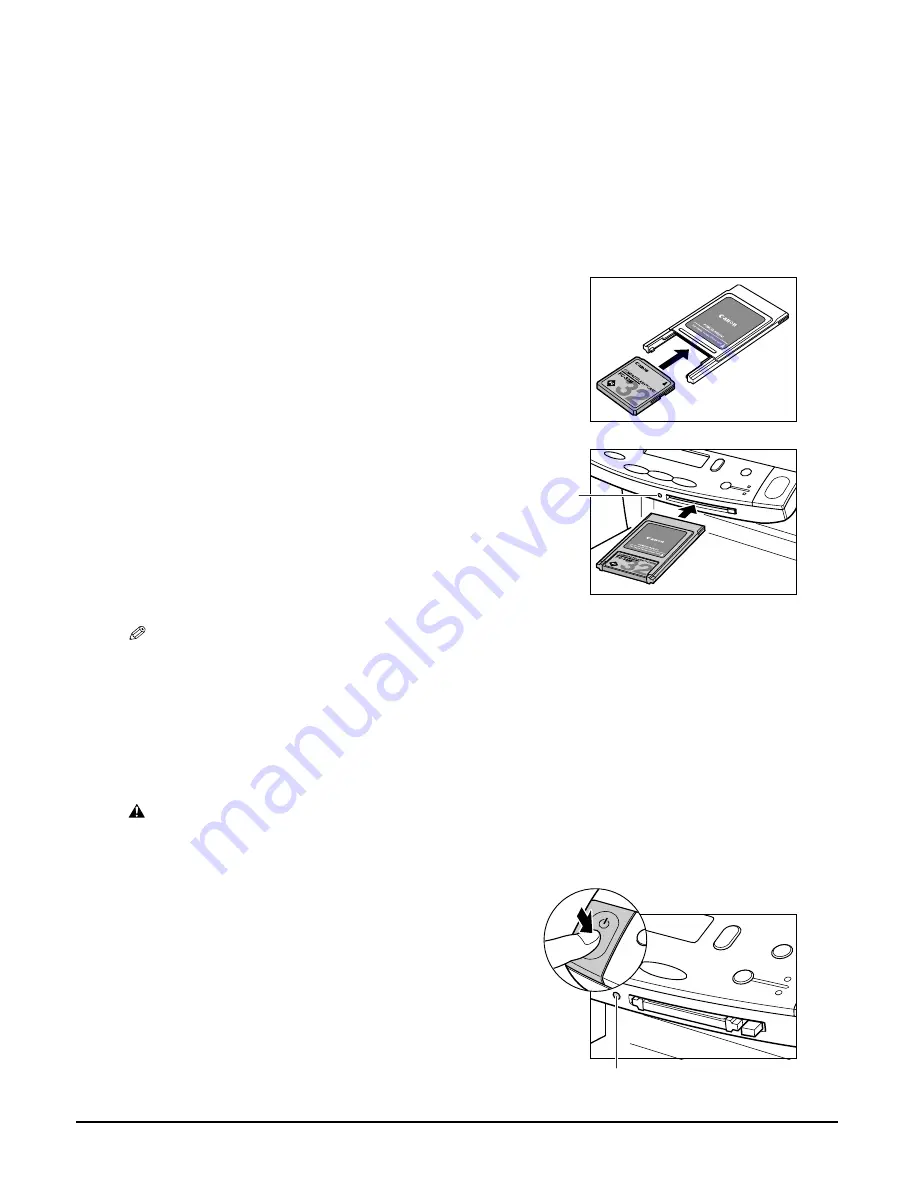
8-2
Photo printing from a memory card
Chapter 8
Inserting/removing a memory card
Inserting a memory card
To use a memory card, you will need to insert it into a PC card adaptor before inserting it in the
card slot. Do not attempt to insert it into the card slot without a PC card adaptor.
NOTE
• If the memory card cannot be read, check that:
– the PC card adaptor containing the memory card is inserted all the way into the card slot.
– the PC card adaptor containing the memory card was not removed while being read.
– you are using a compatible memory card.
– your memory card contains photographs.
Removing a memory card
CAUTION
• Do not remove the memory card or turn off the machine when the indicator light is blinking as this
may damage the data in the memory card.
1
Make sure the machine is on.
• If not, press [ON/OFF].
2
Insert the memory card into the PC card
adaptor.
3
Insert the PC card adaptor all the way into
the card slot on the front of the operation
panel.
• The indicator light
A
turns on when the machine
is in photo print mode or when writing from the
computer.
1
Check that the indicator light is not blinking
q
, then press [ON/OFF] to turn the machine
off
w
.
• If you have been writing to a memory card in
Windows 2000, wait ten seconds before turning
off the machine.
A
w
q
Summary of Contents for SmartBase MPC200
Page 12: ...XII Preface ...
Page 18: ...2 2 Document handling Chapter 2 ...
Page 34: ...4 6 The MultiPASS Suite software Basic operation Chapter 4 ...
Page 38: ...5 4 Printing from your computer Basic operation Chapter 5 ...
Page 76: ...9 10 Maintenance Chapter 9 ...
Page 98: ...11 6 Machine settings Chapter 11 ...
Page 104: ...A 6 Specifications Appendix ...
Page 108: ...I 4 Index ...






























