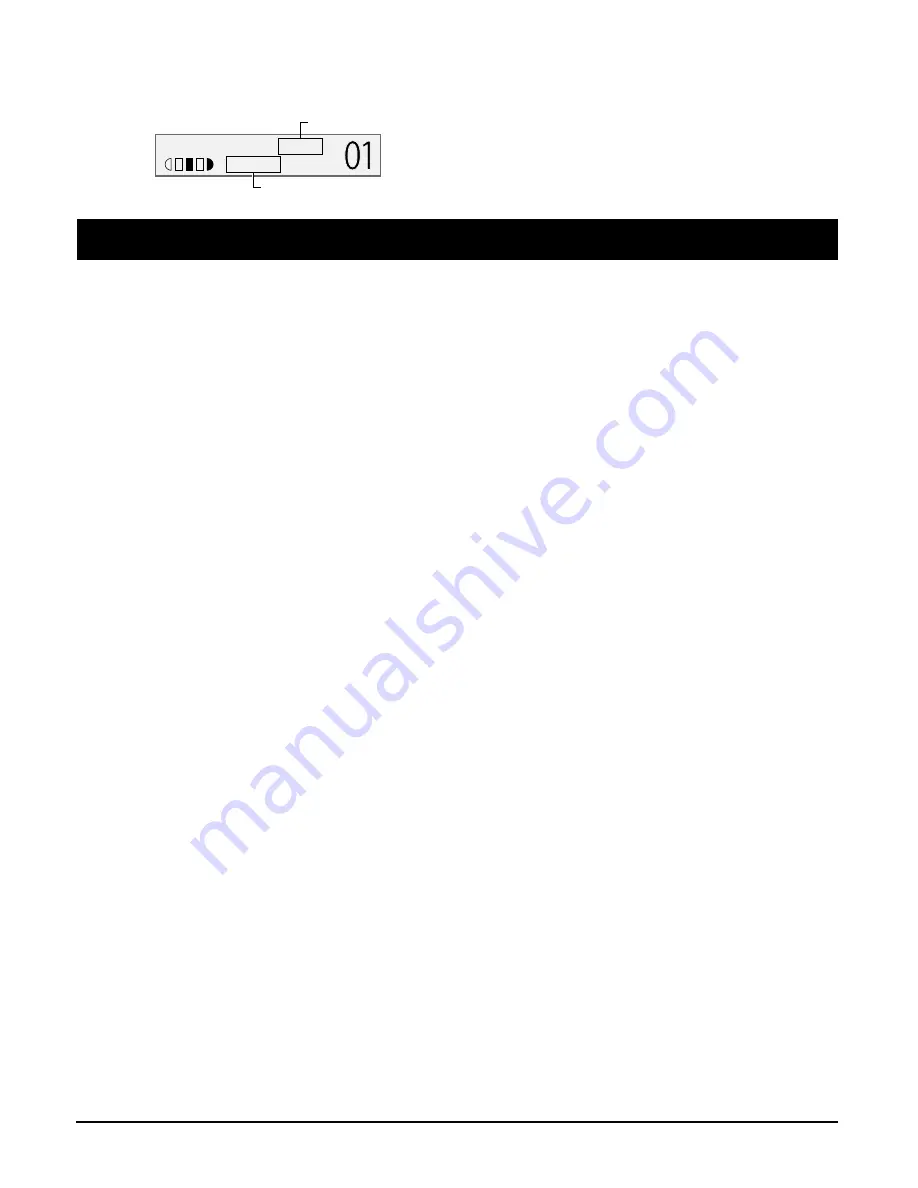
10-6
Troubleshooting
Chapter 10
4. Is the image quality displayed in the LCD suitable for the document?
If not, set an image quality suitable for the document (
p. 6-2).
Problems scanning to a computer
See below if you have problems scanning a document to your computer from the machine.
Cannot scan a document.
1. Is there anything displayed in the LCD?
If nothing is displayed, see p. 10-10.
2. Is the Alarm light blinking?
If it is blinking, see p. 10-12.
3. Is there a warning or attention displayed in the Status Monitor?
If displayed, see p. 10-16.
4. Is the document loaded correctly?
Check that the document is loaded correctly on the platen glass (
p. 2-1).
5. Restart the computer.
6. If using a USB hub or repeater, try connecting the USB cable directly to the computer.
If you can scan when the USB cable is connected directly to the computer, the USB hub or repeater may
be defective. Replace them.
7. After installing the MultiPASS Suite, did you install a TWAIN-compatible application?
If this is the case, the TWAIN system file is replaced with something inappropriate and you will be
unable to scan images. If this happens, reinstall the MultiPASS Suite.
8. Is the machine recognised in the Scanners and Cameras Windows Control Panel (Windows XP
only)?
Follow this procedure to check if Canon MPC200 scanner is in Scanners and Cameras:
1. On the Windows desktop, click [Start], then [Control Panel].
2. In the Control Panel window, click [Printers and Other Hardware], then [Scanners and Cameras].
3. If Canon MPC200 scanner is present, the machine is recognised. If not, remove the MultiPASS Suite
and reinstall.
Computer has hung up or frozen.
1. Quit other open applications and try again.
Memory may be insufficient. Quit other open applications and try again.
2. Does the hard disk have enough available space?
Check that the hard disk has enough available space, in particular when scanning large documents at
a high resolution. For example, an A4-size document scanned at 600 dpi, full colour requires a
minimum of 300 MB of space.
3. If an error occurs when scanning an image in Photoshop
Change the allocated memory. On the Edit menu, point to [References], then click [Memory & Image
Cache]. Change the Physical Memory Usage to 10% or 20%.
4. Remove the MultiPASS Suite software and reinstall.
1 0 0 % A 4 T E X T
P L A I N
Image quality
Print media type
Summary of Contents for SmartBase MPC200
Page 12: ...XII Preface ...
Page 18: ...2 2 Document handling Chapter 2 ...
Page 34: ...4 6 The MultiPASS Suite software Basic operation Chapter 4 ...
Page 38: ...5 4 Printing from your computer Basic operation Chapter 5 ...
Page 76: ...9 10 Maintenance Chapter 9 ...
Page 98: ...11 6 Machine settings Chapter 11 ...
Page 104: ...A 6 Specifications Appendix ...
Page 108: ...I 4 Index ...






























