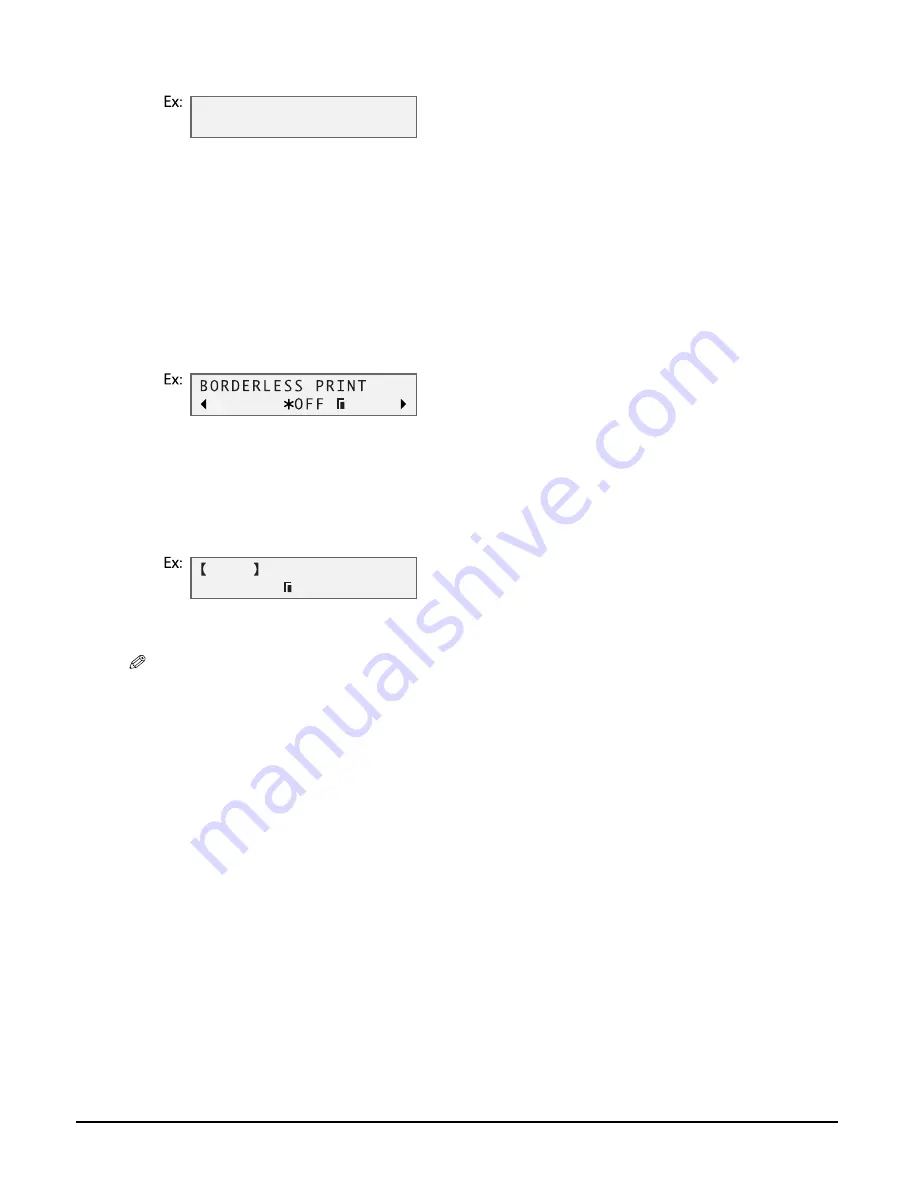
8-12
Photo printing from a memory card
Chapter 8
7
Press [OK].
8
Use [
2
2
2
2
] or [
3
3
3
3
] to select the print media type.
• Select from the following:
– <PHOTO PAPER PRO>
– <PLAIN PAPER>
• If you selected <4"
×
6"> in step 6, you can only select <PHOTO PAPER PRO>.
If you selected <PLAIN PAPER> in step 8:
9
Go to step 11.
If you selected <PHOTO PAPER PRO> in step 8:
9
Press [OK].
10
Use [
2
2
2
2
] or [
3
3
3
3
] to select borderless printing.
• Select:
– <OFF> to print the photographs with borders.
– <ON> to print the photographs without borders.
11
Press [OK].
12
Press [Start].
NOTE
• Printing is enlarged or reduced automatically according to the print media size. Depending on the print
media type and whether borderless printing is selected, the photographs may be cropped.
• A margin may still appear even if you select borderless printing on letter-size print media.
• You can select the width cropped from the borders of the original image (
<EXTENSION AMOUNT>,
p. 11-3).
S E L E C T P A P E R T Y P E
P H O T O P A P E R P R O
D P O F
P H O T O A 4
Summary of Contents for SmartBase MPC200
Page 12: ...XII Preface ...
Page 18: ...2 2 Document handling Chapter 2 ...
Page 34: ...4 6 The MultiPASS Suite software Basic operation Chapter 4 ...
Page 38: ...5 4 Printing from your computer Basic operation Chapter 5 ...
Page 76: ...9 10 Maintenance Chapter 9 ...
Page 98: ...11 6 Machine settings Chapter 11 ...
Page 104: ...A 6 Specifications Appendix ...
Page 108: ...I 4 Index ...






























