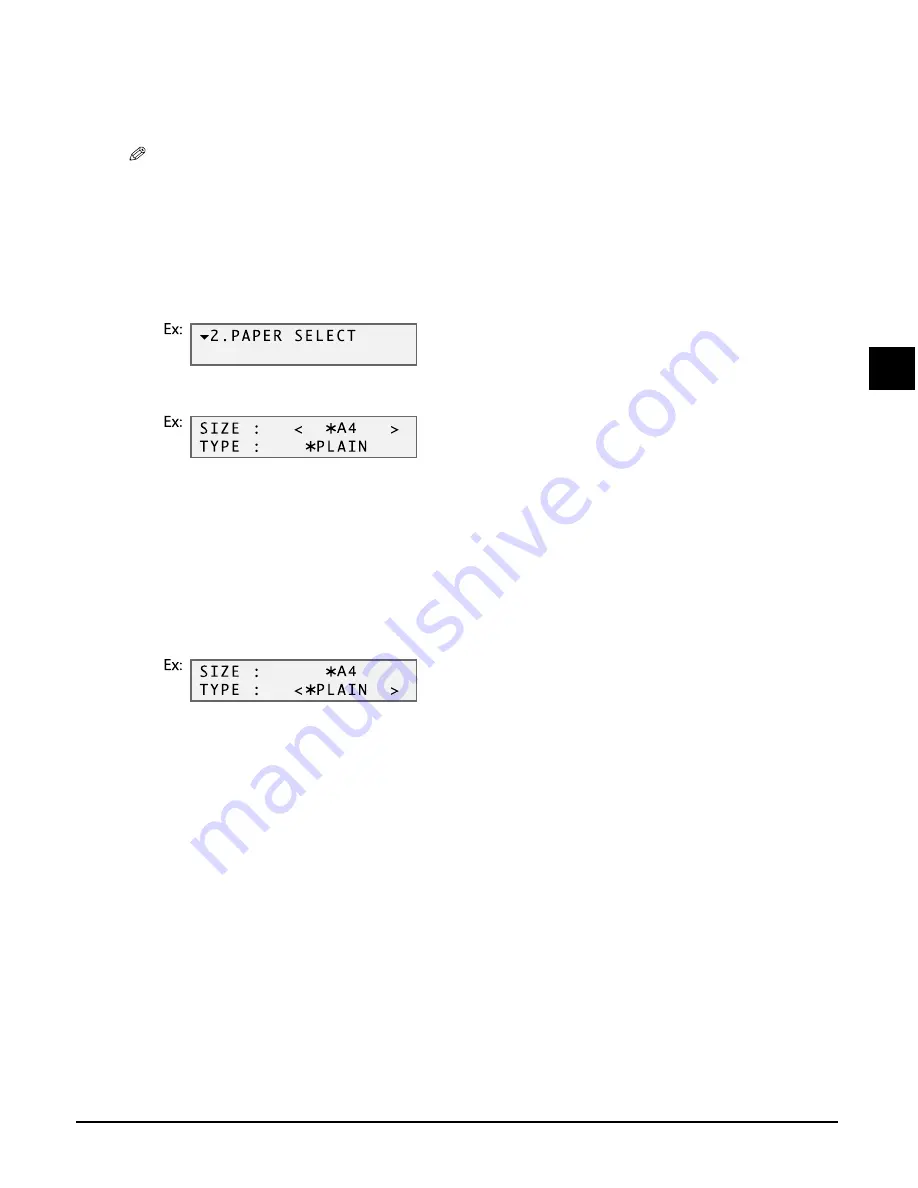
Chapter 3
Print media handling
3-7
3
Print media handling
Setting the print media size and type
For copying, you need to set the size and type of print media loaded in the multi-purpose tray.
NOTE
• For documents printed from your computer, you can specify the print media size and type on your
computer (
Software Guide
).
• For photo printing, specify the print media size as described in Chapter 8.
Follow this procedure to set the print media size and type:
1
Press [Copy].
2
Press [Menu] twice.
3
Press [OK].
4
Use [
2
2
2
2
] or [
3
3
3
3
] to select the print media size.
• Select:
– <A4> for A4-size print media.
– <LTR> for letter-size print media.
– <B5> for B5-size print media.
– <A5> for A5-size print media.
– <4"
×
6"> for card-size print media.
5
Press [OK].
6
Use [
2
2
2
2
] or [
3
3
3
3
] to select the print media type.
• Select:
– <PLAIN> for plain paper.
– <GLOSSY> for glossy photo paper.
– <H.RES.> for high resolution paper.
– <TRANS.> for transparencies.
– <PHOTO> for Photo Paper Pro.
7
Press [OK].
• In copy mode, the LCD will display the print media size and type.
Summary of Contents for SmartBase MPC200
Page 12: ...XII Preface ...
Page 18: ...2 2 Document handling Chapter 2 ...
Page 34: ...4 6 The MultiPASS Suite software Basic operation Chapter 4 ...
Page 38: ...5 4 Printing from your computer Basic operation Chapter 5 ...
Page 76: ...9 10 Maintenance Chapter 9 ...
Page 98: ...11 6 Machine settings Chapter 11 ...
Page 104: ...A 6 Specifications Appendix ...
Page 108: ...I 4 Index ...






























