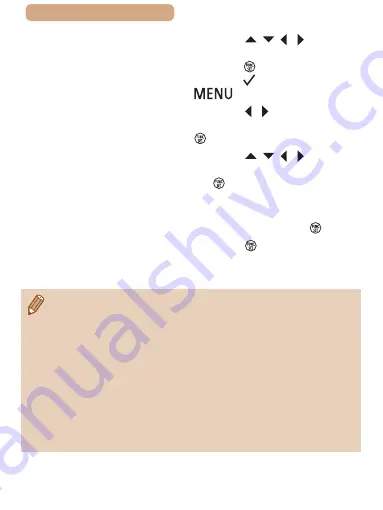
226
ç
Contents
●
Press the [ ][ ][ ][ ] buttons
to choose an image to send,
press the [ ] button to mark it as
selected ([ ]), and then press the
[
] button.
●
Press the [ ][ ] buttons to
choose [OK], and then press the
[ ] button.
●
Press the [ ][ ][ ][ ] buttons
to choose [Send], and then press
the [ ] button.
●
When uploading to YouTube,
read the terms of service, choose
[I Agree], and press the [ ] button.
●
Press the [ ] button to return to
the playback screen once [OK] is
displayed after the image is sent.
●
Connections require that a memory card with saved images be in
the camera.
●
You can also send multiple images at once, resize images, and
add comments before sending (
●
You can send the current image by choosing [Send this image] on
the screen in step 3.
●
To view images uploaded to CANON iMAGE GATEWAY on a
smartphone, try the dedicated Canon Online Photo Album app.
Download and install the Canon Online Photo Album app for
iPhones or iPads from the App Store or for Android devices from
Google Play.






























