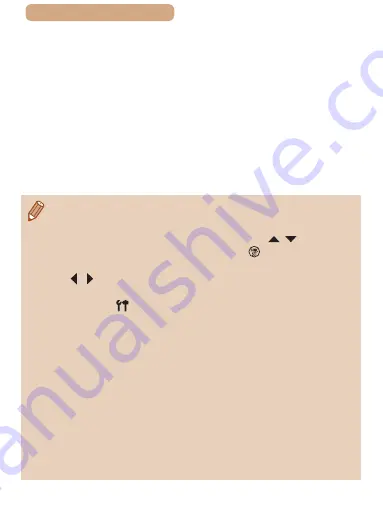
216
ç
Contents
●
Images are now saved to the
Pictures folder on the computer, in
separate folders named by date.
●
Click [OK] in the screen that is
displayed after image import is
complete.
●
To view images you save to a
computer, use preinstalled or
commonly available software
compatible with images captured
by the camera.
●
Once you have connected to devices via the Wi-Fi menu, recent
destinations will be listed first when you access the Wi-Fi menu.
You can easily connect again by pressing the [ ][ ] buttons to
choose the device and then pressing the [ ] button. To add a
new device, display the device selection screen by pressing the
[ ][
] buttons, and then configure the setting.
●
If you prefer not to display recent target devices, choose MENU
(
52) ► [ ] tab ► [Wireless settings] ► [Wi-Fi Settings] ►
[Target History] ► [Off].
●
You can also change the camera nickname on the screen in
step 2 (
●
When the camera is connected to a computer, the camera screen
is blank.
●
Mac OS: If CameraWindow is not displayed, click the
[CameraWindow] icon in the Dock.
●
To disconnect from the camera, turn off the camera.
●
If you chose [PIN Method] in step 6, a PIN code will be displayed
on the screen. Be sure to set this code in the access point.
Choose a device in the [Select a Device] screen. For further
details, refer to the user manual included with your access point.






























