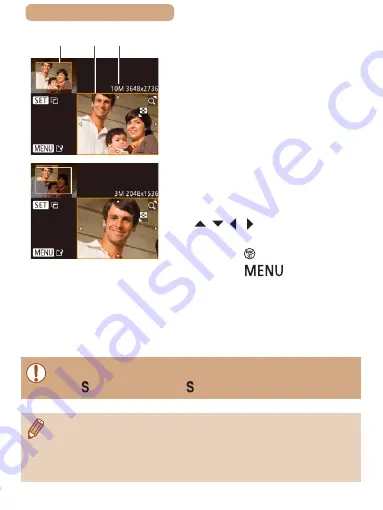
174
ç
Contents
3
Adjust the cropping area.
●
A frame is displayed around
the portion of the image to be
cropped (1).
●
The original image is shown in the
upper left, and a preview of the
image as cropped (2) is shown in
the lower right. You can also see
the number of recording pixels
after cropping (3).
●
To resize the frame, move the
zoom lever.
●
To move the frame, press the
[ ][ ][ ][ ] buttons.
●
To change the frame orientation,
press the [ ] button.
●
Press the [
] button.
4
Save as a new image and
review.
●
Follow steps 4 – 5 in “Resizing
Images” (
●
Editing is not possible for images shot at a recording pixel setting
of [ ] (
●
Images supported for cropping will have the same aspect ratio
after cropping.
●
Cropped images will have a lower number of recording pixels than
uncropped images.
(1)
(2) (3)






























