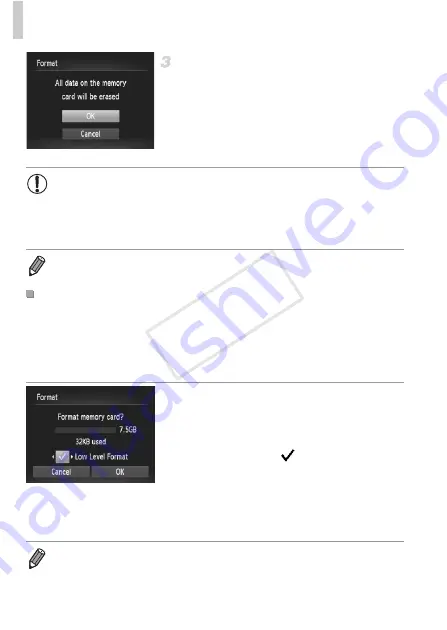
Adjusting Basic Camera Functions
172
Format the memory card.
z
To begin the formatting process, press the
op
buttons or turn the
7
dial to choose
[OK], and then press the
m
button.
z
When formatting is finished, [Memory card
formatting complete] is displayed. Press the
m
button.
Perform low-level formatting in these cases: [Memory card error] is displayed,
the camera is not working correctly, card image reading/writing is slower,
continuous shooting is slower, or movie recording suddenly stops. Low-level
formatting erases all data on a memory card. Before low-level formatting, copy
images on the memory card to a computer, or take other steps to back them up.
Perform low-level formatting.
z
On the screen in step 2 on p. 171, press the
op
buttons or turn the
7
dial to choose
[Low Level Format], and then select this
option (mark with a
) by pressing the
qr
buttons.
z
Press the
opqr
buttons or turn the
7
dial
to choose [OK], press the
m
button, and
then follow step 3 on p. 171 to format (low-
level format) the memory card.
•
Formatting or erasing data on a memory card only changes file
management information on the card and does not erase the data
completely. When transferring or disposing of memory cards, take
steps to protect personal information if necessary, as by physically
destroying cards.
•
The total card capacity indicated on the formatting screen may be less than the
advertised capacity.
Low-Level Formatting
•
Low-level formatting takes longer than “Formatting Memory Cards” (p. 171),
because data is erased from all storage regions of the memory card.
•
You can cancel low-level formatting in progress by choosing [Stop]. In this case,
all data will be erased, but the memory card can be used normally.
COP
Y
Summary of Contents for PowerShot G1 X
Page 34: ...Accessories 34 COPY ...
Page 35: ...35 Camera Basics Basic camera operations and features 1 COPY ...
Page 43: ...43 Smart Auto Mode Convenient mode for easy shots with greater control over shooting 2 COPY ...
Page 90: ...90 COPY ...
Page 122: ...122 COPY ...
Page 167: ...167 Setting Menu Customize or adjust basic camera functions for greater convenience 7 COPY ...
Page 214: ...Using an Eye Fi Card 214 COPY ...
Page 215: ...215 Appendix Helpful information when using the camera 9 COPY ...
















































