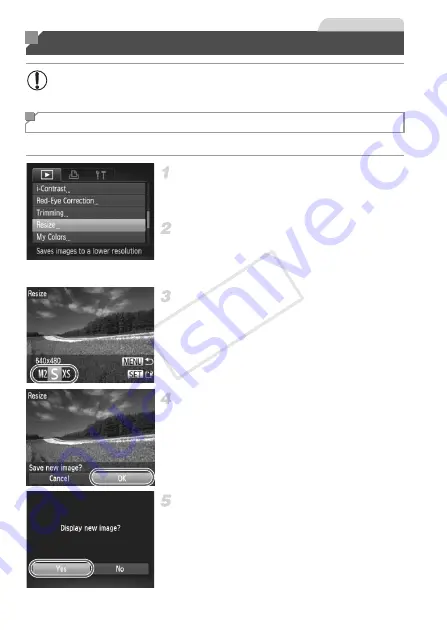
160
Save a copy of images at a lower resolution.
Choose [Resize].
z
Press the
n
button, and then choose
[Resize] on the
1
tab (p. 41).
Choose an image.
z
Press the
qr
buttons or turn the
7
dial to
choose an image, and then press the
m
button.
Choose an image size.
z
Press the
qr
buttons or turn the
7
dial to
choose the size, and then press the
m
button.
X
[Save new image?] is displayed.
Save the new image.
z
Press the
qr
buttons or turn the
7
dial to
choose [OK], and then press the
m
button.
X
The image is now saved as a new file.
Review the new image.
z
Press the
n
button. [Display new
image?] is displayed.
z
Press the
qr
buttons or turn the
7
dial to
choose [Yes], and then press the
m
button.
X
The saved image is now displayed.
Editing Still Images
•
Image editing (pp. 160 – 164) is only available when the memory
card has sufficient free space.
Resizing Images
Still Images
COP
Y
Summary of Contents for PowerShot G1 X
Page 34: ...Accessories 34 COPY ...
Page 35: ...35 Camera Basics Basic camera operations and features 1 COPY ...
Page 43: ...43 Smart Auto Mode Convenient mode for easy shots with greater control over shooting 2 COPY ...
Page 90: ...90 COPY ...
Page 122: ...122 COPY ...
Page 167: ...167 Setting Menu Customize or adjust basic camera functions for greater convenience 7 COPY ...
Page 214: ...Using an Eye Fi Card 214 COPY ...
Page 215: ...215 Appendix Helpful information when using the camera 9 COPY ...






























