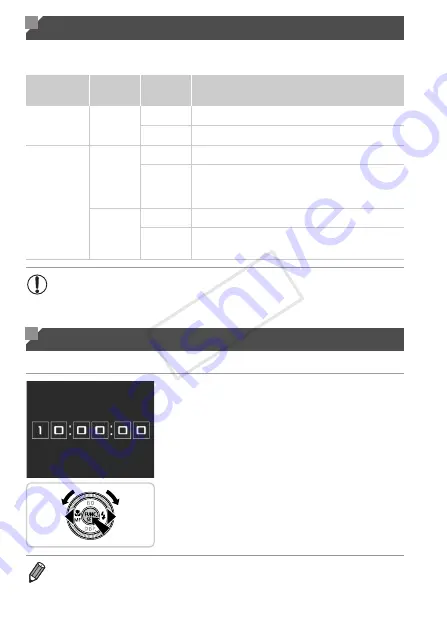
42
The power lamp and indicator on the back of the camera (p. 5) will light or
blink depending on the camera’s status.
You can check the current time.
z
Press and hold the
m
button.
X
The current time appears.
z
If you hold the camera vertically while using
the clock function, it will switch to vertical
display. Press the
qr
buttons or turn the
7
dial to change the display color.
z
Press the
m
button again to cancel the clock
display.
Indicator Display
Indicator
Color
Indicator
Status
Camera Status
Power Lamp
Green
On
Camera on
Blinking Low battery
Indicator
Green
On
Ready to shoot (when the flash is deactivated)
Blinking
Recording/reading/transmitting images
Distance warning (p. 217), or cannot focus (when
the flash is deactivated) (p. 217)
Orange
On
Ready to shoot (when the flash is activated)
Blinking
Distance warning (p. 217), or cannot focus (when
the flash is activated) (p. 217)
•
When the indicator blinks green, never turn the camera off, open the
memory card/battery cover, or shake or jolt the camera, which may
corrupt images or damage the camera or memory card.
Clock
•
When the camera is off, press and hold the
m
button, then press the power
button to display the clock.
COP
Y
Summary of Contents for PowerShot G1 X
Page 34: ...Accessories 34 COPY ...
Page 35: ...35 Camera Basics Basic camera operations and features 1 COPY ...
Page 43: ...43 Smart Auto Mode Convenient mode for easy shots with greater control over shooting 2 COPY ...
Page 90: ...90 COPY ...
Page 122: ...122 COPY ...
Page 167: ...167 Setting Menu Customize or adjust basic camera functions for greater convenience 7 COPY ...
Page 214: ...Using an Eye Fi Card 214 COPY ...
Page 215: ...215 Appendix Helpful information when using the camera 9 COPY ...
















































