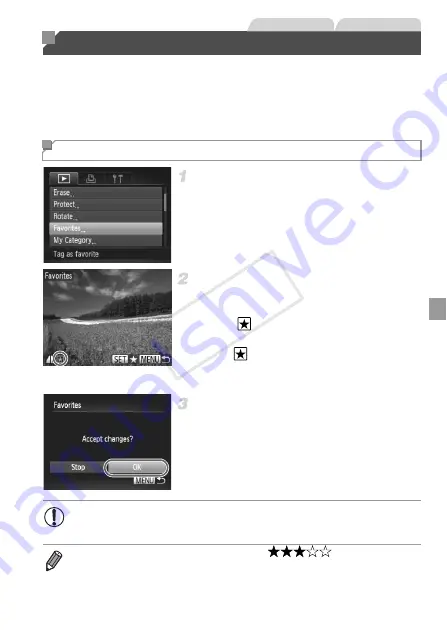
157
You can tag images as favorites and assign them to My Category (p. 158). By
choosing a category in filtered playback, you can restrict the following
operations to all of those images.
•
Viewing (p. 136), Viewing Slideshows (p. 146), Protecting Images (p. 148),
Erasing Images (p. 152), Adding Images to Print Orders (DPOF) (p. 208)
Choose [Favorites].
z
Press the
n
button, and then choose
[Favorites] on the
1
tab (p. 41).
Choose an image.
z
Press the
qr
buttons or turn the
7
dial to
choose an image, and then press the
m
button.
is displayed.
z
To untag the image, press the
m
button
again.
is no longer displayed.
z
Repeat this process to choose additional
images.
Finish the setup process.
z
Press the
n
button. A confirmation
message is displayed.
z
Press the
qr
buttons or turn the
7
dial to
choose [OK], and then press the
m
button.
Image Categories
Tagging Images as Favorites
Still Images
Movies
•
Images will not be tagged as favorites if you switch to Shooting mode
or turn the camera off before finishing the setup process in step 3.
•
Favorite images will have a three-star rating (
) when transferred
to computers running Windows 7 or Windows Vista. (Does not apply to movies
or RAW images.)
COP
Y
Summary of Contents for PowerShot G1 X
Page 34: ...Accessories 34 COPY ...
Page 35: ...35 Camera Basics Basic camera operations and features 1 COPY ...
Page 43: ...43 Smart Auto Mode Convenient mode for easy shots with greater control over shooting 2 COPY ...
Page 90: ...90 COPY ...
Page 122: ...122 COPY ...
Page 167: ...167 Setting Menu Customize or adjust basic camera functions for greater convenience 7 COPY ...
Page 214: ...Using an Eye Fi Card 214 COPY ...
Page 215: ...215 Appendix Helpful information when using the camera 9 COPY ...






























