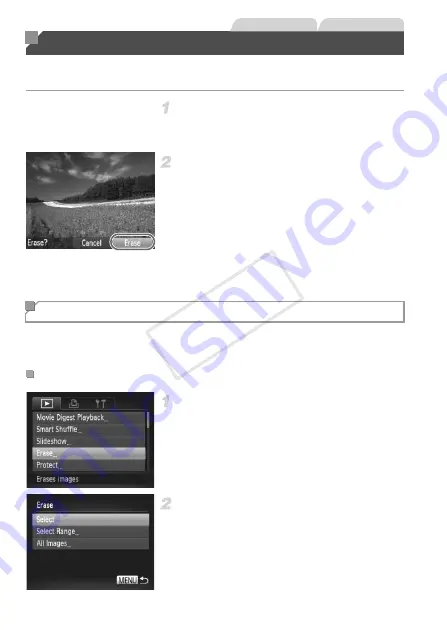
152
You can choose and erase unneeded images one by one. Be careful when
erasing images, because they cannot be recovered.
Choose an image to erase.
z
Press the
qr
buttons or turn the
7
dial to
choose an image.
Erase the images.
z
Press the
a
button.
z
After [Erase?] is displayed, press the
qr
buttons or turn the
7
dial to choose [Erase],
and then press the
m
button.
X
The current image is now erased.
z
To cancel erasure, press the
qr
buttons or
turn the
7
dial to choose [Cancel], and then
press the
m
button.
You can erase all images at once. Be careful when erasing images, because
they cannot be recovered. However, protected images (p. 148) cannot be
erased.
Access the setting screen.
z
Press the
n
button, and then choose
[Erase] on the
1
tab (p. 41).
Choose a selection method.
z
Choose a menu item and a setting as desired
(p. 41).
z
Press the
op
buttons to choose a selection
method, and then press the
m
button.
z
To return to the menu screen, press the
n
button.
Erasing Images
Still Images
Movies
Erasing All Images
Choosing a Selection Method
COP
Y
Summary of Contents for PowerShot G1 X
Page 34: ...Accessories 34 COPY ...
Page 35: ...35 Camera Basics Basic camera operations and features 1 COPY ...
Page 43: ...43 Smart Auto Mode Convenient mode for easy shots with greater control over shooting 2 COPY ...
Page 90: ...90 COPY ...
Page 122: ...122 COPY ...
Page 167: ...167 Setting Menu Customize or adjust basic camera functions for greater convenience 7 COPY ...
Page 214: ...Using an Eye Fi Card 214 COPY ...
Page 215: ...215 Appendix Helpful information when using the camera 9 COPY ...






























