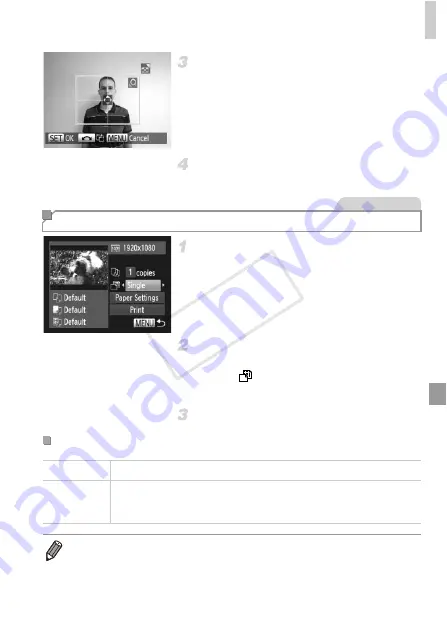
Printing Images
207
Choose the printing area.
z
Follow step 2 on p. 204 to choose the printing
area.
Print the image.
Access the printing screen.
z
Follow steps 1 – 5 on p. 202 to choose a
movie, and then press the
m
button.
z
Press the
qr
buttons to choose
c
, and then
press the
m
button. The screen at left is
displayed.
Choose a printing method.
z
Press the
op
buttons or turn the
7
dial to
choose
, and then press the
qr
buttons to
choose the printing method.
Print the image.
Printing Movie Scenes
Movies
Movie Printing Options
Single
Prints the current scene as a still image.
Sequence
Prints a series of scenes, a certain interval apart, on a single sheet of
paper. You can also print the folder number, file number, and elapsed
time for the frame by setting [Caption] to [On].
•
To cancel printing in progress, press the
m
button.
•
[ID Photo] and [Sequence] are not available with Canon PictBridge-compatible
printer models earlier than CP720 and CP730.
COP
Y
Summary of Contents for PowerShot G1 X
Page 34: ...Accessories 34 COPY ...
Page 35: ...35 Camera Basics Basic camera operations and features 1 COPY ...
Page 43: ...43 Smart Auto Mode Convenient mode for easy shots with greater control over shooting 2 COPY ...
Page 90: ...90 COPY ...
Page 122: ...122 COPY ...
Page 167: ...167 Setting Menu Customize or adjust basic camera functions for greater convenience 7 COPY ...
Page 214: ...Using an Eye Fi Card 214 COPY ...
Page 215: ...215 Appendix Helpful information when using the camera 9 COPY ...






























