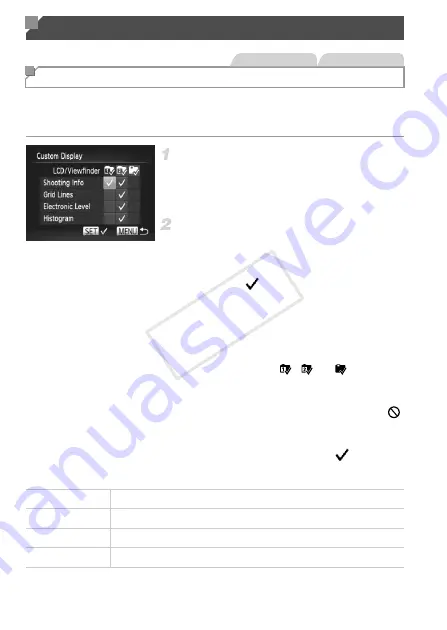
128
Customize what information is shown in various display modes (switched by
pressing the
p
button), and whether or not the information is shown on the
LCD monitor or viewfinder.
Access the setting screen.
z
Press the
n
button, choose [Custom
Display] on the
4
tab, and then press the
m
button (p. 41).
Configure the setting.
z
Press the
opqr
buttons or turn the
7
dial
to choose an item, and then press the
m
button. Items you choose for display are
labeled with
.
z
In [LCD/Viewfinder] (p. 39), you can specify
to show or hide this information in LCD
monitor or viewfinder display modes
(switched by pressing the
p
button). Press
the
opqr
buttons or turn the
7
dial to
choose the screen (
,
, or
), and then
press the
m
button.
To hide this information in the display mode
(accessed by pressing the
p
button), add
to the icon. Note that the current display
mode cannot be modified.
X
Selected items (labeled with a
) will be
included in display.
Customization for Shooting Styles
Customizing Display Information
Still Images
Movies
Shooting Info
Displays shooting information (p. 222).
Grid Lines
Displays a reference grid.
Electronic Level
Displays the electronic level (p. 62).
Histogram
Displays a histogram (p. 138), in
G
,
M
,
B
, and
D
modes.
COP
Summary of Contents for PowerShot G1 X
Page 34: ...Accessories 34 COPY ...
Page 35: ...35 Camera Basics Basic camera operations and features 1 COPY ...
Page 43: ...43 Smart Auto Mode Convenient mode for easy shots with greater control over shooting 2 COPY ...
Page 90: ...90 COPY ...
Page 122: ...122 COPY ...
Page 167: ...167 Setting Menu Customize or adjust basic camera functions for greater convenience 7 COPY ...
Page 214: ...Using an Eye Fi Card 214 COPY ...
Page 215: ...215 Appendix Helpful information when using the camera 9 COPY ...






























