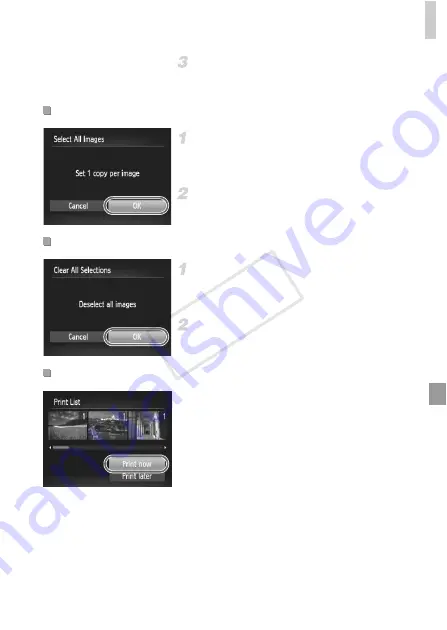
Printing Images
211
Configure the print settings.
z
Press the
op
buttons to choose [Order],
and then press the
m
button.
Choose [Select All Images].
z
Following step 1 on p. 210, choose [Select All
Images] and press the
m
button.
Configure the print settings.
z
Press the
qr
buttons or turn the
7
dial to
choose [OK], and then press the
m
button.
Choose [Clear All Selections].
z
Following step 1 on p. 210, choose [Clear All
Selections] and press the
m
button.
Confirm clearing the order.
z
Press the
qr
buttons or turn the
7
dial to
choose [OK], and then press the
m
button.
z
When images have been added to the print
list (pp. 208 – 211), the screen at left is
displayed after you connect the camera to a
PictBridge-compatible printer. Press the
op
buttons to choose [Print now], and then
simply press the
m
button to print the
images in the print list.
z
Any DPOF print job that you temporarily stop
will be resumed from the next image.
Setting Up Printing for All Images
Clearing All Print Orders
Printing Images Added to Print Orders (DPOF)
COP
Y
Summary of Contents for PowerShot G1 X
Page 34: ...Accessories 34 COPY ...
Page 35: ...35 Camera Basics Basic camera operations and features 1 COPY ...
Page 43: ...43 Smart Auto Mode Convenient mode for easy shots with greater control over shooting 2 COPY ...
Page 90: ...90 COPY ...
Page 122: ...122 COPY ...
Page 167: ...167 Setting Menu Customize or adjust basic camera functions for greater convenience 7 COPY ...
Page 214: ...Using an Eye Fi Card 214 COPY ...
Page 215: ...215 Appendix Helpful information when using the camera 9 COPY ...














































