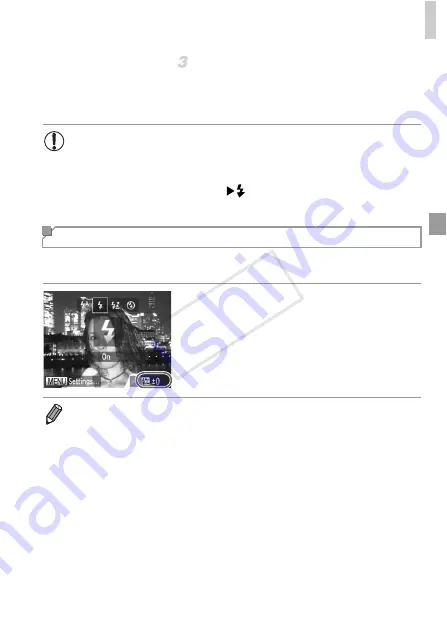
Flash
117
Shoot.
z
Even after the flash fires, ensure that the
main subject does not move until the shutter
sound is finished playing.
Just as with regular exposure compensation (p. 93), you can adjust the flash
exposure from –2 to +2 stops, in 1/3-stop increments.
z
Raise the flash, press the
r
button and
immediately turn the
z
dial to choose the
compensation level, and then press the
m
button.
X
Once the setting is complete,
X
is displayed.
•
Mount the camera on a tripod or take other measures to keep it still
and prevent camera shake. In this case, set [IS Mode] to [Off]
(p. 120).
•
If the flash is lowered, the setting screen will not appear even if you
press the
r
button. Move the
switch to raise the flash, then
configure the setting.
Adjusting the Flash Exposure Compensation
•
When there is a risk of overexposure, the camera automatically adjusts the
shutter speed or aperture value during the flash shots to reduce washed-out
highlights and shoot at optimal exposure. However, you can deactivate
automatic adjustment of the shutter speed and aperture value by accessing
n
(p. 41) and setting [Safety FE] in [Flash Control] on the
4
tab to [Off].
•
You can also configure the flash exposure compensation by choosing
X
in the
FUNC. menu (p. 40), or by accessing
n
(p. 41) and choosing [Flash Exp.
Comp] in [Flash Control] on the
4
tab.
•
You can also access the [Built-in Flash Settings]
n
screen as follows
(except when an external flash (sold separately) is attached to the camera).
-
Press and hold the
r
button for at least one second.
-
When the flash is up, press the
r
button and immediately press the
n
button.
COP
Y
Summary of Contents for PowerShot G1 X
Page 34: ...Accessories 34 COPY ...
Page 35: ...35 Camera Basics Basic camera operations and features 1 COPY ...
Page 43: ...43 Smart Auto Mode Convenient mode for easy shots with greater control over shooting 2 COPY ...
Page 90: ...90 COPY ...
Page 122: ...122 COPY ...
Page 167: ...167 Setting Menu Customize or adjust basic camera functions for greater convenience 7 COPY ...
Page 214: ...Using an Eye Fi Card 214 COPY ...
Page 215: ...215 Appendix Helpful information when using the camera 9 COPY ...






























