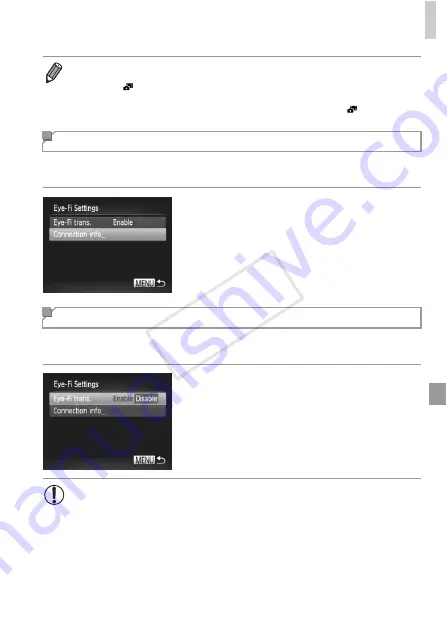
Using an Eye-Fi Card
213
Check the access point SSID used by the Eye-Fi card or the connection
status, as needed.
z
Press the
n
button, choose [Eye-Fi
Settings] on the
3
tab, and then press the
m
button.
z
Choose [Connection info], and then press the
m
button.
X
The connection information screen is
displayed.
Configure the setting as follows to disable Eye-Fi transfer by the card, if
necessary.
Choose [Disable] in [Eye-Fi trans.].
z
Press the
n
button, choose [Eye-Fi
Settings] on the
3
tab, and then press the
m
button.
z
Choose [Eye-Fi trans.], and then choose
[Disable].
•
Power saving (p. 36) on the camera is temporarily disabled during image
transfer.
•
Choosing
mode will interrupt the Eye-Fi connection. Although the Eye-Fi
connection will be restored after you choose another shooting mode or enter
Playback mode, the camera may transfer any movies made in
mode again.
Checking Connection Information
Disabling Eye-Fi Transfer
•
[Eye-Fi Settings] is not shown unless an Eye-Fi card is in the camera
with its write-protect tab in the unlocked position. For this reason, you
cannot change settings for an inserted Eye-Fi card if the write-protect
tab is in the locked position.
COP
Y
Summary of Contents for PowerShot G1 X
Page 34: ...Accessories 34 COPY ...
Page 35: ...35 Camera Basics Basic camera operations and features 1 COPY ...
Page 43: ...43 Smart Auto Mode Convenient mode for easy shots with greater control over shooting 2 COPY ...
Page 90: ...90 COPY ...
Page 122: ...122 COPY ...
Page 167: ...167 Setting Menu Customize or adjust basic camera functions for greater convenience 7 COPY ...
Page 214: ...Using an Eye Fi Card 214 COPY ...
Page 215: ...215 Appendix Helpful information when using the camera 9 COPY ...






























