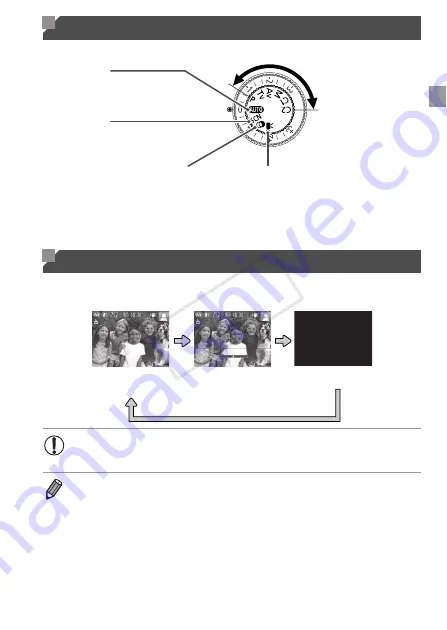
39
Use the mode dial to access each shooting mode.
Press the
p
button to view other information on the screen, or to hide the
information. For details on the information displayed, see p. 222.
Shooting Modes
Shooting Display Options
Movie Mode
For shooting movies (p. 88).
You can also shoot movies when the
mode dial is not set to Movie mode,
simply by pressing the movie button.
Scene Mode
Shoot with optimal settings for specific
scenes (p. 68).
P, Tv, Av, M, C1, and
C2 Modes
Take a variety of shots
using your preferred
settings (pp. 91, 123).
Auto Mode
Fully automatic shooting, with
camera-determined settings (pp. 21, 44).
Creative Filters Mode
Add a variety of effects to images
when shooting (p. 71).
No information is displayed
Display 1
Information is
displayed
Display 2
Off
•
Even if the screen is off, it will turn on when you start shooting a
movie.
•
Screen brightness is automatically increased by the night display function when
you are shooting under low light, making it easier to check how shots are
composed. However, on-screen image brightness may not match the
brightness of your shots. Note that any on-screen image distortion or jerky
subject motion will not affect recorded images.
•
For playback display options, see p. 138.
COP
Y
Summary of Contents for PowerShot G1 X
Page 34: ...Accessories 34 COPY ...
Page 35: ...35 Camera Basics Basic camera operations and features 1 COPY ...
Page 43: ...43 Smart Auto Mode Convenient mode for easy shots with greater control over shooting 2 COPY ...
Page 90: ...90 COPY ...
Page 122: ...122 COPY ...
Page 167: ...167 Setting Menu Customize or adjust basic camera functions for greater convenience 7 COPY ...
Page 214: ...Using an Eye Fi Card 214 COPY ...
Page 215: ...215 Appendix Helpful information when using the camera 9 COPY ...















































