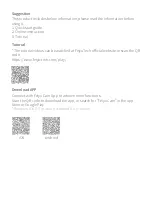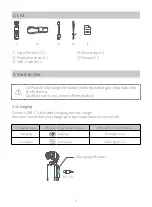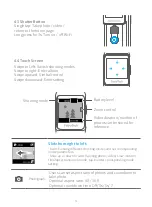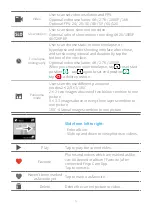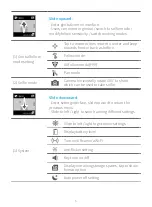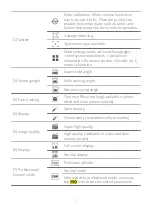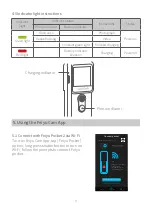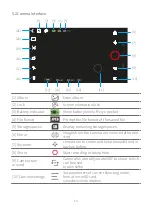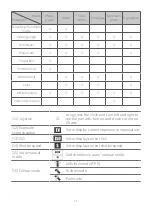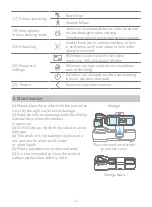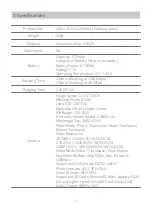Reviews:
No comments
Related manuals for Feiyu Pocket 2

1826
Brand: CamPro Pages: 14

DV-6400
Brand: C*Pix Pages: 14

NXT rio
Brand: IDS Pages: 29

DCC-608DV
Brand: D-MAX Pages: 8

NVR 400
Brand: Braun Pages: 44

MiVue 358
Brand: Navman Pages: 8

MICROPAK
Brand: Survision Pages: 2

Pixpro AZ525
Brand: Kodak Pages: 2

X-8 Sports
Brand: Rollei Pages: 46

VN310SFHD
Brand: Vision Pages: 21

LUMIX DMC-G6GN
Brand: Panasonic Pages: 356

Lumix DMC-G3XEB
Brand: Panasonic Pages: 208

Cam 1S
Brand: 70mai Pages: 40
IR 300 - Digital Camera - 5.0 Megapixel
Brand: Olympus Pages: 2

Supreme SD8363E
Brand: Vivotek Pages: 216

DVP507
Brand: Dukane Pages: 2

4393716
Brand: Sigma Pages: 5

ULTRAVIEW
Brand: UE Systems Pages: 33