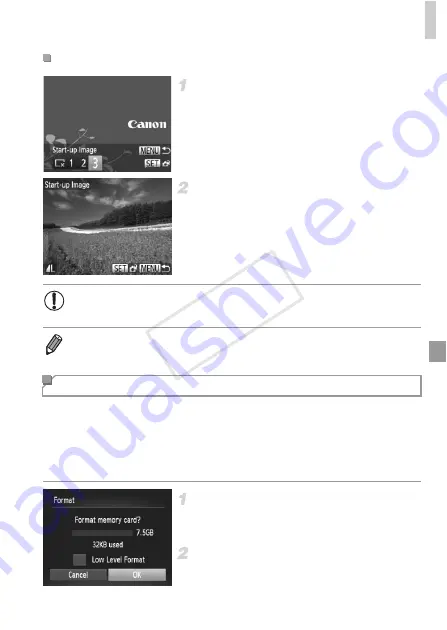
Adjusting Basic Camera Functions
171
Access the [Start-up Image] screen
in Playback mode.
z
Press the
1
button.
z
Following the previous procedure, choose [3]
and press the
m
button.
Choose one of your shots.
z
Choose an image and press the
m
button.
After [Register?] is displayed, choose [OK]
(either press the
qr
buttons or turn the
7
dial), and then press the
m
button.
Before using a new memory card or a card formatted in another device, you
should format the card with this camera.
Formatting erases all data on a memory card. Before formatting, copy images
on the memory card to a computer, or take other steps to back them up.
An Eye-Fi card (p. 212) contains software on the card itself. Before formatting
an Eye-Fi card, install the software on a computer.
Access the [Format] screen.
z
Choose [Format], and then press the
m
button.
Choose [OK].
z
Press the
qr
buttons or turn the
7
dial to
choose [OK], and then press the
m
button.
Customizing the Start-up Screen
•
The previous start-up setting is overwritten when you assign a new
start-up image.
•
You can assign the operating sounds and start-up images for your camera from
the included software. For details, refer to the
Software Guide
.
Formatting Memory Cards
COP
Y
Summary of Contents for PowerShot G1 X
Page 34: ...Accessories 34 COPY ...
Page 35: ...35 Camera Basics Basic camera operations and features 1 COPY ...
Page 43: ...43 Smart Auto Mode Convenient mode for easy shots with greater control over shooting 2 COPY ...
Page 90: ...90 COPY ...
Page 122: ...122 COPY ...
Page 167: ...167 Setting Menu Customize or adjust basic camera functions for greater convenience 7 COPY ...
Page 214: ...Using an Eye Fi Card 214 COPY ...
Page 215: ...215 Appendix Helpful information when using the camera 9 COPY ...






























