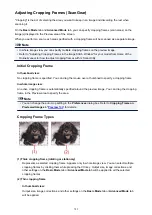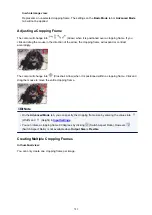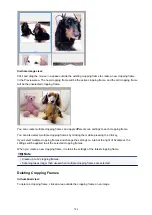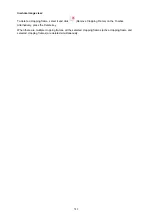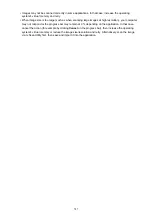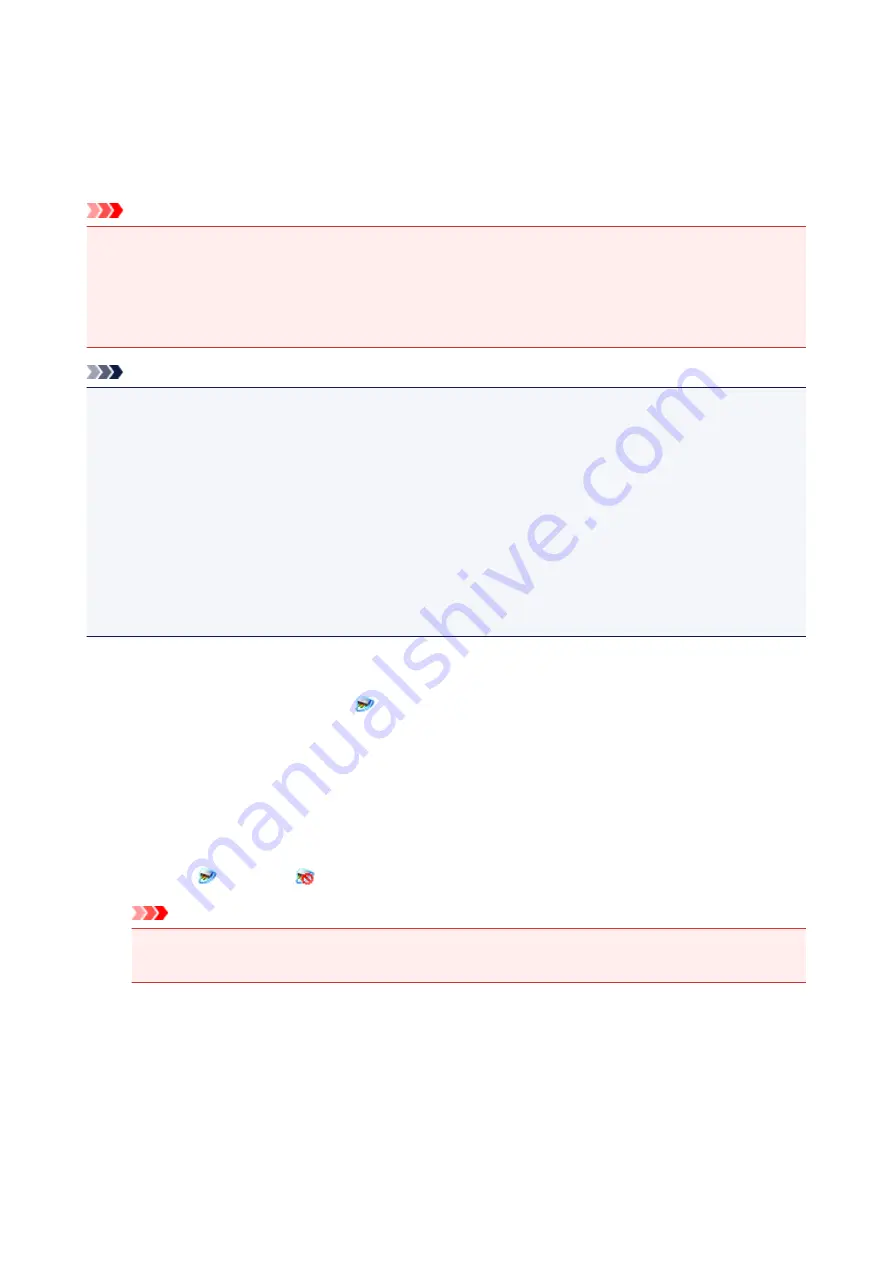
IJ Network Scanner Selector EX Menu and Setting Screen
IJ Network Scanner Selector EX allows you to select the scanners or printers to be used for scanning or
printing over a network from your computer or the operation panel.
After installation, IJ Network Scanner Selector EX appears in the notification area on the desktop.
Important
• If you cannot scan over a network, download and upgrade to the latest MP Drivers from our website.
• While IJ Network Scanner Selector EX is enabled, it periodically transmits packets to check whether it
can communicate with your scanner or printer over the network. When using the computer in a network
environment other than the one used to set up your scanner or printer, disable IJ Network Scanner
Selector EX.
Note
• If the icon is not displayed in the notification area on the desktop, follow the procedure below to start.
•
Windows 8.1/Windows 8:
Click
IJ Network Scanner Selector EX
on the Start screen.
If
IJ Network Scanner Selector EX
is not displayed on the Start screen, select the
Search
charm,
then search for "IJ Network Scanner Selector EX".
•
Windows 7/Windows Vista/Windows XP:
From the
Start
menu, click
All Programs
>
Canon Utilities
>
IJ Network Scanner Selector EX
>
IJ Network Scanner Selector EX
.
Menu
Displays a menu when you right-click
(IJ Network Scanner Selector EX) in the notification area on the
desktop.
Disable Canon IJ Network Scanner Selector EX / Enable Canon IJ Network Scanner Selector EX
Enables or disables IJ Network Scanner Selector EX.
When you select
Disable Canon IJ Network Scanner Selector EX
, you will not be able to scan over
a network from the operation panel.
Enabled:
, Disabled:
Important
• When using a model with which you cannot scan over a network from the operation panel, you
cannot scan using the operation panel even if this setting is enabled.
Settings...
The Scan-from-PC Settings screen appears. You can select the model you want to use.
About
Displays the version information.
In the displayed dialog box, you can change the language to be used in the application. The change
will be reflected after restarting the computer.
795
Summary of Contents for Pixma MG6821
Page 27: ...Using the Machine Printing Photos from a Computer Copying Originals Printing Photos 27...
Page 160: ...Loading Paper Loading Plain Paper Photo Paper Loading Envelopes 160...
Page 183: ...Replacing Ink Replacing Ink Checking Ink Status 183...
Page 189: ...When an ink tank is out of ink replace it immediately with a new one Ink Tips 189...
Page 226: ...Safety Safety Precautions Regulatory Information 226...
Page 231: ...Main Components and Their Use Main Components Power Supply Using the Operation Panel 231...
Page 232: ...Main Components Front View Rear View Inside View Operation Panel 232...
Page 256: ...Note The effects of the quiet mode may be less depending on the print quality settings 256...
Page 272: ...Language selection Changes the language for the messages and menus on the touch screen 272...
Page 283: ...Network Connection Network Connection Tips 283...
Page 331: ...5 Delete Deletes the selected IP address from the list 331...
Page 379: ...Printing Area Printing Area Other Sizes than Letter Legal Envelopes Letter Legal Envelopes 379...
Page 410: ...Note Selecting Scaled changes the printable area of the document 410...
Page 421: ...Related Topic Changing the Printer Operation Mode 421...
Page 443: ...Adjusting Color Balance Adjusting Brightness Adjusting Intensity Adjusting Contrast 443...
Page 449: ...Adjusting Intensity Adjusting Contrast 449...
Page 529: ...Printing Using Canon Application Software My Image Garden Guide Easy PhotoPrint Guide 529...
Page 707: ...707...
Page 725: ...725...
Page 764: ...Adjusting Cropping Frames ScanGear 764...
Page 792: ...Scanning starts then the scanned image appears in the application 792...
Page 799: ...Scanning Tips Resolution Data Formats Color Matching 799...
Page 837: ...If icon is displayed Go to check 4 Cannot Find Machine During Wireless LAN Setup Check 4 837...
Page 990: ...1660 Cause A ink tank is not installed What to Do Install the ink tank 990...