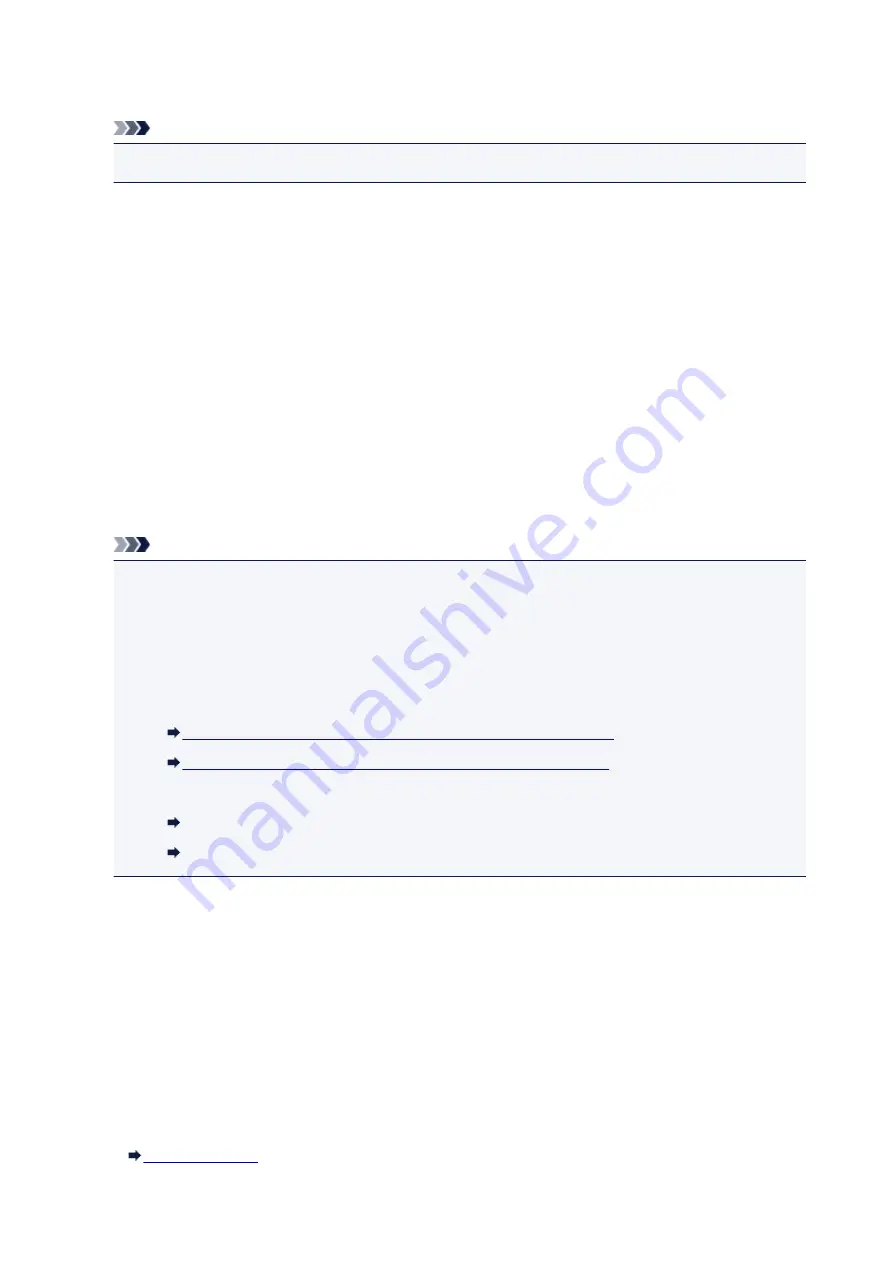
Check the message and tap
OK
. When the screen to select the operation is displayed, select one of the
operations below.
Note
• Depending on the setting, the choices below may not be displayed.
Print with the loaded paper.
Select if you want to print on the paper loaded in the cassette without changing the paper settings.
For example, when the paper setting for printing or copying is A5 and the cassette paper
information registered to the machine is A4, the machine starts printing or copying with A5 on the
paper loaded in the cassette.
Replace the paper and print
Select if you want to print after replacing the paper of the cassette.
For example, when the paper setting for printing or copying is A5 and the cassette paper
information registered to the machine is A4, you load A5 sized paper in the cassette before you
start printing or copying.
The cassette paper information registration screen is displayed after replacing the paper and
inserting the cassette. Register the cassette paper information according to the paper you loaded in
the cassette.
Note
• If you do not know what paper information to register to the machine, press the
Back
button when
the screen to select the operation is displayed. When the previous screen is displayed, check the
paper size and the media type and register them to the machine.
For more on the proper combination of paper settings you can specify by the printer driver or on the
touch screen:
• For Windows:
Paper Settings on the Printer Driver and the Printer (Media Type)
Paper Settings on the Printer Driver and the Printer (Paper Size)
• For Mac OS:
Paper Settings on the Printer Driver and the Printer (Media Type)
Paper Settings on the Printer Driver and the Printer (Paper Size)
Cancel
Cancels printing.
Select when you change the paper settings specified for printing or copying. Change the paper
settings and try printing again.
Default Setting for Displaying Message which Prevents Misprinting
•
When you print using the operation panel of the machine:
The message which prevents misprinting is enabled by default.
To change the display setting when you copy or print using the operation panel of the machine:
592
Summary of Contents for Pixma MG6821
Page 27: ...Using the Machine Printing Photos from a Computer Copying Originals Printing Photos 27...
Page 160: ...Loading Paper Loading Plain Paper Photo Paper Loading Envelopes 160...
Page 183: ...Replacing Ink Replacing Ink Checking Ink Status 183...
Page 189: ...When an ink tank is out of ink replace it immediately with a new one Ink Tips 189...
Page 226: ...Safety Safety Precautions Regulatory Information 226...
Page 231: ...Main Components and Their Use Main Components Power Supply Using the Operation Panel 231...
Page 232: ...Main Components Front View Rear View Inside View Operation Panel 232...
Page 256: ...Note The effects of the quiet mode may be less depending on the print quality settings 256...
Page 272: ...Language selection Changes the language for the messages and menus on the touch screen 272...
Page 283: ...Network Connection Network Connection Tips 283...
Page 331: ...5 Delete Deletes the selected IP address from the list 331...
Page 379: ...Printing Area Printing Area Other Sizes than Letter Legal Envelopes Letter Legal Envelopes 379...
Page 410: ...Note Selecting Scaled changes the printable area of the document 410...
Page 421: ...Related Topic Changing the Printer Operation Mode 421...
Page 443: ...Adjusting Color Balance Adjusting Brightness Adjusting Intensity Adjusting Contrast 443...
Page 449: ...Adjusting Intensity Adjusting Contrast 449...
Page 529: ...Printing Using Canon Application Software My Image Garden Guide Easy PhotoPrint Guide 529...
Page 707: ...707...
Page 725: ...725...
Page 764: ...Adjusting Cropping Frames ScanGear 764...
Page 792: ...Scanning starts then the scanned image appears in the application 792...
Page 799: ...Scanning Tips Resolution Data Formats Color Matching 799...
Page 837: ...If icon is displayed Go to check 4 Cannot Find Machine During Wireless LAN Setup Check 4 837...
Page 990: ...1660 Cause A ink tank is not installed What to Do Install the ink tank 990...






























