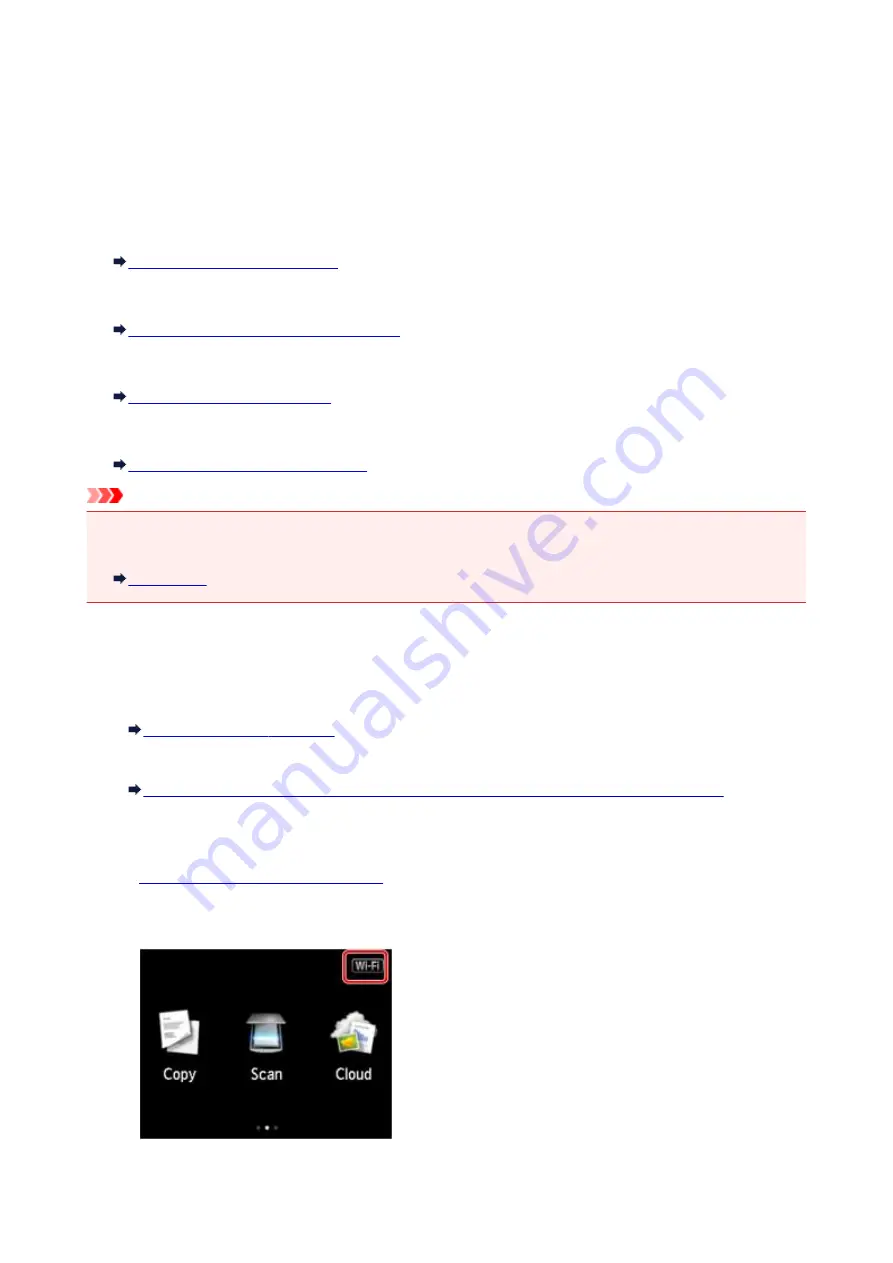
Using Machine with Direct Connection
Direct connection allows you to print or scan by connecting the machine to a device such as a smartphone
or tablet via wireless connection in an environment where a wireless router is not available. In addition, you
can connect the machine to a device without a wireless router even where it is available.
This section describes following operations for direct connection.
•
Changing settings of the machine and device and connecting them wirelessly
Preparing for Direct Connection
•
Printing/scanning from the device connected to the machine
Printing/Scanning with Direct Connection
•
Terminating direct connection and set the machine settings for normal use
•
Changing the settings for direct connection
Changing Direct Connection Setting
Important
• Before using the machine with the direct connection, check the usage restrictions then switch the
machine to the direct connection.
Preparing for Direct Connection
Change settings below to prepare for direct connection.
• Machine's LAN settings
• Settings of a wireless communication device to connect
Changing settings of a wireless communication device and connecting it to the machine
Changing machine's settings
1.
Make sure machine is turned on.
2. Tap icon on upper right of HOME screen.
Ex. When the wireless LAN connection is enabled:
553
Summary of Contents for Pixma MG6821
Page 27: ...Using the Machine Printing Photos from a Computer Copying Originals Printing Photos 27...
Page 160: ...Loading Paper Loading Plain Paper Photo Paper Loading Envelopes 160...
Page 183: ...Replacing Ink Replacing Ink Checking Ink Status 183...
Page 189: ...When an ink tank is out of ink replace it immediately with a new one Ink Tips 189...
Page 226: ...Safety Safety Precautions Regulatory Information 226...
Page 231: ...Main Components and Their Use Main Components Power Supply Using the Operation Panel 231...
Page 232: ...Main Components Front View Rear View Inside View Operation Panel 232...
Page 256: ...Note The effects of the quiet mode may be less depending on the print quality settings 256...
Page 272: ...Language selection Changes the language for the messages and menus on the touch screen 272...
Page 283: ...Network Connection Network Connection Tips 283...
Page 331: ...5 Delete Deletes the selected IP address from the list 331...
Page 379: ...Printing Area Printing Area Other Sizes than Letter Legal Envelopes Letter Legal Envelopes 379...
Page 410: ...Note Selecting Scaled changes the printable area of the document 410...
Page 421: ...Related Topic Changing the Printer Operation Mode 421...
Page 443: ...Adjusting Color Balance Adjusting Brightness Adjusting Intensity Adjusting Contrast 443...
Page 449: ...Adjusting Intensity Adjusting Contrast 449...
Page 529: ...Printing Using Canon Application Software My Image Garden Guide Easy PhotoPrint Guide 529...
Page 707: ...707...
Page 725: ...725...
Page 764: ...Adjusting Cropping Frames ScanGear 764...
Page 792: ...Scanning starts then the scanned image appears in the application 792...
Page 799: ...Scanning Tips Resolution Data Formats Color Matching 799...
Page 837: ...If icon is displayed Go to check 4 Cannot Find Machine During Wireless LAN Setup Check 4 837...
Page 990: ...1660 Cause A ink tank is not installed What to Do Install the ink tank 990...
















































