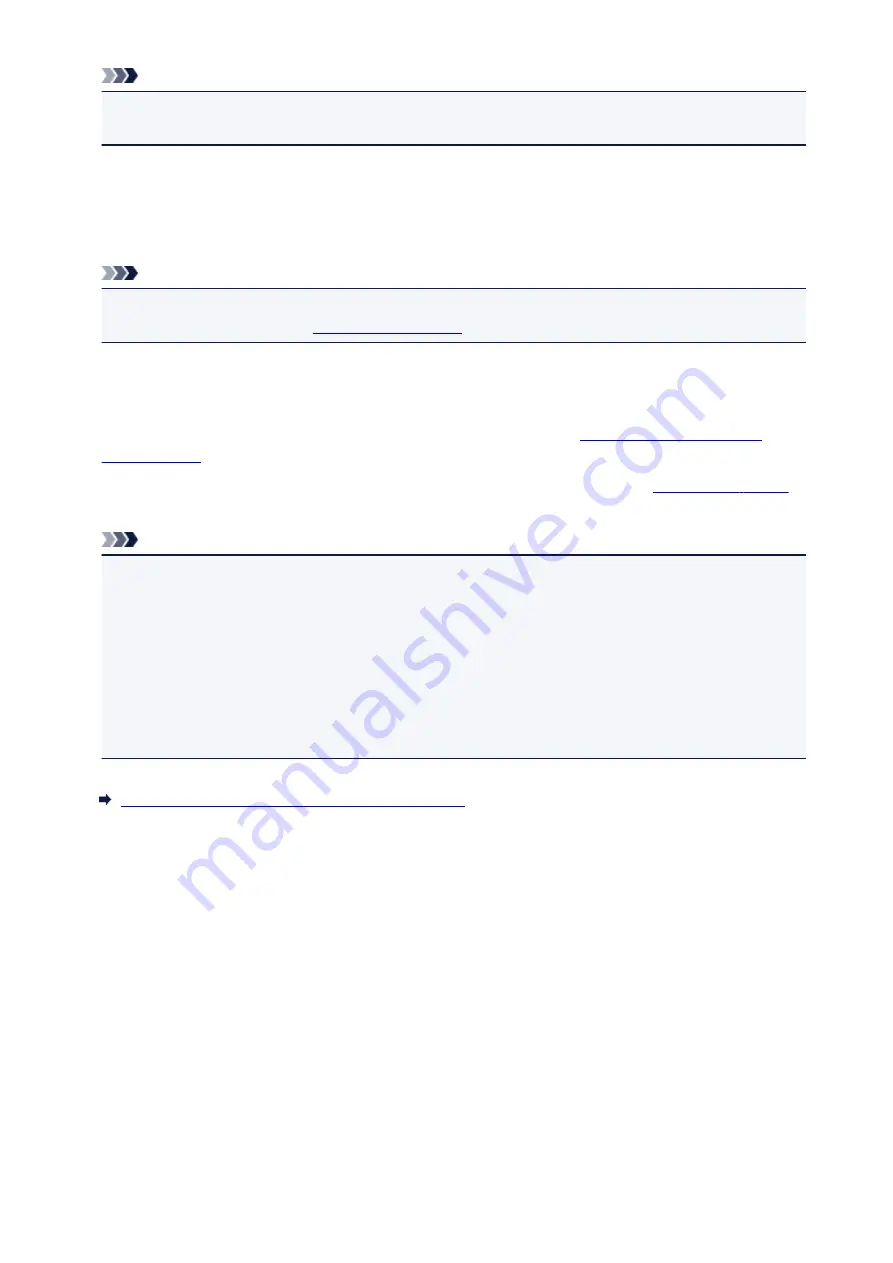
Note
• When you use MAXIFY Cloud Link, a cookie for the selected user is added to the printer, and the
login status of each user is recovered. For each printer, you can register cookies for up to 8 users.
Printer user privileges
If several users are using the cloud service for 1 printer, each user is categorized as the
Administrator
or
a
Standard user
.
Note
• The user who is registered first becomes the
Administrator
. The administrator can change the
privileges of users from the
.
An
Administrator
can change printer information, add and delete apps, manage users, and perform
various other operations.
A
Standard user
can check printer information and start apps.
For information about the functions that each user can use, refer to the "
If you are using MAXIFY Cloud Link from the printer, select
Multiuser mode
in the
set the printer to
Multiuser mode
. Each user can then start an app and print documents.
Note
• If you have not set your own
Security code
, select
Multiuser mode
to display the
Security code
setup screen.
If you select
Cancel
, you will not be able to set
Multiuser mode
.
• If you are the
Administrator
, a confirmation screen appears asking whether you want to send an e-
mail prompting standard users without a
Security code
to set up their
Security code
.
• To send a notification e-mail is sent only to users without a
Security code
and to set
Multiuser
mode
, select
OK
.
• To set
Multiuser mode
without sending a notification e-mail, select
Cancel
.
Troubleshooting Canon Inkjet Cloud Printing Center
149
Summary of Contents for Pixma MG6821
Page 27: ...Using the Machine Printing Photos from a Computer Copying Originals Printing Photos 27...
Page 160: ...Loading Paper Loading Plain Paper Photo Paper Loading Envelopes 160...
Page 183: ...Replacing Ink Replacing Ink Checking Ink Status 183...
Page 189: ...When an ink tank is out of ink replace it immediately with a new one Ink Tips 189...
Page 226: ...Safety Safety Precautions Regulatory Information 226...
Page 231: ...Main Components and Their Use Main Components Power Supply Using the Operation Panel 231...
Page 232: ...Main Components Front View Rear View Inside View Operation Panel 232...
Page 256: ...Note The effects of the quiet mode may be less depending on the print quality settings 256...
Page 272: ...Language selection Changes the language for the messages and menus on the touch screen 272...
Page 283: ...Network Connection Network Connection Tips 283...
Page 331: ...5 Delete Deletes the selected IP address from the list 331...
Page 379: ...Printing Area Printing Area Other Sizes than Letter Legal Envelopes Letter Legal Envelopes 379...
Page 410: ...Note Selecting Scaled changes the printable area of the document 410...
Page 421: ...Related Topic Changing the Printer Operation Mode 421...
Page 443: ...Adjusting Color Balance Adjusting Brightness Adjusting Intensity Adjusting Contrast 443...
Page 449: ...Adjusting Intensity Adjusting Contrast 449...
Page 529: ...Printing Using Canon Application Software My Image Garden Guide Easy PhotoPrint Guide 529...
Page 707: ...707...
Page 725: ...725...
Page 764: ...Adjusting Cropping Frames ScanGear 764...
Page 792: ...Scanning starts then the scanned image appears in the application 792...
Page 799: ...Scanning Tips Resolution Data Formats Color Matching 799...
Page 837: ...If icon is displayed Go to check 4 Cannot Find Machine During Wireless LAN Setup Check 4 837...
Page 990: ...1660 Cause A ink tank is not installed What to Do Install the ink tank 990...
















































