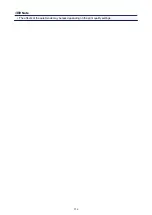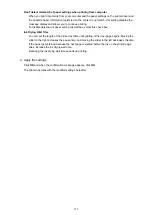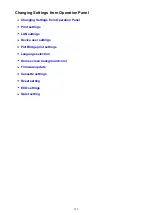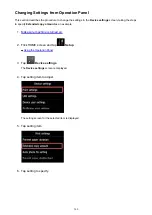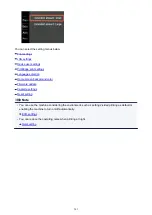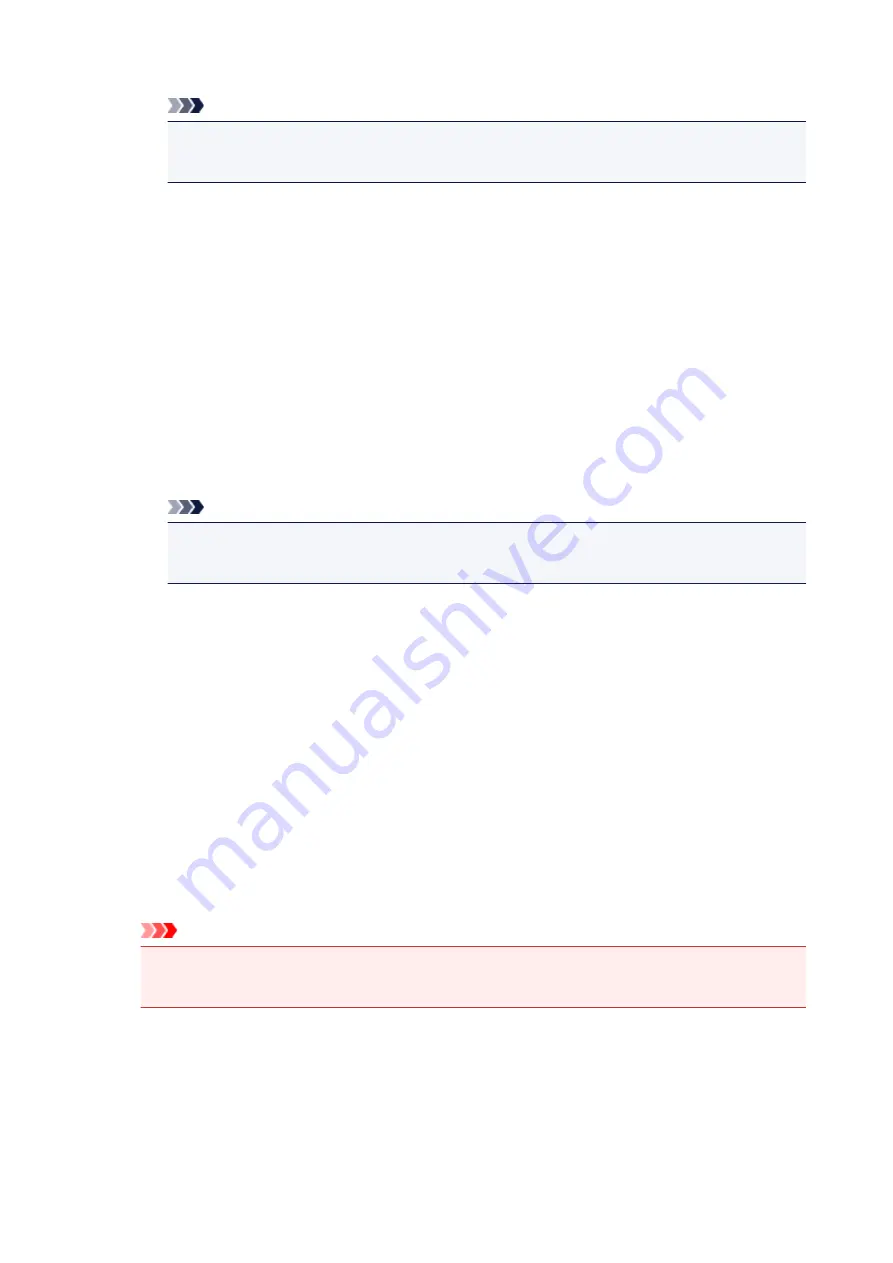
Selects whether WSD is enabled or disabled.
Note
• When this setting is enabled, the printer icon is displayed on the Network Explorer in
Windows 8.1, Windows 8, Windows 7, and Windows Vista.
■
WSD scan from this device
Selecting
Enable
allows you to transfer the scanned data to the computer using WSD.
■
Timeout setting
Specifies the timeout length.
◦
Bonjour settings
Setting items for LAN using Bonjour for Mac OS.
■
Enable/disable Bonjour
Selecting
Enable
allows you to use Bonjour to perform the network settings.
■
Service name
Specifies the Bonjour service name. You can use up to 48 characters for the name.
Note
• You cannot use the same service name as that already used for other LAN connected
devices.
◦
LPR protocol setting
Enables/disables the LPR setting.
◦
PictBridge communication
Setting items for printing from a PictBridge (Wireless LAN) compliant device.
■
Enable/disable communication
Selecting
Enable
allows you to print from a PictBridge (Wireless LAN) compliant device.
■
Timeout setting
Specifies the timeout length.
◦
Direct connection settings
Setting items are available when you connect a wireless communication device such as a
smartphone or tablet to the machine.
Important
• You can select these setting items only when
Activate direct connect.
is selected for
Change
LAN
.
■
Update SSID/password
Selecting
Yes
updates the identifier (SSID) and password for direct connection.
■
Change device name
Changes the machine's name displayed on a Wi-Fi Direct compatible device.
■
Connection request confirmation
266
Summary of Contents for Pixma MG6821
Page 27: ...Using the Machine Printing Photos from a Computer Copying Originals Printing Photos 27...
Page 160: ...Loading Paper Loading Plain Paper Photo Paper Loading Envelopes 160...
Page 183: ...Replacing Ink Replacing Ink Checking Ink Status 183...
Page 189: ...When an ink tank is out of ink replace it immediately with a new one Ink Tips 189...
Page 226: ...Safety Safety Precautions Regulatory Information 226...
Page 231: ...Main Components and Their Use Main Components Power Supply Using the Operation Panel 231...
Page 232: ...Main Components Front View Rear View Inside View Operation Panel 232...
Page 256: ...Note The effects of the quiet mode may be less depending on the print quality settings 256...
Page 272: ...Language selection Changes the language for the messages and menus on the touch screen 272...
Page 283: ...Network Connection Network Connection Tips 283...
Page 331: ...5 Delete Deletes the selected IP address from the list 331...
Page 379: ...Printing Area Printing Area Other Sizes than Letter Legal Envelopes Letter Legal Envelopes 379...
Page 410: ...Note Selecting Scaled changes the printable area of the document 410...
Page 421: ...Related Topic Changing the Printer Operation Mode 421...
Page 443: ...Adjusting Color Balance Adjusting Brightness Adjusting Intensity Adjusting Contrast 443...
Page 449: ...Adjusting Intensity Adjusting Contrast 449...
Page 529: ...Printing Using Canon Application Software My Image Garden Guide Easy PhotoPrint Guide 529...
Page 707: ...707...
Page 725: ...725...
Page 764: ...Adjusting Cropping Frames ScanGear 764...
Page 792: ...Scanning starts then the scanned image appears in the application 792...
Page 799: ...Scanning Tips Resolution Data Formats Color Matching 799...
Page 837: ...If icon is displayed Go to check 4 Cannot Find Machine During Wireless LAN Setup Check 4 837...
Page 990: ...1660 Cause A ink tank is not installed What to Do Install the ink tank 990...