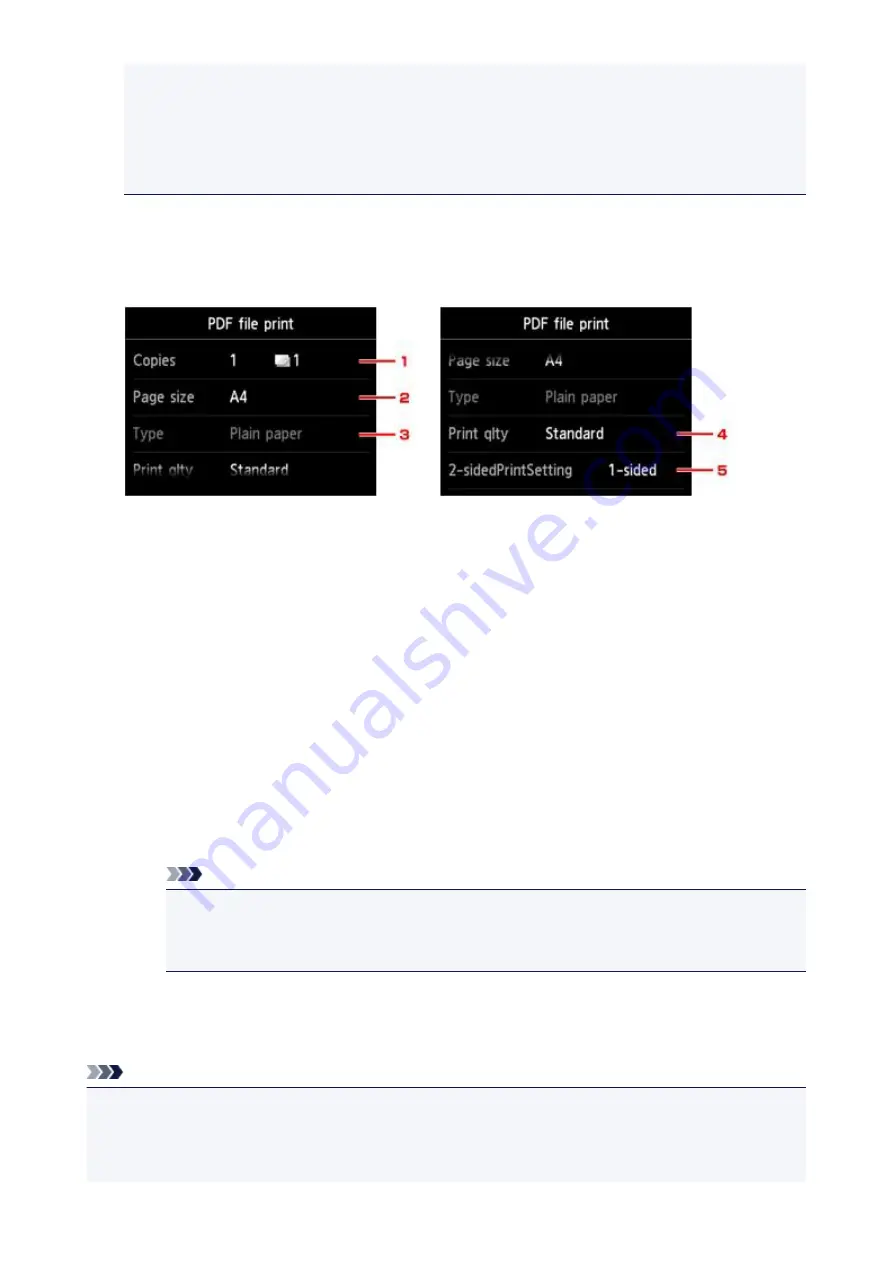
• Characters other than the machine name,
IJ Scan Utility
, or
My Image Garden
are displayed
on
Created with
.
• The PDF files made using application software other than Canon IJ Scan Utility and My Image
Garden (application software compatible with the machine) are not printable even if they are
saved using Canon IJ Scan Utility or My Image Garden.
7. Specify settings as necessary.
Flick vertically to display setting items and tap the setting item to display the settings. Tap to specify the
setting.
1.
Copies
Specify the number of copies.
2.
Page size
Select the page size depending on the loaded paper.
3.
Type
(Media type)
The paper type is set to
Plain paper
.
4.
Print qlty
(Print quality)
Specify the print quality.
5.
2-sidedPrintSetting
Select two-sided printing or single-sided printing.
If you tap
Advanced
with
2-sided
selected, you can specify the orientation and the stapling side
of the document.
Note
• When the machine name,
IJ Scan Utility
, or
My Image Garden
is displayed in
Created with
on the
Details
screen, you can select
2-sided
to print onto the both sides of a single sheet of
paper.
8. Press
Color
button for color printing, or
Black
button for black & white printing.
The machine starts printing.
Note
• You can print up to 250 pages at a time. If you try to print more than 250 pages of a PDF file,
The
specified PDF file contains too many pages. The pages exceeding the number of printable pages
will not be printed. Continue?
is displayed on the touch screen. To start printing, tap
Yes
. If you need
to print more than 250 pages of a PDF file, print them from a computer.
583
Summary of Contents for Pixma MG6821
Page 27: ...Using the Machine Printing Photos from a Computer Copying Originals Printing Photos 27...
Page 160: ...Loading Paper Loading Plain Paper Photo Paper Loading Envelopes 160...
Page 183: ...Replacing Ink Replacing Ink Checking Ink Status 183...
Page 189: ...When an ink tank is out of ink replace it immediately with a new one Ink Tips 189...
Page 226: ...Safety Safety Precautions Regulatory Information 226...
Page 231: ...Main Components and Their Use Main Components Power Supply Using the Operation Panel 231...
Page 232: ...Main Components Front View Rear View Inside View Operation Panel 232...
Page 256: ...Note The effects of the quiet mode may be less depending on the print quality settings 256...
Page 272: ...Language selection Changes the language for the messages and menus on the touch screen 272...
Page 283: ...Network Connection Network Connection Tips 283...
Page 331: ...5 Delete Deletes the selected IP address from the list 331...
Page 379: ...Printing Area Printing Area Other Sizes than Letter Legal Envelopes Letter Legal Envelopes 379...
Page 410: ...Note Selecting Scaled changes the printable area of the document 410...
Page 421: ...Related Topic Changing the Printer Operation Mode 421...
Page 443: ...Adjusting Color Balance Adjusting Brightness Adjusting Intensity Adjusting Contrast 443...
Page 449: ...Adjusting Intensity Adjusting Contrast 449...
Page 529: ...Printing Using Canon Application Software My Image Garden Guide Easy PhotoPrint Guide 529...
Page 707: ...707...
Page 725: ...725...
Page 764: ...Adjusting Cropping Frames ScanGear 764...
Page 792: ...Scanning starts then the scanned image appears in the application 792...
Page 799: ...Scanning Tips Resolution Data Formats Color Matching 799...
Page 837: ...If icon is displayed Go to check 4 Cannot Find Machine During Wireless LAN Setup Check 4 837...
Page 990: ...1660 Cause A ink tank is not installed What to Do Install the ink tank 990...






























