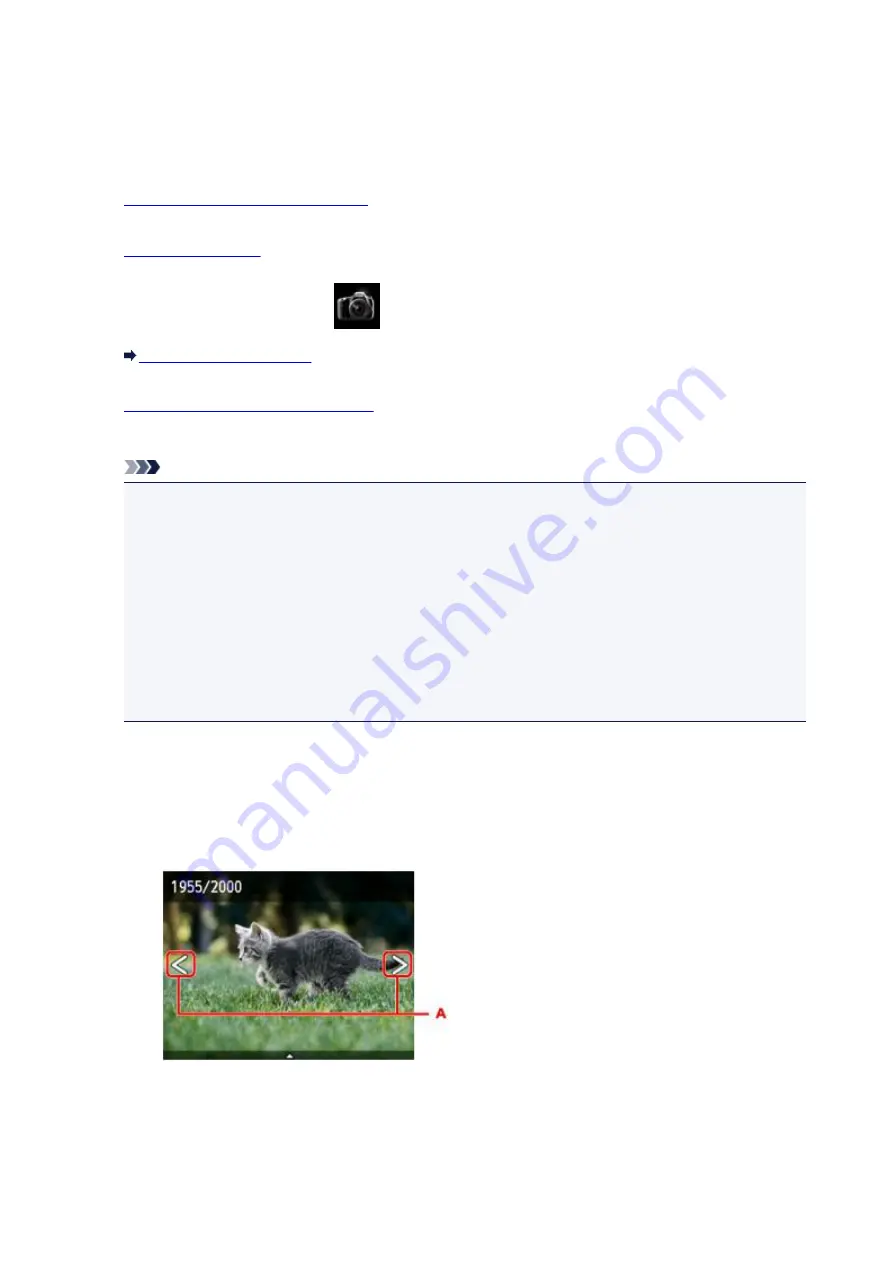
Printing Photographs Saved on Memory Card
You can print the photograph saved on the memory card easily.
This section describes the procedure to print the photograph in
Photo print
.
1.
Make sure machine is turned on.
2.
3. Flick HOME screen and tap
Photo print
.
4.
Insert memory card into card slot.
The photo selection screen is displayed.
Note
• When you insert the memory card before you select
Photo print
on the HOME screen, the photo
selection screen is displayed.
If both photo files and PDF files are saved on the memory card, the confirmation screen to select
which file you print is displayed. Tap
Print photos
in the displayed screen.
• If no printable photo data is saved on the memory card,
Data of supported types are not saved.
is displayed on the touch screen.
• If more than 2,000 photo data are saved on the memory card, the photo data is split by group per
2,000 photos in reverse chronological order (date last modified) automatically. Check the
message displayed on the touch screen and tap
OK
.
5. Specify settings as necessary.
• To select the photo to print:
Flick horizontally to select the photo.
You can also select the photo by tapping "A".
You can print a copy of the displayed photo by pressing the
Color
button.
• To change the display method, the number of copies, or the print settings:
Tap near the center of the displayed photo to display menus.
564
Summary of Contents for Pixma MG6821
Page 27: ...Using the Machine Printing Photos from a Computer Copying Originals Printing Photos 27...
Page 160: ...Loading Paper Loading Plain Paper Photo Paper Loading Envelopes 160...
Page 183: ...Replacing Ink Replacing Ink Checking Ink Status 183...
Page 189: ...When an ink tank is out of ink replace it immediately with a new one Ink Tips 189...
Page 226: ...Safety Safety Precautions Regulatory Information 226...
Page 231: ...Main Components and Their Use Main Components Power Supply Using the Operation Panel 231...
Page 232: ...Main Components Front View Rear View Inside View Operation Panel 232...
Page 256: ...Note The effects of the quiet mode may be less depending on the print quality settings 256...
Page 272: ...Language selection Changes the language for the messages and menus on the touch screen 272...
Page 283: ...Network Connection Network Connection Tips 283...
Page 331: ...5 Delete Deletes the selected IP address from the list 331...
Page 379: ...Printing Area Printing Area Other Sizes than Letter Legal Envelopes Letter Legal Envelopes 379...
Page 410: ...Note Selecting Scaled changes the printable area of the document 410...
Page 421: ...Related Topic Changing the Printer Operation Mode 421...
Page 443: ...Adjusting Color Balance Adjusting Brightness Adjusting Intensity Adjusting Contrast 443...
Page 449: ...Adjusting Intensity Adjusting Contrast 449...
Page 529: ...Printing Using Canon Application Software My Image Garden Guide Easy PhotoPrint Guide 529...
Page 707: ...707...
Page 725: ...725...
Page 764: ...Adjusting Cropping Frames ScanGear 764...
Page 792: ...Scanning starts then the scanned image appears in the application 792...
Page 799: ...Scanning Tips Resolution Data Formats Color Matching 799...
Page 837: ...If icon is displayed Go to check 4 Cannot Find Machine During Wireless LAN Setup Check 4 837...
Page 990: ...1660 Cause A ink tank is not installed What to Do Install the ink tank 990...
















































