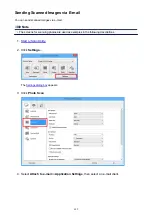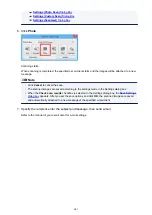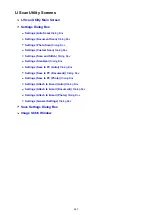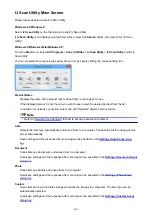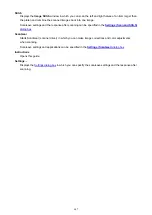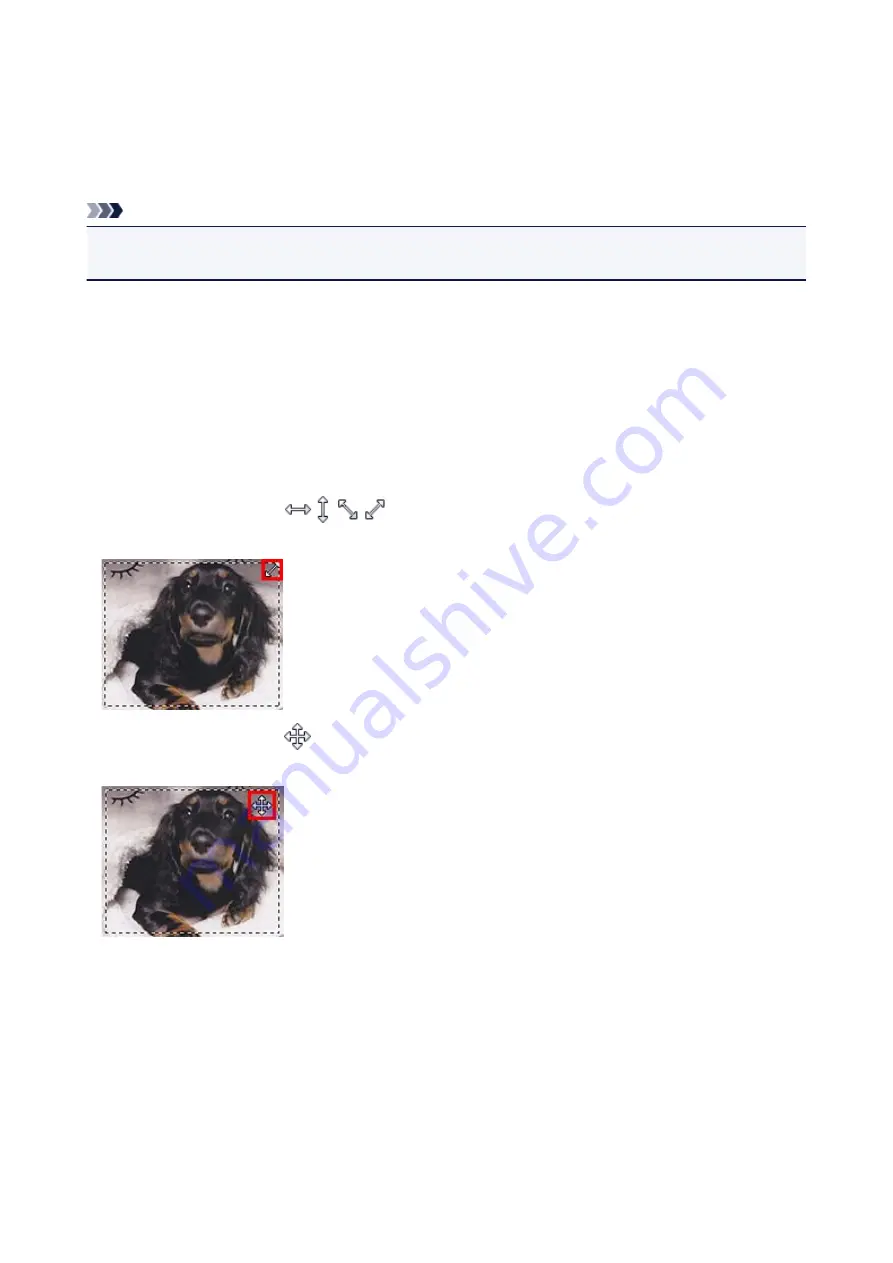
Adjusting Cropping Frames in the Image Stitch Window
"Cropping" is the act of selecting the area you want to keep in an image and discarding the rest when
scanning it.
In the
Image Stitch
window, you can specify a cropping frame on the image displayed in the Preview area.
Note
• Refer to "Adjusting Cropping Frames (ScanGear)" for your model from Home of the
Online Manual
for
how to adjust cropping frames with ScanGear (scanner driver).
Initial Cropping Frame
No cropping frame is specified. When you select the
Adjust cropping frames
checkbox, an active
cropping frame is automatically specified around the image in the Preview area. You can drag the
cropping frame to specify the area.
When you perform a scan, the image in the area specified with the cropping frame will be scanned.
Adjusting a Cropping Frame
The cursor will change into
(Arrow) when it is positioned over a cropping frame. Click and
drag the mouse to expand or contract the cropping frame.
The cursor will change into
(Crosshair Arrow) when it is positioned within a cropping frame. Click and
drag the mouse to move the entire cropping frame.
Deleting Cropping Frames
To delete the cropping frame, deselect the
Adjust cropping frames
checkbox.
632
Summary of Contents for Pixma MG6821
Page 27: ...Using the Machine Printing Photos from a Computer Copying Originals Printing Photos 27...
Page 160: ...Loading Paper Loading Plain Paper Photo Paper Loading Envelopes 160...
Page 183: ...Replacing Ink Replacing Ink Checking Ink Status 183...
Page 189: ...When an ink tank is out of ink replace it immediately with a new one Ink Tips 189...
Page 226: ...Safety Safety Precautions Regulatory Information 226...
Page 231: ...Main Components and Their Use Main Components Power Supply Using the Operation Panel 231...
Page 232: ...Main Components Front View Rear View Inside View Operation Panel 232...
Page 256: ...Note The effects of the quiet mode may be less depending on the print quality settings 256...
Page 272: ...Language selection Changes the language for the messages and menus on the touch screen 272...
Page 283: ...Network Connection Network Connection Tips 283...
Page 331: ...5 Delete Deletes the selected IP address from the list 331...
Page 379: ...Printing Area Printing Area Other Sizes than Letter Legal Envelopes Letter Legal Envelopes 379...
Page 410: ...Note Selecting Scaled changes the printable area of the document 410...
Page 421: ...Related Topic Changing the Printer Operation Mode 421...
Page 443: ...Adjusting Color Balance Adjusting Brightness Adjusting Intensity Adjusting Contrast 443...
Page 449: ...Adjusting Intensity Adjusting Contrast 449...
Page 529: ...Printing Using Canon Application Software My Image Garden Guide Easy PhotoPrint Guide 529...
Page 707: ...707...
Page 725: ...725...
Page 764: ...Adjusting Cropping Frames ScanGear 764...
Page 792: ...Scanning starts then the scanned image appears in the application 792...
Page 799: ...Scanning Tips Resolution Data Formats Color Matching 799...
Page 837: ...If icon is displayed Go to check 4 Cannot Find Machine During Wireless LAN Setup Check 4 837...
Page 990: ...1660 Cause A ink tank is not installed What to Do Install the ink tank 990...