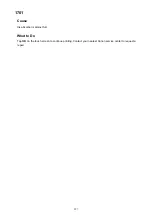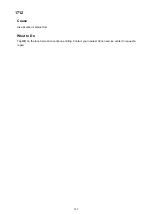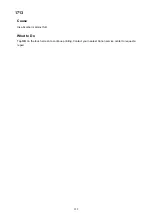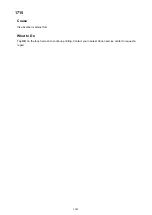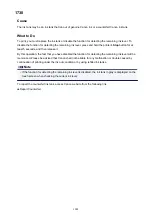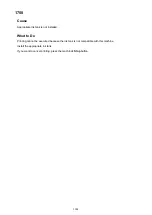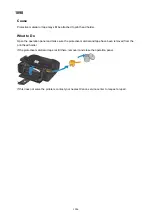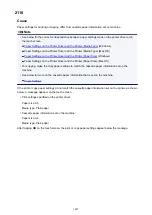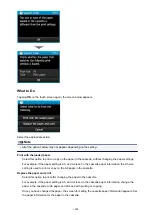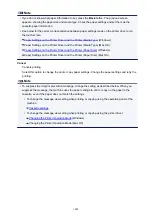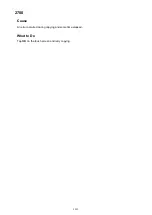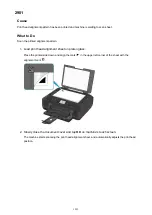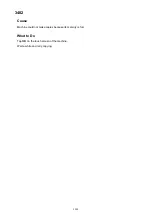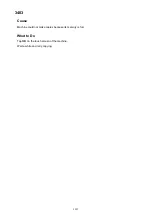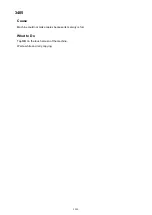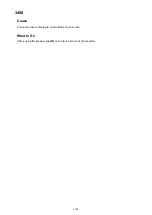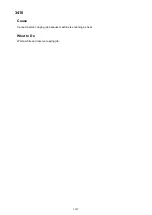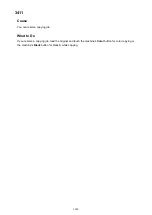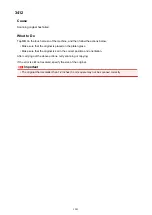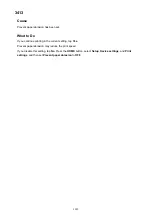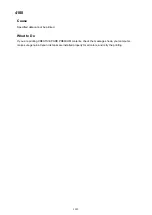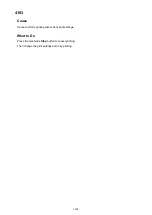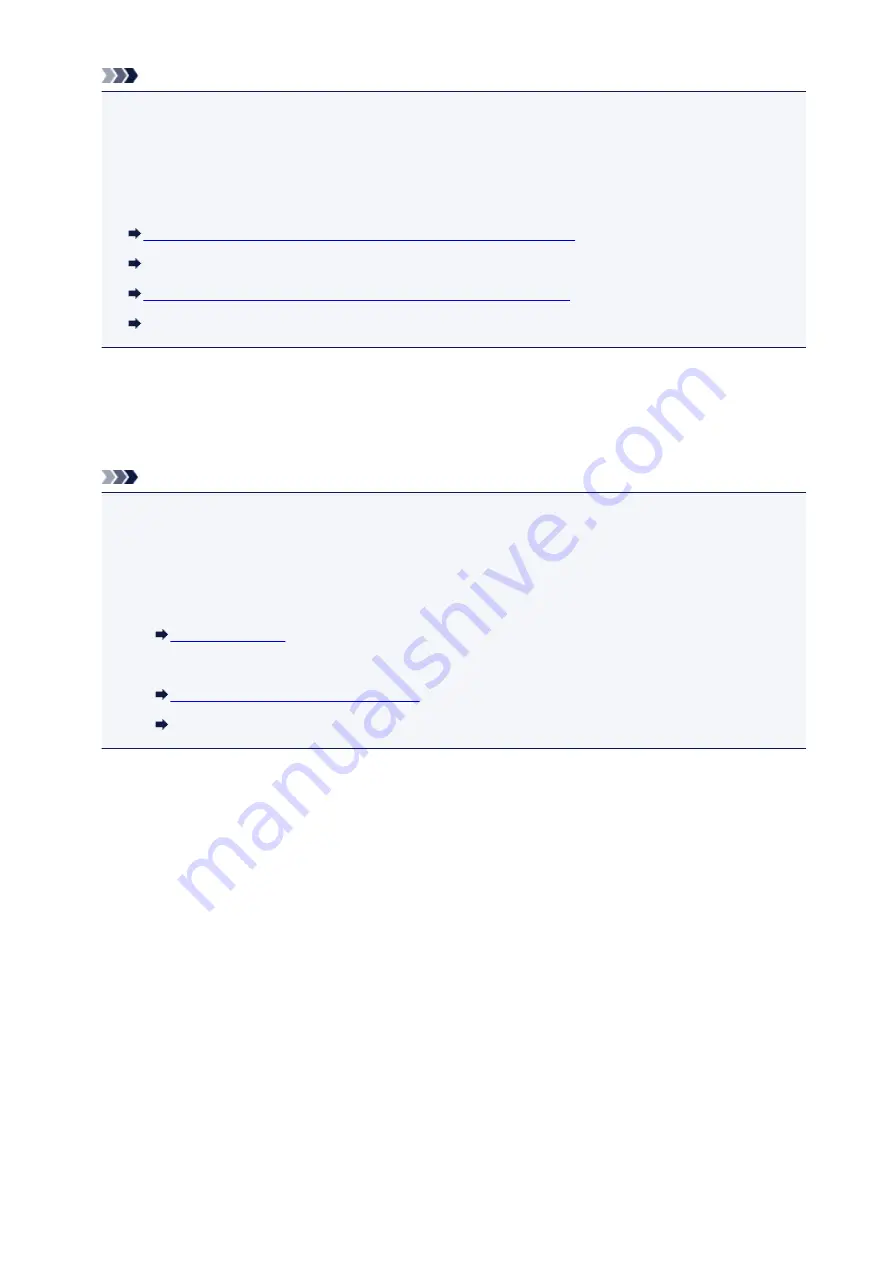
Note
• If you do not know what paper information to set, press the
Back
button. The previous screen
appears, showing the paper size and media type. Check the paper settings and set them as the
cassette paper information.
• See below for the correct correspondence between paper settings made on the printer driver or on
the touch screen.
Paper Settings on the Printer Driver and the Printer (Media Type)
(Windows)
Paper Settings on the Printer Driver and the Printer (Media Type) (Mac OS)
Paper Settings on the Printer Driver and the Printer (Paper Size)
(Windows)
Paper Settings on the Printer Driver and the Printer (Paper Size) (Mac OS)
Cancel
Cancels printing.
Select this option to change the print or copy paper settings. Change the paper settings and retry the
printing.
Note
• To suppress the misprint prevention message, change the setting as described below. When you
suppress the message, the machine uses the paper settings to print or copy on the paper in the
cassette, even if the paper does not match the settings.
• To change the message view setting when printing or copying using the operation panel of the
machine:
• To change the message view setting when printing or copying using the printer driver:
Changing the Printer Operation Mode
Changing the Printer Operation Mode (Mac OS)
1009
Summary of Contents for Pixma MG6821
Page 27: ...Using the Machine Printing Photos from a Computer Copying Originals Printing Photos 27...
Page 160: ...Loading Paper Loading Plain Paper Photo Paper Loading Envelopes 160...
Page 183: ...Replacing Ink Replacing Ink Checking Ink Status 183...
Page 189: ...When an ink tank is out of ink replace it immediately with a new one Ink Tips 189...
Page 226: ...Safety Safety Precautions Regulatory Information 226...
Page 231: ...Main Components and Their Use Main Components Power Supply Using the Operation Panel 231...
Page 232: ...Main Components Front View Rear View Inside View Operation Panel 232...
Page 256: ...Note The effects of the quiet mode may be less depending on the print quality settings 256...
Page 272: ...Language selection Changes the language for the messages and menus on the touch screen 272...
Page 283: ...Network Connection Network Connection Tips 283...
Page 331: ...5 Delete Deletes the selected IP address from the list 331...
Page 379: ...Printing Area Printing Area Other Sizes than Letter Legal Envelopes Letter Legal Envelopes 379...
Page 410: ...Note Selecting Scaled changes the printable area of the document 410...
Page 421: ...Related Topic Changing the Printer Operation Mode 421...
Page 443: ...Adjusting Color Balance Adjusting Brightness Adjusting Intensity Adjusting Contrast 443...
Page 449: ...Adjusting Intensity Adjusting Contrast 449...
Page 529: ...Printing Using Canon Application Software My Image Garden Guide Easy PhotoPrint Guide 529...
Page 707: ...707...
Page 725: ...725...
Page 764: ...Adjusting Cropping Frames ScanGear 764...
Page 792: ...Scanning starts then the scanned image appears in the application 792...
Page 799: ...Scanning Tips Resolution Data Formats Color Matching 799...
Page 837: ...If icon is displayed Go to check 4 Cannot Find Machine During Wireless LAN Setup Check 4 837...
Page 990: ...1660 Cause A ink tank is not installed What to Do Install the ink tank 990...