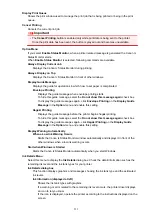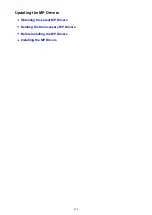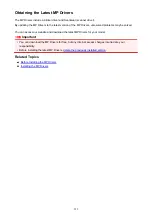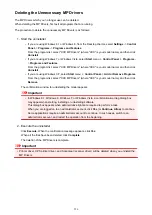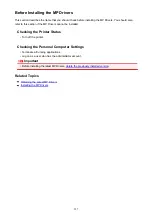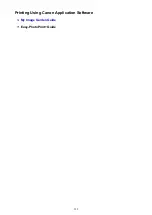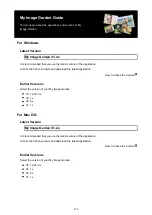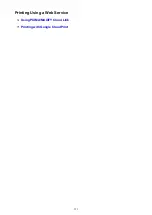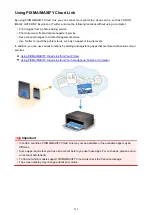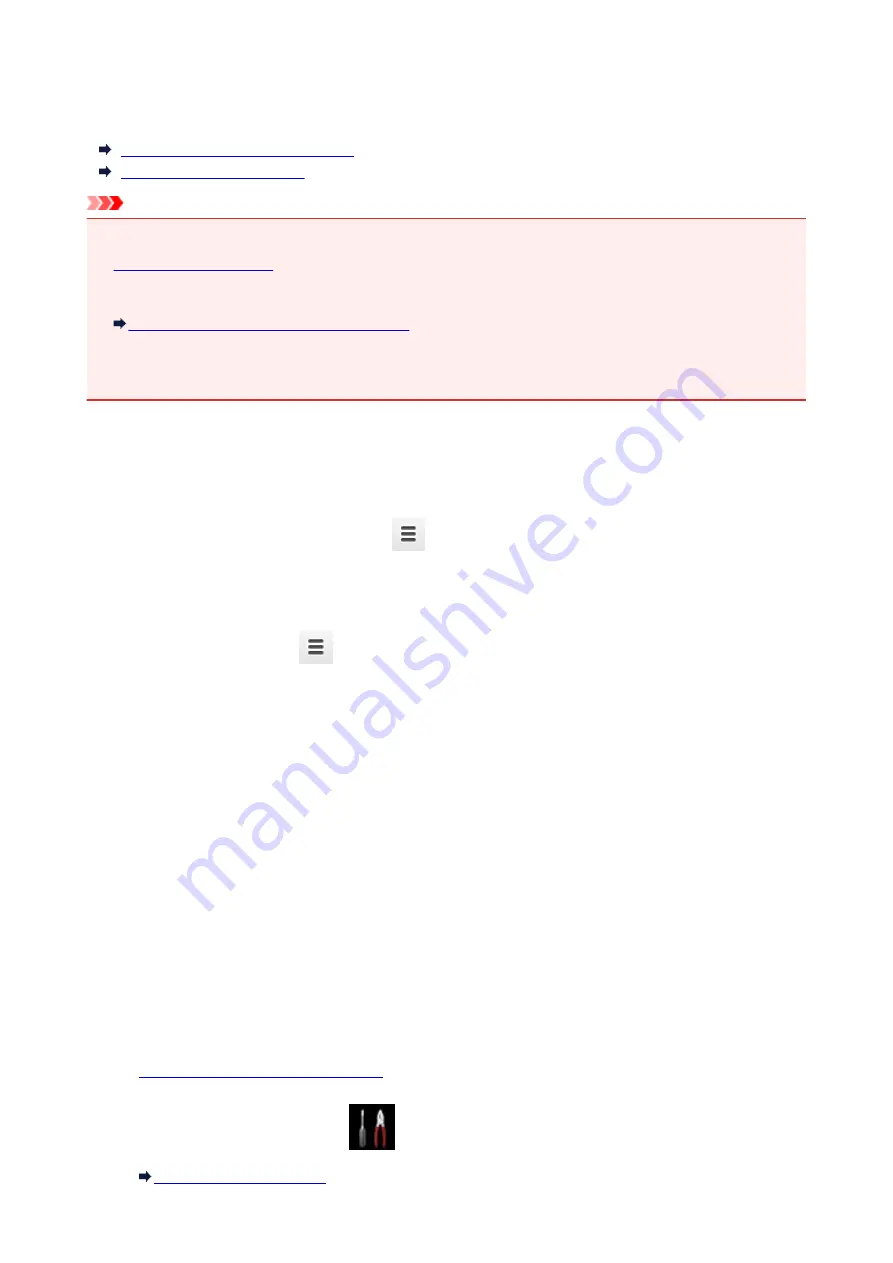
Registering Machine with Google Cloud Print
The machine can be registered to Google Cloud Print with the following two methods.
Registration Using Google Chrome
Registration Using Machine
Important
• If you have not gotten Google account, get it.
• When the machine owner changes, delete its registration from Google Cloud Print.
Deleting Machine from Google Cloud Print
• LAN connection with the machine and internet connection are required to register the machine to
Google Cloud Print and to delete it. Internet connection fees apply.
Registration Using Google Chrome
1. Start Google Chrome browser on your computer.
2. Select
Sign in to Chrome...
from
(Chrome menu).
3. Log in to your Google account.
4. Select
Settings
from
(Chrome menu).
5. Select
Show advanced settings...
to display information.
6. Select
Manage
for
Google Cloud Print
.
7. When
Canon MG6800 series
and
Add printers
button are displayed, select
Add
printers
.
8. When confirmation message for registering machine appears, select
OK
.
9. When register confirmation screen is displayed on machine's touch screen, tap
Yes
.
Printer registration is complete.
Registration Using Machine
1.
Make sure machine is turned on.
2. Flick HOME screen and tap
Setup
.
536
Summary of Contents for Pixma MG6821
Page 27: ...Using the Machine Printing Photos from a Computer Copying Originals Printing Photos 27...
Page 160: ...Loading Paper Loading Plain Paper Photo Paper Loading Envelopes 160...
Page 183: ...Replacing Ink Replacing Ink Checking Ink Status 183...
Page 189: ...When an ink tank is out of ink replace it immediately with a new one Ink Tips 189...
Page 226: ...Safety Safety Precautions Regulatory Information 226...
Page 231: ...Main Components and Their Use Main Components Power Supply Using the Operation Panel 231...
Page 232: ...Main Components Front View Rear View Inside View Operation Panel 232...
Page 256: ...Note The effects of the quiet mode may be less depending on the print quality settings 256...
Page 272: ...Language selection Changes the language for the messages and menus on the touch screen 272...
Page 283: ...Network Connection Network Connection Tips 283...
Page 331: ...5 Delete Deletes the selected IP address from the list 331...
Page 379: ...Printing Area Printing Area Other Sizes than Letter Legal Envelopes Letter Legal Envelopes 379...
Page 410: ...Note Selecting Scaled changes the printable area of the document 410...
Page 421: ...Related Topic Changing the Printer Operation Mode 421...
Page 443: ...Adjusting Color Balance Adjusting Brightness Adjusting Intensity Adjusting Contrast 443...
Page 449: ...Adjusting Intensity Adjusting Contrast 449...
Page 529: ...Printing Using Canon Application Software My Image Garden Guide Easy PhotoPrint Guide 529...
Page 707: ...707...
Page 725: ...725...
Page 764: ...Adjusting Cropping Frames ScanGear 764...
Page 792: ...Scanning starts then the scanned image appears in the application 792...
Page 799: ...Scanning Tips Resolution Data Formats Color Matching 799...
Page 837: ...If icon is displayed Go to check 4 Cannot Find Machine During Wireless LAN Setup Check 4 837...
Page 990: ...1660 Cause A ink tank is not installed What to Do Install the ink tank 990...