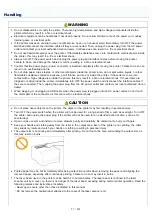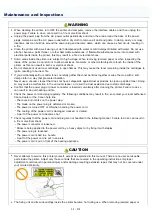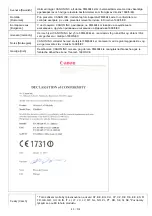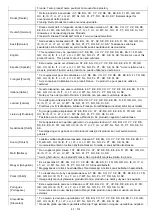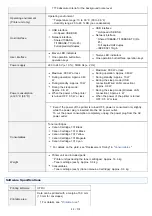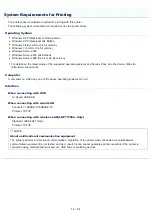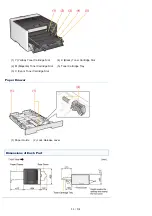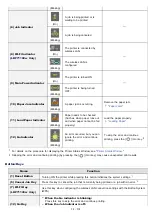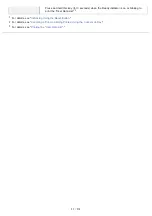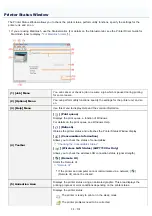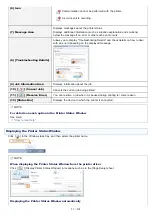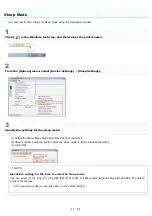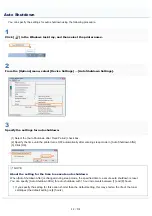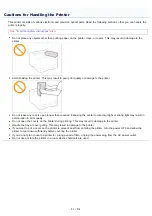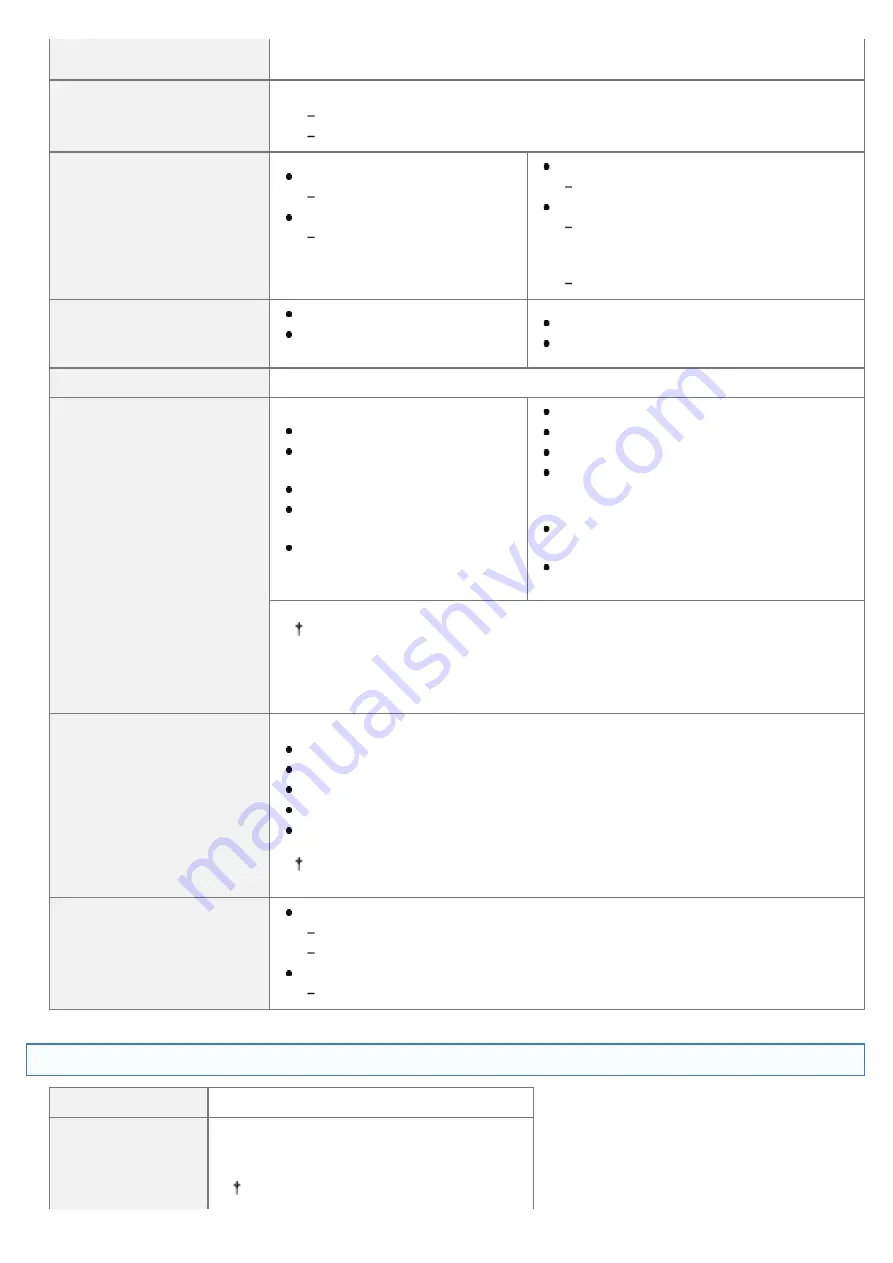
7779 absolute criteria for the background noise level.
Operating environment
(Printer unit only)
Operating environment
Temperature range: 10 to 30 °C (50 to 86 °F)
Humidity range: 20 to 80 % RH (no condensation)
Host interface
USB interface
Hi-Speed USB/USB
Network interface
Shared 10BASE-
T/100BASE-TX (RJ-45)
Full duplex/Half duplex
USB interface
Hi-Speed USB/USB
Network interface
Shared 10BASE-T/100BASE-TX (RJ-
45)
Full duplex/Half duplex
IEEE 802.11b/g/n
User interface
Eleven LED indicators
One operation button/two
operation keys
Twelve LED indicators
One operation button/three operation keys
Power supply
220 to 240 V (± 10 %), 50/60 Hz (± 2 Hz)
Power consumption
(at 20 °C (68 °F))
Maximum: 800 W or less
During operation: Approx. 340
W
During standby: Approx. 10 W
During the sleep mode:
Approx. 0.9 W
When the power of the printer
is turned OFF: 0.5 W or less
Maximum: 800 W or less
During operation: Approx. 340 W
During standby: Approx. 10 W
During the sleep mode (USB
connection/Wired LAN connection):
Approx. 0.9 W
During the sleep mode (Wireless LAN
connection): Approx. 4 W
When the power of the printer is turned
OFF: 0.5 W or less
Even if the power of the printer is turned OFF, power is consumed only slightly
while the power plug is inserted into the AC power outlet.
To cut the power consumption completely, unplug the power plug from the AC
power outlet.
Consumables
Toner cartridges
Canon Cartridge 731 Black
Canon Cartridge 731 H Black
Canon Cartridge 731 Yellow
Canon Cartridge 731 Magenta
Canon Cartridge 731 Cyan
For details on the yield, see "Replacement Timing" in "
Weight
Printer unit and included parts
Printer unit (excluding the toner cartridges): Approx. 16.6 kg
Toner cartridge (each): Approx. 0.6 kg
Consumables
Toner cartridge (each) (Canon Genuine Cartridge): Approx. 0.6 kg
Software Specifications
Printing software
UFR II
Printable area
Data can be printed with a margin of 5.0 mm.
(10 mm for envelopes)
For details, see "
."
㻠㻤㻌㻛㻌㻡㻝㻠
Summary of Contents for LBP7100Cn
Page 1: ......
Page 7: ...For Windows 8 Server 2012 Users 512 For Macintosh Users 513 Office Locations 514...
Page 21: ...7 Click Exit When the following screen appears you can remove the CD ROM...
Page 38: ...If the laser beam should escape and enter your eyes exposure may cause damage to your eyes...
Page 81: ......
Page 83: ...It takes approximately 60 seconds...
Page 88: ......
Page 105: ...0F40 02E Installing the Printer Driver Uninstalling the Printer Driver Driver Installation...
Page 119: ......
Page 121: ...2 Click Next Proceed to the Printer Information Screen...
Page 124: ......
Page 132: ...17 Click Exit When the following screen appears you can remove the CD ROM...
Page 153: ......
Page 174: ...3 Click OK For details on the basic printing procedure see Basic Printing Procedure...
Page 178: ...For details on the basic printing procedure see Basic Printing Procedure...
Page 180: ...Click OK For details on the basic printing procedure see Basic Printing Procedure...
Page 183: ...3 Click OK Then the Page Setup sheet reappears...
Page 187: ...Color 3 Click OK For details on the basic printing procedure see Basic Printing Procedure...
Page 196: ...3 Click OK For details on the basic printing procedure see Basic Printing Procedure...
Page 198: ...4 Click OK For details on the basic printing procedure see Basic Printing Procedure...
Page 204: ...Low...
Page 214: ...changed 4 Confirm the settings then click OK The printer folder reappears...
Page 249: ......
Page 255: ......
Page 277: ...WPA WPA2 PSK Settings Displays the WPA WPA2 PSK setting WEP Settings Displays the WEP setting...
Page 282: ...6 Click Close 7 Click Apply 8 Click OK NOTE...
Page 286: ......
Page 303: ...9 Click Finish...
Page 317: ...2 Click OK...
Page 319: ...4 Change the display language 1 Select a display language 2 Click OK...
Page 323: ......
Page 353: ......
Page 355: ...4 Click Edit 5 Configure the SNMPv1 protocol...
Page 362: ...4 Click Generate Key 5 Specify a key to be created...
Page 366: ...4 Click Register Key and Certificate 5 Click Install...
Page 372: ...8 Click Register...
Page 378: ......
Page 384: ...4 Click Initialize 5 Click OK to initialize the key and certificate CA certificate...
Page 389: ......
Page 392: ...2 Click IEEE 802 1X Settings 4 Click Edit 5 Select the Use IEEE 802 1X check box...
Page 393: ...6 Enter a login name 7 Select the Use TLS check box...
Page 397: ...4 Click Edit 5 Select the Use IEEE 802 1X check box...
Page 401: ......
Page 429: ...3 Click Next 4 Manually specify the port using Port Printer Information Screen...
Page 436: ...7 Disconnect the USB cable from the computer then restart Windows...