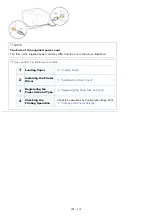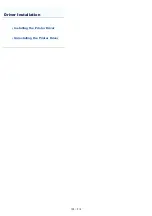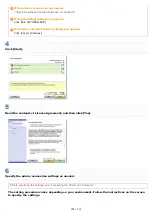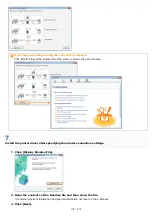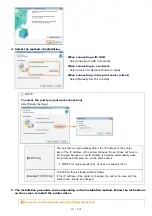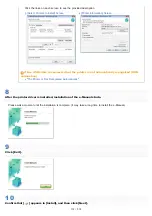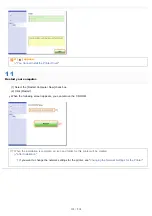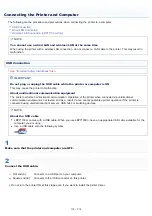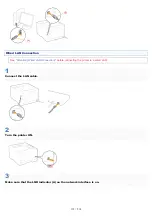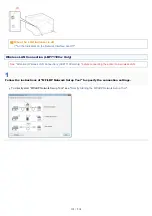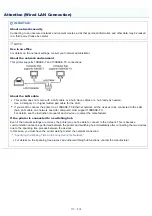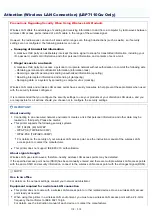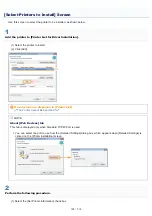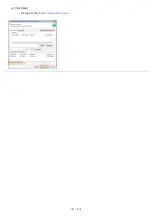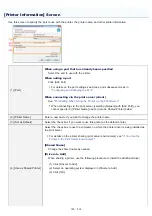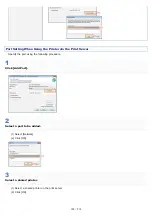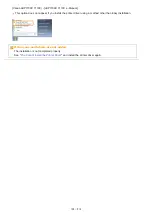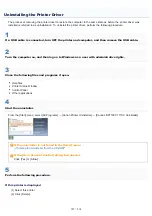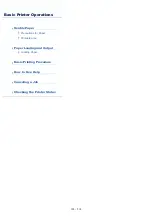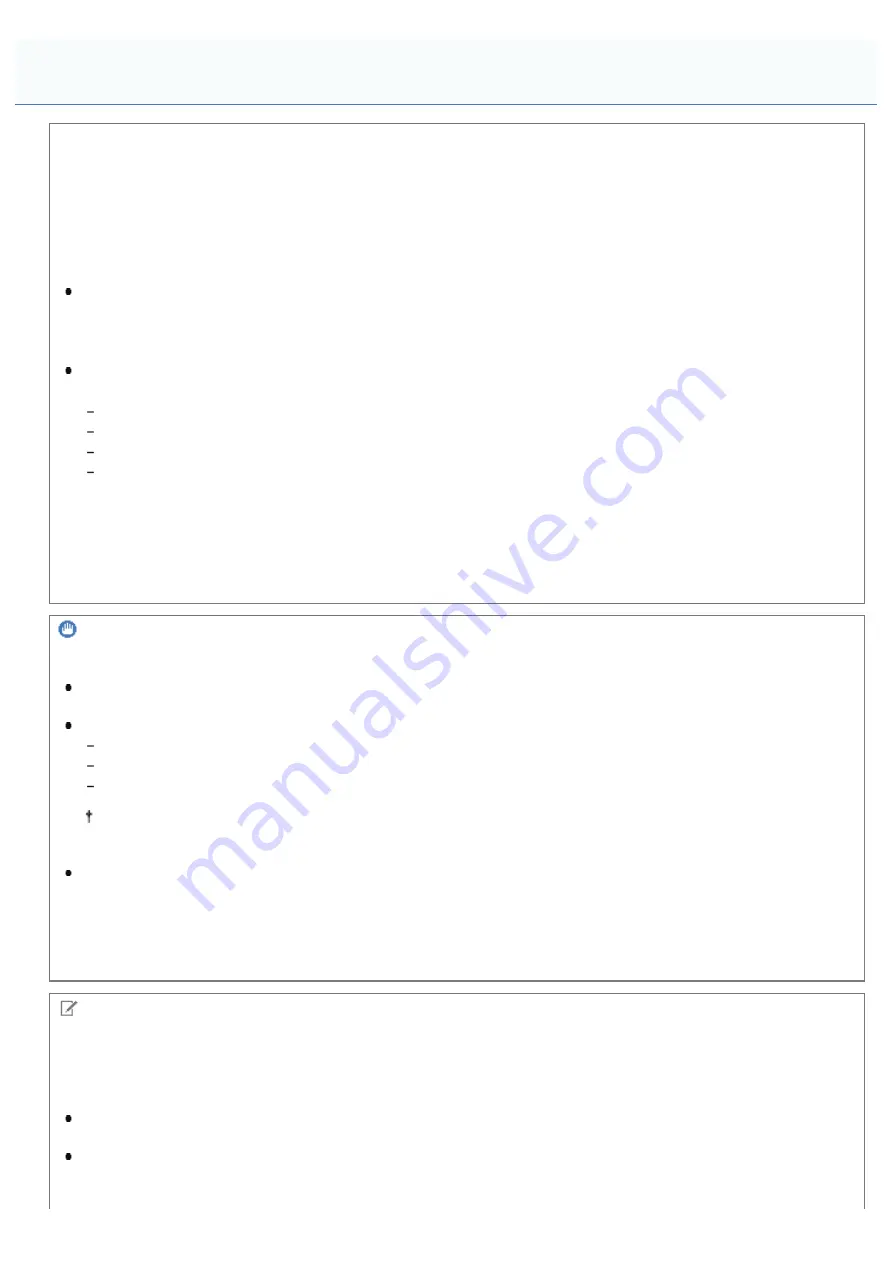
0F40-02L
Precautions Regarding Security When Using Wireless LAN Products
Wireless LAN offers the advantage of sending and receiving information to and from a computer by radio waves between
wireless LAN access points instead of a LAN cable in the range of the wireless signal.
However, the radio waves can reach all areas within range even through obstructions (such as walls), so if security
settings are not configured, the following problems can occur.
Snooping of transmitted information
A malicious third party can deliberately intercept the radio signal to snoop for transmitted information, including your
ID, password, credit card information and other personal information, and contents of sent e-mail.
Illegal access to a network
A malicious third party can access a personal or corporate network without authorization to commit the following acts.
Obtaining personal and confidential information (information leak)
Deceiving a specific person and sending unauthorized information (spoofing)
Rewriting intercepted information and sending it (tampering)
Damaging data or a system by spreading a computer virus (cracking)
Wireless LAN cards and wireless LAN access points have security measures to help prevent these problems when used
with the security features configured.
It is recommended that you configure the security settings to use your products at your discretion LAN device, and you
are responsible for all actions should you choose not to configure the security settings.
IMPORTANT
About security
Connecting to an unsecured network environment creates a risk that personal information and other data may be
leaked to a third party. Please be careful.
This printer supports the following security systems.
128 (104)/64 (40) bit WEP
WPA-PSK (TKIP/AES-CCMP)
WPA2-PSK (TKIP/AES-CCMP)
For details on the security of your wireless LAN access point, see the instruction manual of the wireless LAN
access point or contact the manufacturer.
This printer does not support IEEE 802.1X authentication.
About signal strength
Wireless LAN uses radio waves; therefore, nearby wireless LAN access points may be detected.
If the specified access point name (SSID) has been manually entered and there are multiple wireless LAN access points
with the same SSID and security information, connect to the wireless LAN access point with the strongest signal (RSSI).
NOTE
Use in an office
For details on the network settings, consult your network administrator.
Equipment required for a wireless LAN connection
This printer does not come with a wireless LAN access point or other related devices. Have a wireless LAN access
point ready as needed.
When using this printer in a wireless LAN environment, you must use a wireless LAN access point with a 2.4-GHz
frequency that conforms to IEEE 802.11b/g/n.
For details, see the instruction manual of each device or contact the manufacturer.
Attention (Wireless LAN Connection) (LBP7110Cw Only)
㻝㻝㻤㻌㻛㻌㻡㻝㻠
Summary of Contents for LBP7100Cn
Page 1: ......
Page 7: ...For Windows 8 Server 2012 Users 512 For Macintosh Users 513 Office Locations 514...
Page 21: ...7 Click Exit When the following screen appears you can remove the CD ROM...
Page 38: ...If the laser beam should escape and enter your eyes exposure may cause damage to your eyes...
Page 81: ......
Page 83: ...It takes approximately 60 seconds...
Page 88: ......
Page 105: ...0F40 02E Installing the Printer Driver Uninstalling the Printer Driver Driver Installation...
Page 119: ......
Page 121: ...2 Click Next Proceed to the Printer Information Screen...
Page 124: ......
Page 132: ...17 Click Exit When the following screen appears you can remove the CD ROM...
Page 153: ......
Page 174: ...3 Click OK For details on the basic printing procedure see Basic Printing Procedure...
Page 178: ...For details on the basic printing procedure see Basic Printing Procedure...
Page 180: ...Click OK For details on the basic printing procedure see Basic Printing Procedure...
Page 183: ...3 Click OK Then the Page Setup sheet reappears...
Page 187: ...Color 3 Click OK For details on the basic printing procedure see Basic Printing Procedure...
Page 196: ...3 Click OK For details on the basic printing procedure see Basic Printing Procedure...
Page 198: ...4 Click OK For details on the basic printing procedure see Basic Printing Procedure...
Page 204: ...Low...
Page 214: ...changed 4 Confirm the settings then click OK The printer folder reappears...
Page 249: ......
Page 255: ......
Page 277: ...WPA WPA2 PSK Settings Displays the WPA WPA2 PSK setting WEP Settings Displays the WEP setting...
Page 282: ...6 Click Close 7 Click Apply 8 Click OK NOTE...
Page 286: ......
Page 303: ...9 Click Finish...
Page 317: ...2 Click OK...
Page 319: ...4 Change the display language 1 Select a display language 2 Click OK...
Page 323: ......
Page 353: ......
Page 355: ...4 Click Edit 5 Configure the SNMPv1 protocol...
Page 362: ...4 Click Generate Key 5 Specify a key to be created...
Page 366: ...4 Click Register Key and Certificate 5 Click Install...
Page 372: ...8 Click Register...
Page 378: ......
Page 384: ...4 Click Initialize 5 Click OK to initialize the key and certificate CA certificate...
Page 389: ......
Page 392: ...2 Click IEEE 802 1X Settings 4 Click Edit 5 Select the Use IEEE 802 1X check box...
Page 393: ...6 Enter a login name 7 Select the Use TLS check box...
Page 397: ...4 Click Edit 5 Select the Use IEEE 802 1X check box...
Page 401: ......
Page 429: ...3 Click Next 4 Manually specify the port using Port Printer Information Screen...
Page 436: ...7 Disconnect the USB cable from the computer then restart Windows...