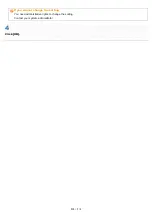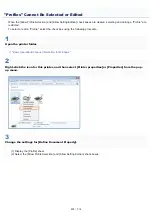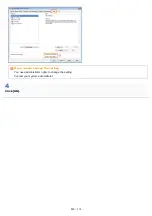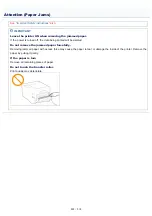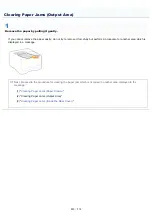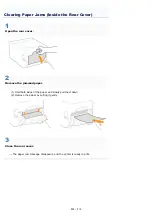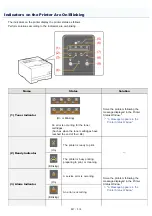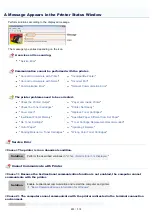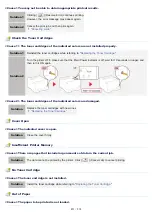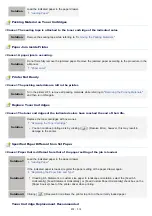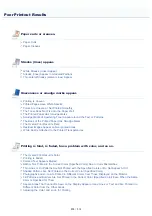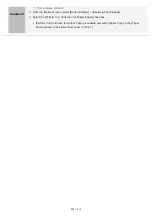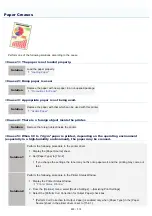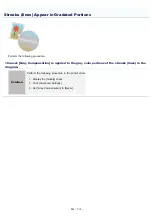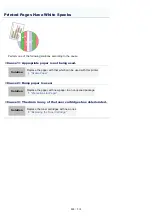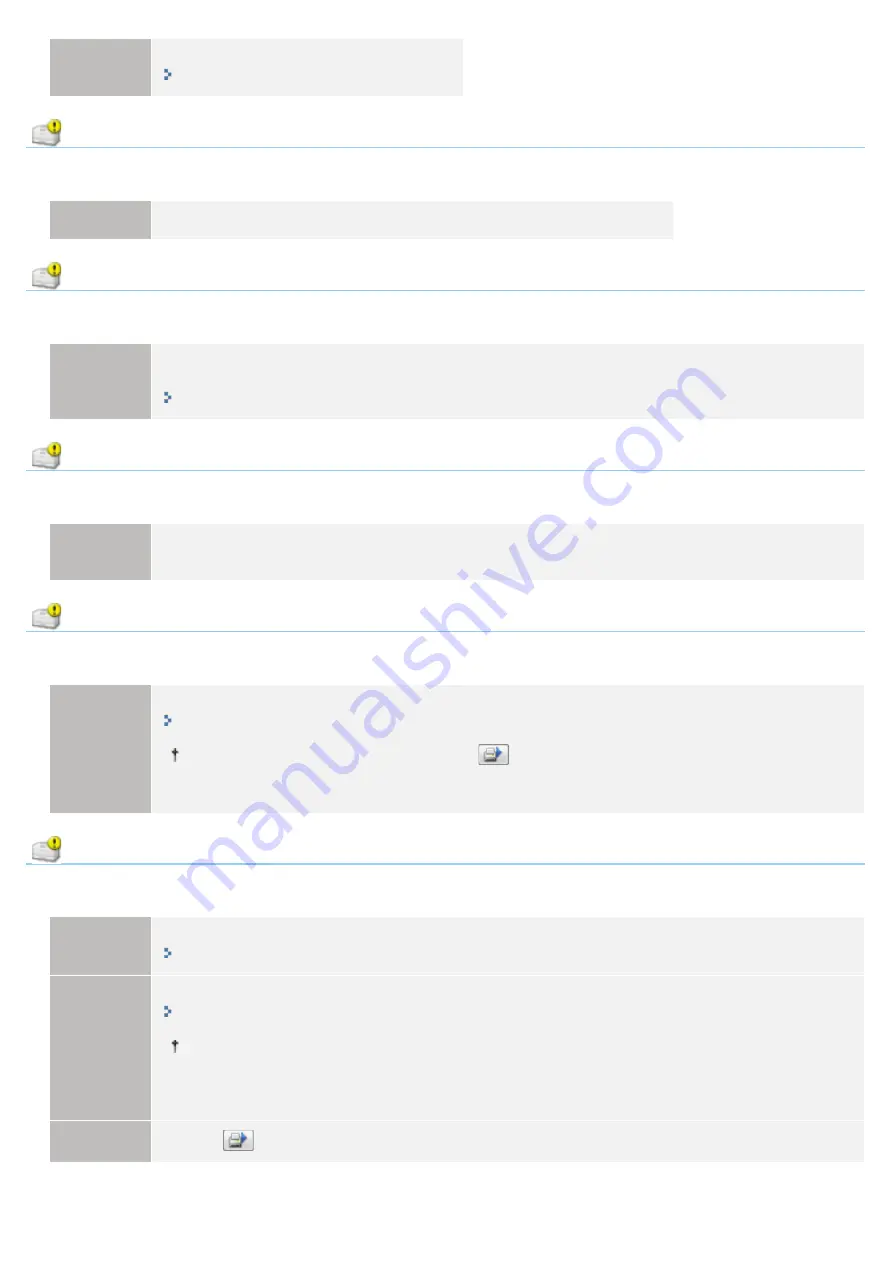
Solution
Load the indicated paper in the paper drawer.
Packing Material on Toner Cartridges
<Cause> The sealing tape is attached to the toner cartridge of the indicated color.
Solution
Remove the sealing tape while referring to "
Removing the Packing Materials
Paper Jam inside Printer
<Cause> A paper jam is occurring.
Solution
Do not forcefully remove the jammed paper. Remove the jammed paper according to the procedure in the
e-Manual.
Printer Not Ready
<Cause> The packing materials are left in the printer.
Solution
Turn the printer OFF, remove all packing materials while referring to "
Removing the Packing Materials
and then turn ON again.
Replace Toner Cartridges
<Cause> The toner cartridges of the indicated colors have reached the end of their life.
Solution
Replace the toner cartridges with new ones.
"Replacing the Toner Cartridge"
You can continue printing as is by clicking [
] (Resolve Error), however, this may result in
damage to the printer.
Specified Paper Different from Set Paper
<Cause> Paper that is different from that of the paper setting of the job is loaded.
Solution 1
Load the indicated paper in the paper drawer.
Solution 2
If the indicated paper is loaded, register the paper setting of the paper drawer again.
"Registering the Paper Size and Type"
If loading A5, Statement, or custom size paper in landscape orientation, select the [Feed A5
Horizontally], [Feed Statement Horizontally], or [Feed Custom Paper Horizontally] check box on the
[Paper Source] sheet of the printer driver when printing.
Solution 3
Clicking [
] (Resolve Error) allows the printer to print on the currently loaded paper.
Toner Cartridge Replacement Recommended
㻠㻡㻞㻌㻛㻌㻡㻝㻠
Summary of Contents for LBP7100Cn
Page 1: ......
Page 7: ...For Windows 8 Server 2012 Users 512 For Macintosh Users 513 Office Locations 514...
Page 21: ...7 Click Exit When the following screen appears you can remove the CD ROM...
Page 38: ...If the laser beam should escape and enter your eyes exposure may cause damage to your eyes...
Page 81: ......
Page 83: ...It takes approximately 60 seconds...
Page 88: ......
Page 105: ...0F40 02E Installing the Printer Driver Uninstalling the Printer Driver Driver Installation...
Page 119: ......
Page 121: ...2 Click Next Proceed to the Printer Information Screen...
Page 124: ......
Page 132: ...17 Click Exit When the following screen appears you can remove the CD ROM...
Page 153: ......
Page 174: ...3 Click OK For details on the basic printing procedure see Basic Printing Procedure...
Page 178: ...For details on the basic printing procedure see Basic Printing Procedure...
Page 180: ...Click OK For details on the basic printing procedure see Basic Printing Procedure...
Page 183: ...3 Click OK Then the Page Setup sheet reappears...
Page 187: ...Color 3 Click OK For details on the basic printing procedure see Basic Printing Procedure...
Page 196: ...3 Click OK For details on the basic printing procedure see Basic Printing Procedure...
Page 198: ...4 Click OK For details on the basic printing procedure see Basic Printing Procedure...
Page 204: ...Low...
Page 214: ...changed 4 Confirm the settings then click OK The printer folder reappears...
Page 249: ......
Page 255: ......
Page 277: ...WPA WPA2 PSK Settings Displays the WPA WPA2 PSK setting WEP Settings Displays the WEP setting...
Page 282: ...6 Click Close 7 Click Apply 8 Click OK NOTE...
Page 286: ......
Page 303: ...9 Click Finish...
Page 317: ...2 Click OK...
Page 319: ...4 Change the display language 1 Select a display language 2 Click OK...
Page 323: ......
Page 353: ......
Page 355: ...4 Click Edit 5 Configure the SNMPv1 protocol...
Page 362: ...4 Click Generate Key 5 Specify a key to be created...
Page 366: ...4 Click Register Key and Certificate 5 Click Install...
Page 372: ...8 Click Register...
Page 378: ......
Page 384: ...4 Click Initialize 5 Click OK to initialize the key and certificate CA certificate...
Page 389: ......
Page 392: ...2 Click IEEE 802 1X Settings 4 Click Edit 5 Select the Use IEEE 802 1X check box...
Page 393: ...6 Enter a login name 7 Select the Use TLS check box...
Page 397: ...4 Click Edit 5 Select the Use IEEE 802 1X check box...
Page 401: ......
Page 429: ...3 Click Next 4 Manually specify the port using Port Printer Information Screen...
Page 436: ...7 Disconnect the USB cable from the computer then restart Windows...