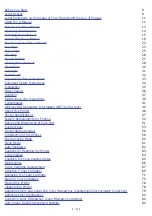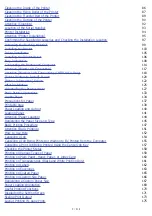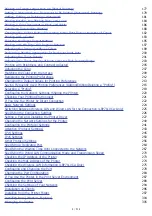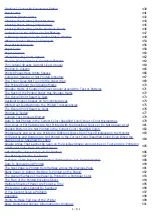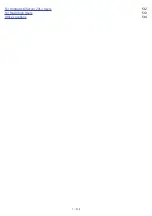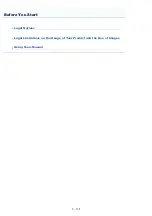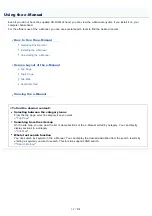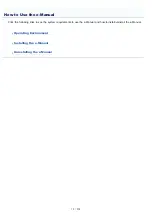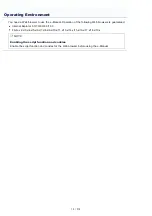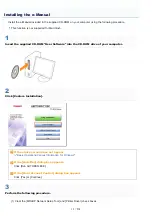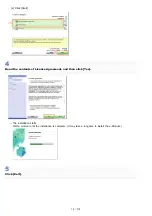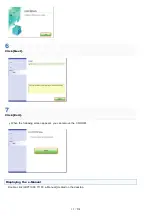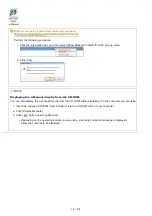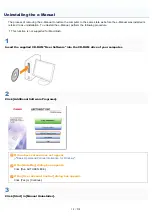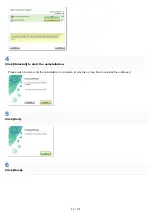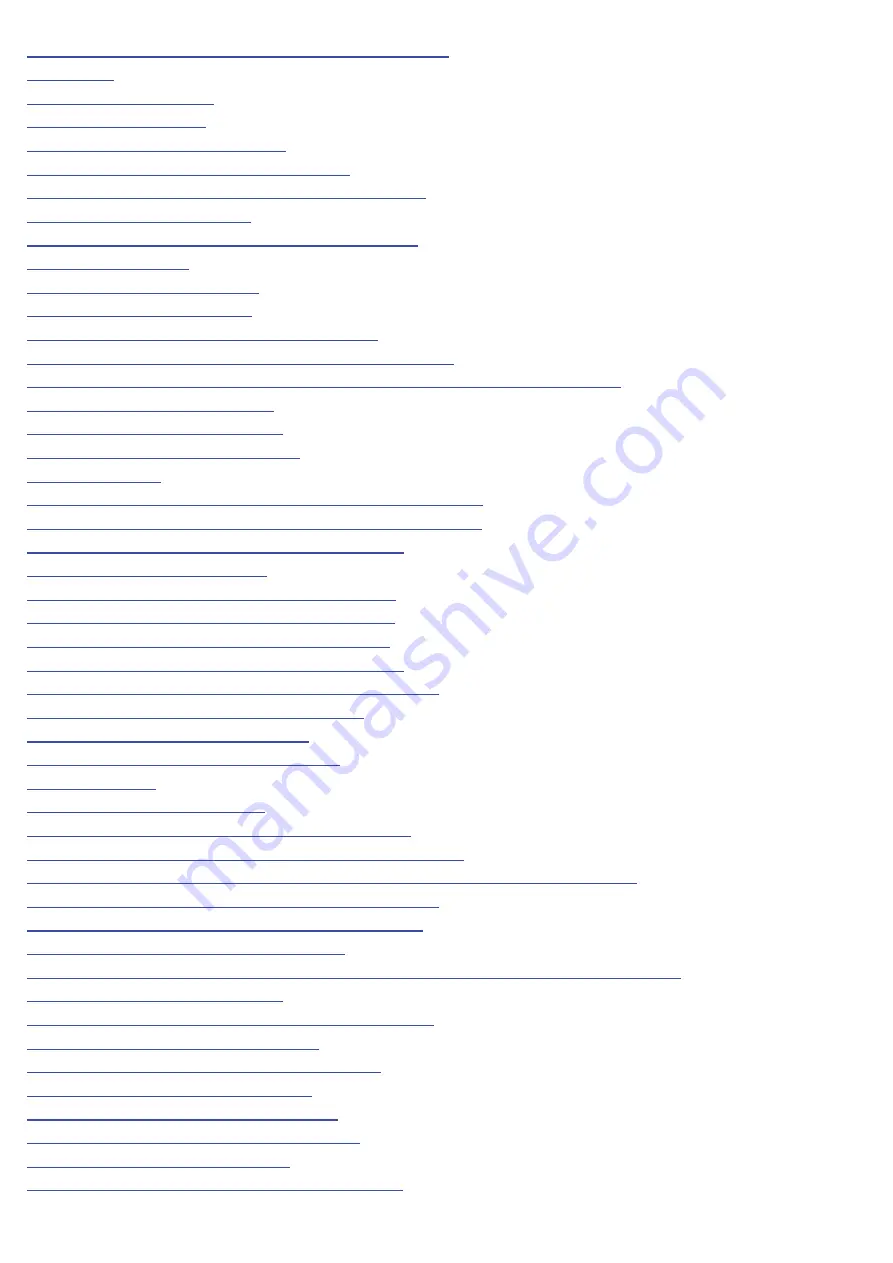
Software That Can Be Used for Managing the Printer
306
307
308
311
Screen Layout of the Remote UI
312
Displaying or Changing the Support Link
315
Changing the Display Language of the Remote UI
318
320
Directly Starting the MF/LBP Network Setup Tool
322
324
327
329
Specifying the System Manager Information
330
Specifying the Device Name and Installation Location
333
Specifying the Time Zone and Daylight Saving Time Settings of the Printer
335
Initializing the System Settings
337
Initializing Using the Remote UI
338
Initializing Using the Reset Button
341
342
Restricting the Users Who Can Print and Specify Settings
343
Monitoring/Controlling Devices by SNMP (SNMP Settings)
354
Specifying Keys and Certificates/CA Certificates
360
Creating Keys and Certificates
361
Installing Keys and Certificates/CA Certificates
365
Checking Keys and Certificates/CA Certificates
373
Deleting Keys and Certificates/CA Certificates
379
Initializing Keys and Certificates/CA Certificates
383
Setting the SSL Encrypted Communication Function
385
Attention (SSL Encrypted Communication)
390
Setting IEEE 802.1X Authentication
391
Attention (IEEE 802.1X Authentication)
402
403
404
Printing Cannot Be Performed (USB Connection)
405
Printing Cannot Be Performed (Wired LAN Connection)
408
Printing Cannot Be Performed (Wireless LAN Connection) (LBP7110Cw Only)
413
Printing Cannot Be Performed (via the Print Server)
418
The Print Server for Connection Cannot Be Found
421
The Shared Printer Cannot Be Accessed
422
The Printer Pauses during Printing, and then Printing Repeatedly Starts and Stops
423
You Cannot Turn the Printer ON
424
All the Indicators on the Network Interface Are Off
425
You Cannot Install the Printer Driver
426
The Printer Is Not Recognized Automatically
427
The Printer Cannot Be Searched for
428
You Cannot Uninstall the Printer Driver
430
Starting the Uninstaller from the CD-ROM
431
Uninstalling the USB Class Driver
434
The Printer Driver Settings Cannot Be Changed
437
㻡㻌㻛㻌㻡㻝㻠
Summary of Contents for LBP7100Cn
Page 1: ......
Page 7: ...For Windows 8 Server 2012 Users 512 For Macintosh Users 513 Office Locations 514...
Page 21: ...7 Click Exit When the following screen appears you can remove the CD ROM...
Page 38: ...If the laser beam should escape and enter your eyes exposure may cause damage to your eyes...
Page 81: ......
Page 83: ...It takes approximately 60 seconds...
Page 88: ......
Page 105: ...0F40 02E Installing the Printer Driver Uninstalling the Printer Driver Driver Installation...
Page 119: ......
Page 121: ...2 Click Next Proceed to the Printer Information Screen...
Page 124: ......
Page 132: ...17 Click Exit When the following screen appears you can remove the CD ROM...
Page 153: ......
Page 174: ...3 Click OK For details on the basic printing procedure see Basic Printing Procedure...
Page 178: ...For details on the basic printing procedure see Basic Printing Procedure...
Page 180: ...Click OK For details on the basic printing procedure see Basic Printing Procedure...
Page 183: ...3 Click OK Then the Page Setup sheet reappears...
Page 187: ...Color 3 Click OK For details on the basic printing procedure see Basic Printing Procedure...
Page 196: ...3 Click OK For details on the basic printing procedure see Basic Printing Procedure...
Page 198: ...4 Click OK For details on the basic printing procedure see Basic Printing Procedure...
Page 204: ...Low...
Page 214: ...changed 4 Confirm the settings then click OK The printer folder reappears...
Page 249: ......
Page 255: ......
Page 277: ...WPA WPA2 PSK Settings Displays the WPA WPA2 PSK setting WEP Settings Displays the WEP setting...
Page 282: ...6 Click Close 7 Click Apply 8 Click OK NOTE...
Page 286: ......
Page 303: ...9 Click Finish...
Page 317: ...2 Click OK...
Page 319: ...4 Change the display language 1 Select a display language 2 Click OK...
Page 323: ......
Page 353: ......
Page 355: ...4 Click Edit 5 Configure the SNMPv1 protocol...
Page 362: ...4 Click Generate Key 5 Specify a key to be created...
Page 366: ...4 Click Register Key and Certificate 5 Click Install...
Page 372: ...8 Click Register...
Page 378: ......
Page 384: ...4 Click Initialize 5 Click OK to initialize the key and certificate CA certificate...
Page 389: ......
Page 392: ...2 Click IEEE 802 1X Settings 4 Click Edit 5 Select the Use IEEE 802 1X check box...
Page 393: ...6 Enter a login name 7 Select the Use TLS check box...
Page 397: ...4 Click Edit 5 Select the Use IEEE 802 1X check box...
Page 401: ......
Page 429: ...3 Click Next 4 Manually specify the port using Port Printer Information Screen...
Page 436: ...7 Disconnect the USB cable from the computer then restart Windows...