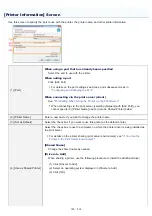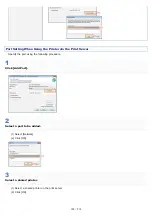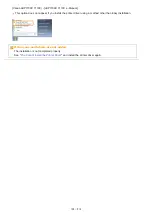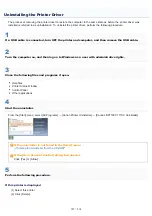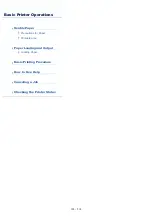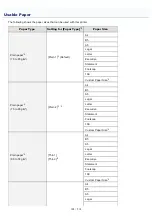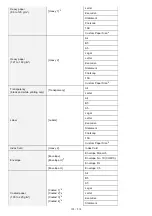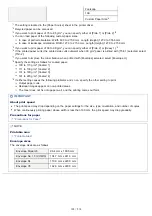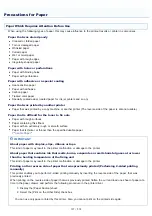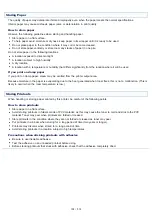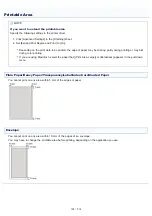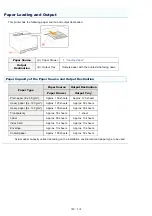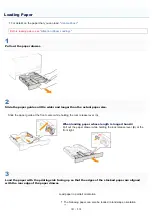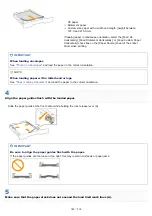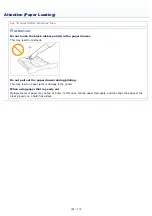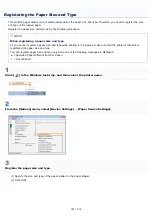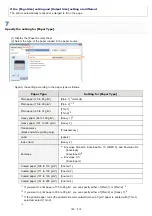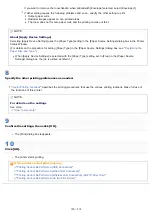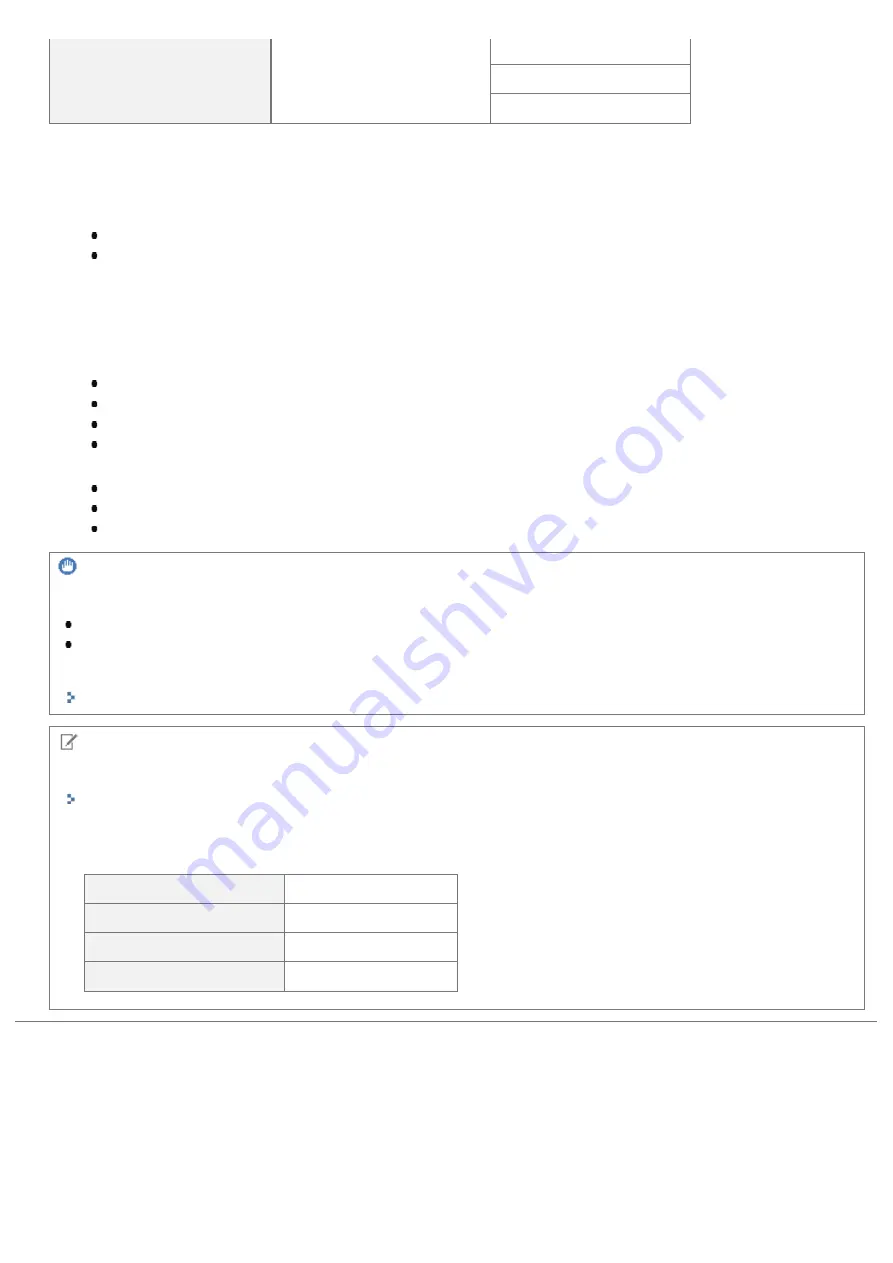
Foolscap
16K
Custom Paper Size
*4
*1
The setting is located in the [Paper Source] sheet in the printer driver.
*2
Recycled paper can be also used.
*3
If you want to print paper of 75 to 85 g/m², you can specify either of [Plain 1] or [Plain 2].
*9
*4
You can load paper of the following custom paper sizes.
In case of portrait orientation: Width 83.0 to 215.9 mm, Length (Height) 127.0 to 355.6 mm
In case of landscape orientation: Width 127.0 to 215.9 mm, Length (Height) 127.0 to 215.9 mm
*5
If you want to print paper of 86 to 90 g/m², you can specify either of [Plain 2] or [Heavy 1].
*9
*6
If the printed paper curls (the printed side curls outward) when 60 g/m² paper is printed with [Thin 1] selected, select
[Thin 2].
*7
If you want to improve the toner fixation when printed with [Envelope] selected, select [Envelope H].
*8
Specify the setting as follows for coated paper.
100 to 110 g/m²: [Coated 1]
111 to 130 g/m²: [Coated 2]
131 to 160 g/m²: [Coated 3]
161 to 220 g/m²: [Coated 4]
*9
If either setting causes the following problems and so on, specify the other setting to print.
Output paper curls.
Residual images appear on non-printed areas.
The toner does not fix onto paper well, and the printing comes out faint.
IMPORTANT
About print speed
The print speed may drop depending on the paper settings for the size, type, orientation, and number of copies.
When continuously printing paper whose width is less than 190 mm, the print speed may drop gradually.
Precautions for paper
NOTE
Printable area
Envelope sizes
The envelope sizes are as follows.
Envelope Monarch
98.4 mm x 190.5 mm
Envelope No. 10 (COM10)
104.7 mm x 241.3 mm
Envelope DL
110.0 mm x 220.0 mm
Envelope C5
162.0 mm x 229.0 mm
㻝㻟㻢㻌㻛㻌㻡㻝㻠
Summary of Contents for LBP7100Cn
Page 1: ......
Page 7: ...For Windows 8 Server 2012 Users 512 For Macintosh Users 513 Office Locations 514...
Page 21: ...7 Click Exit When the following screen appears you can remove the CD ROM...
Page 38: ...If the laser beam should escape and enter your eyes exposure may cause damage to your eyes...
Page 81: ......
Page 83: ...It takes approximately 60 seconds...
Page 88: ......
Page 105: ...0F40 02E Installing the Printer Driver Uninstalling the Printer Driver Driver Installation...
Page 119: ......
Page 121: ...2 Click Next Proceed to the Printer Information Screen...
Page 124: ......
Page 132: ...17 Click Exit When the following screen appears you can remove the CD ROM...
Page 153: ......
Page 174: ...3 Click OK For details on the basic printing procedure see Basic Printing Procedure...
Page 178: ...For details on the basic printing procedure see Basic Printing Procedure...
Page 180: ...Click OK For details on the basic printing procedure see Basic Printing Procedure...
Page 183: ...3 Click OK Then the Page Setup sheet reappears...
Page 187: ...Color 3 Click OK For details on the basic printing procedure see Basic Printing Procedure...
Page 196: ...3 Click OK For details on the basic printing procedure see Basic Printing Procedure...
Page 198: ...4 Click OK For details on the basic printing procedure see Basic Printing Procedure...
Page 204: ...Low...
Page 214: ...changed 4 Confirm the settings then click OK The printer folder reappears...
Page 249: ......
Page 255: ......
Page 277: ...WPA WPA2 PSK Settings Displays the WPA WPA2 PSK setting WEP Settings Displays the WEP setting...
Page 282: ...6 Click Close 7 Click Apply 8 Click OK NOTE...
Page 286: ......
Page 303: ...9 Click Finish...
Page 317: ...2 Click OK...
Page 319: ...4 Change the display language 1 Select a display language 2 Click OK...
Page 323: ......
Page 353: ......
Page 355: ...4 Click Edit 5 Configure the SNMPv1 protocol...
Page 362: ...4 Click Generate Key 5 Specify a key to be created...
Page 366: ...4 Click Register Key and Certificate 5 Click Install...
Page 372: ...8 Click Register...
Page 378: ......
Page 384: ...4 Click Initialize 5 Click OK to initialize the key and certificate CA certificate...
Page 389: ......
Page 392: ...2 Click IEEE 802 1X Settings 4 Click Edit 5 Select the Use IEEE 802 1X check box...
Page 393: ...6 Enter a login name 7 Select the Use TLS check box...
Page 397: ...4 Click Edit 5 Select the Use IEEE 802 1X check box...
Page 401: ......
Page 429: ...3 Click Next 4 Manually specify the port using Port Printer Information Screen...
Page 436: ...7 Disconnect the USB cable from the computer then restart Windows...