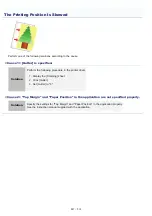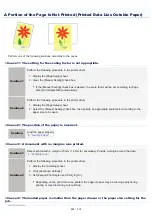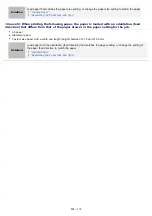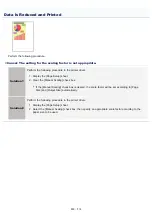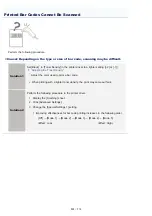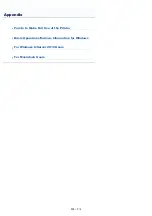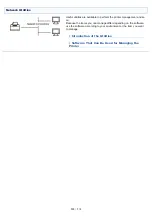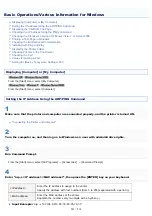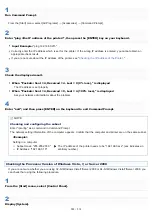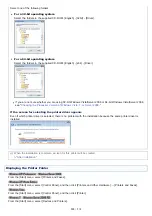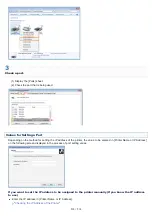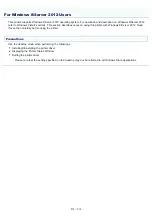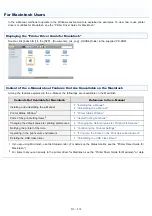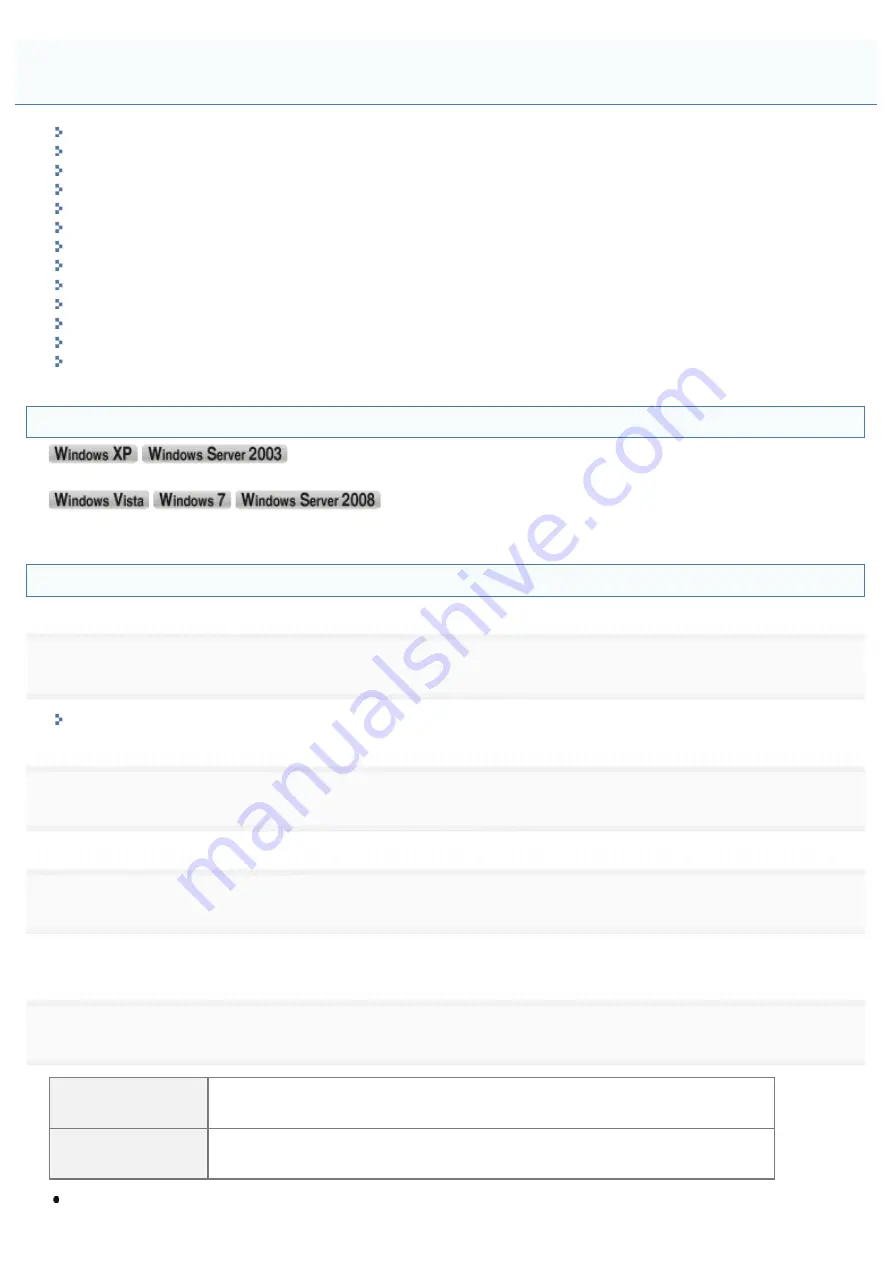
0F40-0A3
Displaying [Computer] or [My Computer]
Setting the IP Address Using the ARP/PING Command
Displaying the CD-ROM Top Page
Checking the IP Address Using the PING Command
Checking the Processor Version of Windows Vista, 7, or Server 2008
Printing a Test Page in Windows
Checking the Bi-directional Communication
Installing with Plug and Play
Displaying the Printer Folder
Checking Printers in the Print Server
Checking the Port
Values for Setting a Port
Setting for [Device Type] when Setting a Port
Displaying [Computer] or [My Computer]
From the [Start] menu, select [My Computer].
From the [Start] menu, select [Computer].
Setting the IP Address Using the ARP/PING Command
1
Make sure that the printer and computer are connected properly, and the printer is turned ON.
"Connecting the Printer and Computer"
2
Turn the computer on, and then log on to Windows as a user with administrative rights.
3
Run Command Prompt.
)URPWKH>6WDUW@PHQXVHOHFW>$OO3URJUDPV@ĺ>$FFHVVRULHV@ĺ>&RPPDQG3URPSW@
4
Enter "arp -s <IP address> <MAC address>", then press the [ENTER] key on your keyboard.
<IP address>
Enter the IP address to assign to the printer.
Specify the address with four numbers (from 0 to 255) separated with a period (.).
<MAC address>
Enter the MAC address of the printer.
Separate the number every two digits with a hyphen (-).
Input Example:
"arp -s 192.168.0.215 00-1E-8F-05-70-31"
Basic Operations/Various Information for Windows
㻡㻜㻝㻌㻛㻌㻡㻝㻠
Summary of Contents for LBP7100Cn
Page 1: ......
Page 7: ...For Windows 8 Server 2012 Users 512 For Macintosh Users 513 Office Locations 514...
Page 21: ...7 Click Exit When the following screen appears you can remove the CD ROM...
Page 38: ...If the laser beam should escape and enter your eyes exposure may cause damage to your eyes...
Page 81: ......
Page 83: ...It takes approximately 60 seconds...
Page 88: ......
Page 105: ...0F40 02E Installing the Printer Driver Uninstalling the Printer Driver Driver Installation...
Page 119: ......
Page 121: ...2 Click Next Proceed to the Printer Information Screen...
Page 124: ......
Page 132: ...17 Click Exit When the following screen appears you can remove the CD ROM...
Page 153: ......
Page 174: ...3 Click OK For details on the basic printing procedure see Basic Printing Procedure...
Page 178: ...For details on the basic printing procedure see Basic Printing Procedure...
Page 180: ...Click OK For details on the basic printing procedure see Basic Printing Procedure...
Page 183: ...3 Click OK Then the Page Setup sheet reappears...
Page 187: ...Color 3 Click OK For details on the basic printing procedure see Basic Printing Procedure...
Page 196: ...3 Click OK For details on the basic printing procedure see Basic Printing Procedure...
Page 198: ...4 Click OK For details on the basic printing procedure see Basic Printing Procedure...
Page 204: ...Low...
Page 214: ...changed 4 Confirm the settings then click OK The printer folder reappears...
Page 249: ......
Page 255: ......
Page 277: ...WPA WPA2 PSK Settings Displays the WPA WPA2 PSK setting WEP Settings Displays the WEP setting...
Page 282: ...6 Click Close 7 Click Apply 8 Click OK NOTE...
Page 286: ......
Page 303: ...9 Click Finish...
Page 317: ...2 Click OK...
Page 319: ...4 Change the display language 1 Select a display language 2 Click OK...
Page 323: ......
Page 353: ......
Page 355: ...4 Click Edit 5 Configure the SNMPv1 protocol...
Page 362: ...4 Click Generate Key 5 Specify a key to be created...
Page 366: ...4 Click Register Key and Certificate 5 Click Install...
Page 372: ...8 Click Register...
Page 378: ......
Page 384: ...4 Click Initialize 5 Click OK to initialize the key and certificate CA certificate...
Page 389: ......
Page 392: ...2 Click IEEE 802 1X Settings 4 Click Edit 5 Select the Use IEEE 802 1X check box...
Page 393: ...6 Enter a login name 7 Select the Use TLS check box...
Page 397: ...4 Click Edit 5 Select the Use IEEE 802 1X check box...
Page 401: ......
Page 429: ...3 Click Next 4 Manually specify the port using Port Printer Information Screen...
Page 436: ...7 Disconnect the USB cable from the computer then restart Windows...