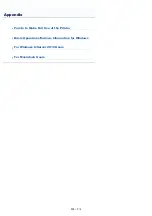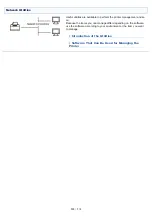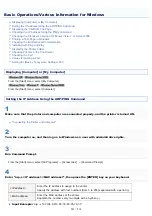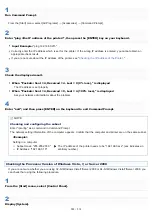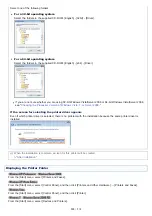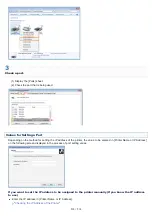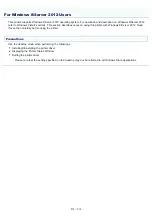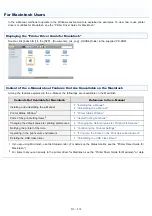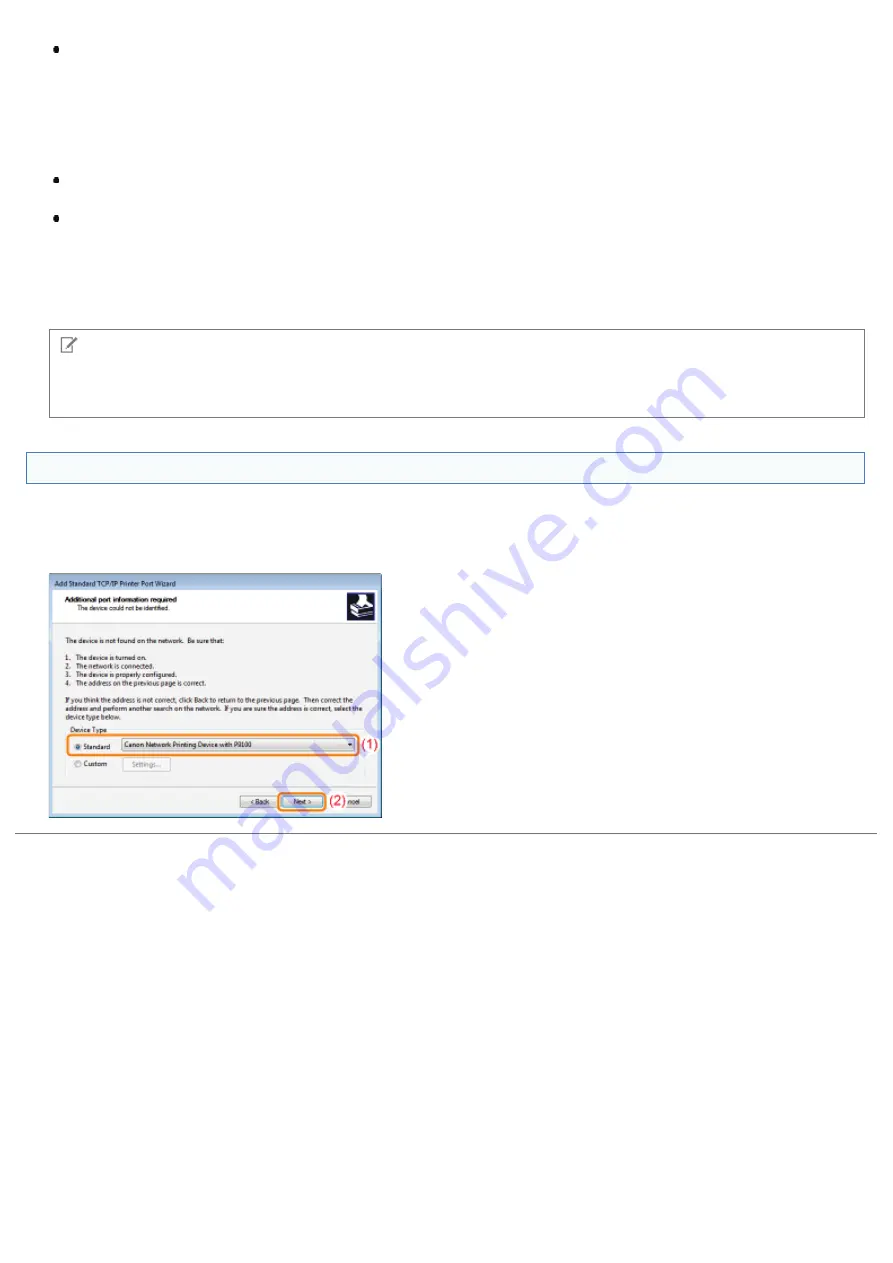
If you want to set the IP address using the DNS server, specify the DNS settings for the printer. Then, enter the printer
name (the DNS name registered on the DNS server) within up to 78 characters in [Printer Name or IP Address].
For example, enter the printer name as "AAA.BBB.com" if you specified the host name as "AAA" and the domain name
as "BBB.com". However, enter "AAA.CCC.com" if you can obtain the domain name (CCC.com) simultaneously when
you obtain the IP address from DHCP and so on.
If you want to set the IP address to be assigned to the printer using DHCP and so on
Specify the settings such as the DHCP settings so that the same IP address is always assigned to the printer when you
start the printer. For more details, see "If you want to set the IP address to be assigned to the printer manually" above.
If a different IP address is assigned to the printer each time the printer starts, specify the DNS settings for the printer
first. Then, enter the printer name (the DNS name registered on the DNS server) within up to 78 characters in [Printer
Name or IP Address].
For example, enter the printer name as "AAA.BBB.com" if you specified the host name as "AAA" and the domain name
as "BBB.com". However, enter "AAA.CCC.com" if you can obtain the domain name (CCC.com) simultaneously when
you obtain the IP address from DHCP and so on.
NOTE
About the DNS settings
See "
Configuring the Protocol Settings
Setting for [Device Type] when Setting a Port
If the printer cannot be detected when setting a port, set [Device Type] as follows.
(1) Select [Standard], and then select [Canon Network Printing Device with P9100].
(2) Click [Next].
㻡㻝㻝㻌㻛㻌㻡㻝㻠
Summary of Contents for LBP7100Cn
Page 1: ......
Page 7: ...For Windows 8 Server 2012 Users 512 For Macintosh Users 513 Office Locations 514...
Page 21: ...7 Click Exit When the following screen appears you can remove the CD ROM...
Page 38: ...If the laser beam should escape and enter your eyes exposure may cause damage to your eyes...
Page 81: ......
Page 83: ...It takes approximately 60 seconds...
Page 88: ......
Page 105: ...0F40 02E Installing the Printer Driver Uninstalling the Printer Driver Driver Installation...
Page 119: ......
Page 121: ...2 Click Next Proceed to the Printer Information Screen...
Page 124: ......
Page 132: ...17 Click Exit When the following screen appears you can remove the CD ROM...
Page 153: ......
Page 174: ...3 Click OK For details on the basic printing procedure see Basic Printing Procedure...
Page 178: ...For details on the basic printing procedure see Basic Printing Procedure...
Page 180: ...Click OK For details on the basic printing procedure see Basic Printing Procedure...
Page 183: ...3 Click OK Then the Page Setup sheet reappears...
Page 187: ...Color 3 Click OK For details on the basic printing procedure see Basic Printing Procedure...
Page 196: ...3 Click OK For details on the basic printing procedure see Basic Printing Procedure...
Page 198: ...4 Click OK For details on the basic printing procedure see Basic Printing Procedure...
Page 204: ...Low...
Page 214: ...changed 4 Confirm the settings then click OK The printer folder reappears...
Page 249: ......
Page 255: ......
Page 277: ...WPA WPA2 PSK Settings Displays the WPA WPA2 PSK setting WEP Settings Displays the WEP setting...
Page 282: ...6 Click Close 7 Click Apply 8 Click OK NOTE...
Page 286: ......
Page 303: ...9 Click Finish...
Page 317: ...2 Click OK...
Page 319: ...4 Change the display language 1 Select a display language 2 Click OK...
Page 323: ......
Page 353: ......
Page 355: ...4 Click Edit 5 Configure the SNMPv1 protocol...
Page 362: ...4 Click Generate Key 5 Specify a key to be created...
Page 366: ...4 Click Register Key and Certificate 5 Click Install...
Page 372: ...8 Click Register...
Page 378: ......
Page 384: ...4 Click Initialize 5 Click OK to initialize the key and certificate CA certificate...
Page 389: ......
Page 392: ...2 Click IEEE 802 1X Settings 4 Click Edit 5 Select the Use IEEE 802 1X check box...
Page 393: ...6 Enter a login name 7 Select the Use TLS check box...
Page 397: ...4 Click Edit 5 Select the Use IEEE 802 1X check box...
Page 401: ......
Page 429: ...3 Click Next 4 Manually specify the port using Port Printer Information Screen...
Page 436: ...7 Disconnect the USB cable from the computer then restart Windows...