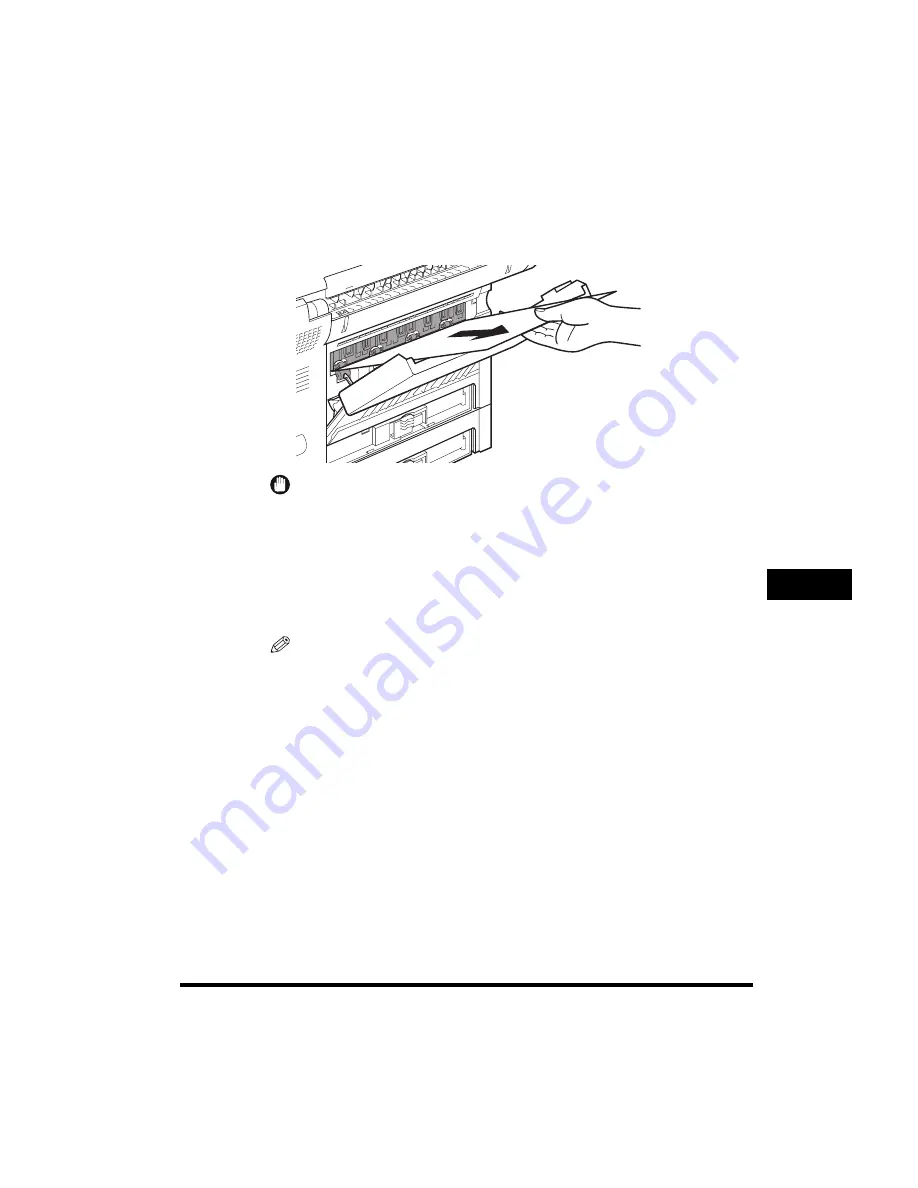
Clearing Printer Feed Jams
7-7
T
roub
leshooting
7
CF-PL Reference Guide_USEN HT1-2187-000-V.1.0
Face-Up Tray Area
1
Gently pull out the jammed paper.
IMPORTANT
• If the jammed paper cannot be easily removed, do not force it out. This happens
when the trailing edge of the paper is still within the paper feed area. Follow the
procedure from step 2 on p. 7-8 (“Output Tray Area”) to remove the jammed paper.
• The pressure from the pressure roller must be released before removing the paper.
To do this, follow steps 1 through 3 on p. 7-11 (“Imaging Area”) to hold the green
label, and flip the transfer guide up. Then, try removing the jammed paper from this
area. After removing the paper, gently guide the transfer guide back to its original
position.
NOTE
If you cannot see the paper, check the imaging area. (See “Imaging Area,” on p.
7-11.)
Summary of Contents for Laser Class 700 Series
Page 1: ......
Page 2: ...CF PL Reference Guide_USEN HT1 2187 000 V 1 0 LASER CLASS 700 Series Reference Guide...
Page 118: ...Canceling a Job 3 6 Checking Canceling a Job 3 CF PL Reference Guide_USEN HT1 2187 000 V 1 0...
Page 212: ...When Trouble Occurs 7 22 Troubleshooting 7 CF PL Reference Guide_USEN HT1 2187 000 V 1 0...
















































