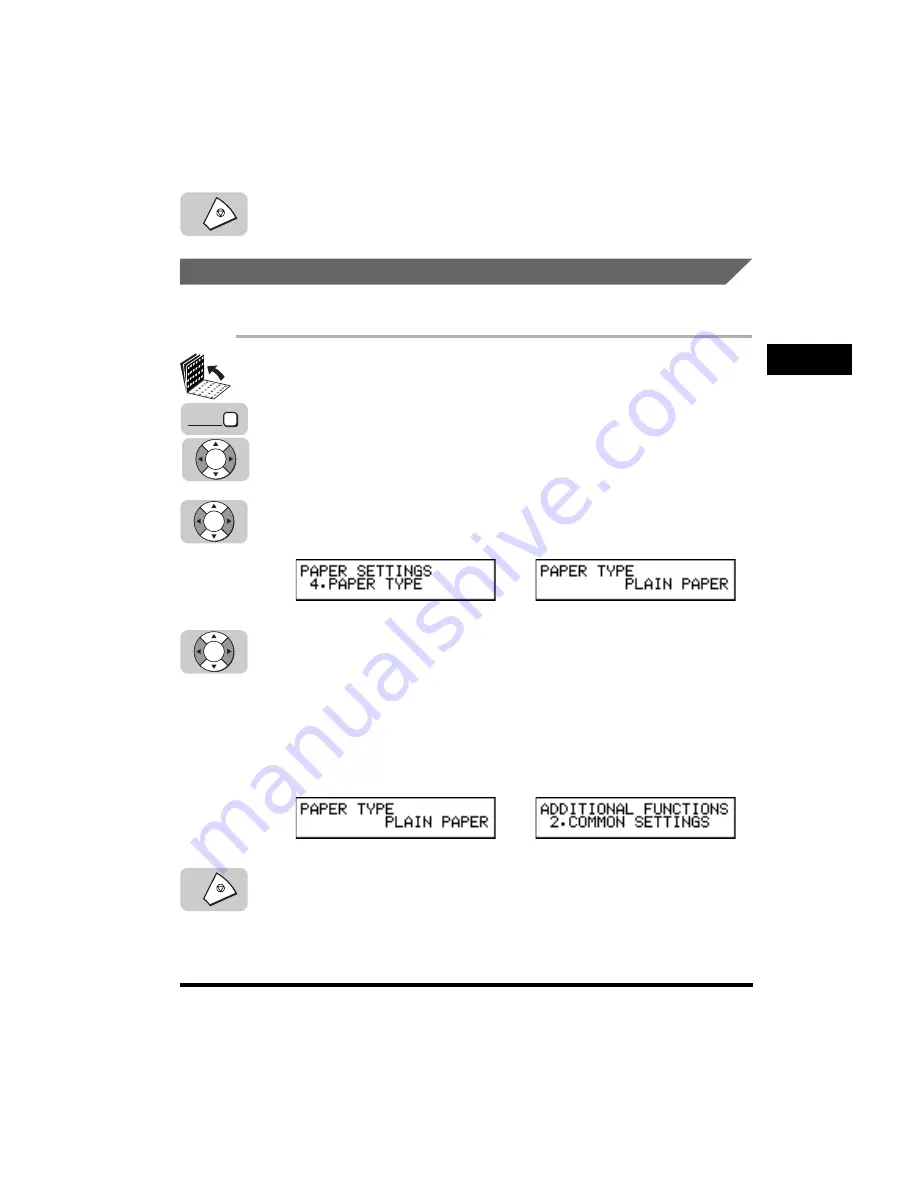
Using the MP Tray
2-25
Getting Star
ted
2
CF-PL Reference Guide_USEN HT1-2187-000-V.1.0
7
Press [Stop] to return to the Standby mode.
Setting the Paper Type for the MP Tray
You can set the paper type you use on the MP Tray after you set MP TRAY to ‘USE’.
1
Open all three one-touch speed dialing panels
➞
press [Data
Registration]
➞
[
▼
] or [
▲
] until <1.PAPER SETTINGS>
appears
➞
press [Set].
If necessary, see steps 1 to 3 of “Turning the MP Tray ON/OFF and Setting the
Paper Size,” on p. 2-24.
2
Press [
▼
] or [
▲
] until <4. PAPER TYPE>
appears
➞
press
[Set].
3
Press [
▼
] or [
▲
] to select <PLAIN PAPER>, <HEAVY PAPER>,
<THIN PAPER>, or
<HEAVY PAPER H>
➞
press [Set].
<PLAIN PAPER>: Select when using use plain paper.
<HEAVY PAPER>: Select when using heavyweight paper.
<THIN PAPER>: Select when using thin paper, such as tracing paper.
<HEAVY PAPER H>: Select when using heavyweight paper and you realize that
the quality of printouts is poor using <HEAVY PAPER>.
4
Press [Stop] to return to the Standby mode.
➞
➞
Stop
Data
Registration
Set
Set
Set
Stop
Summary of Contents for Laser Class 700 Series
Page 1: ......
Page 2: ...CF PL Reference Guide_USEN HT1 2187 000 V 1 0 LASER CLASS 700 Series Reference Guide...
Page 118: ...Canceling a Job 3 6 Checking Canceling a Job 3 CF PL Reference Guide_USEN HT1 2187 000 V 1 0...
Page 212: ...When Trouble Occurs 7 22 Troubleshooting 7 CF PL Reference Guide_USEN HT1 2187 000 V 1 0...
















































