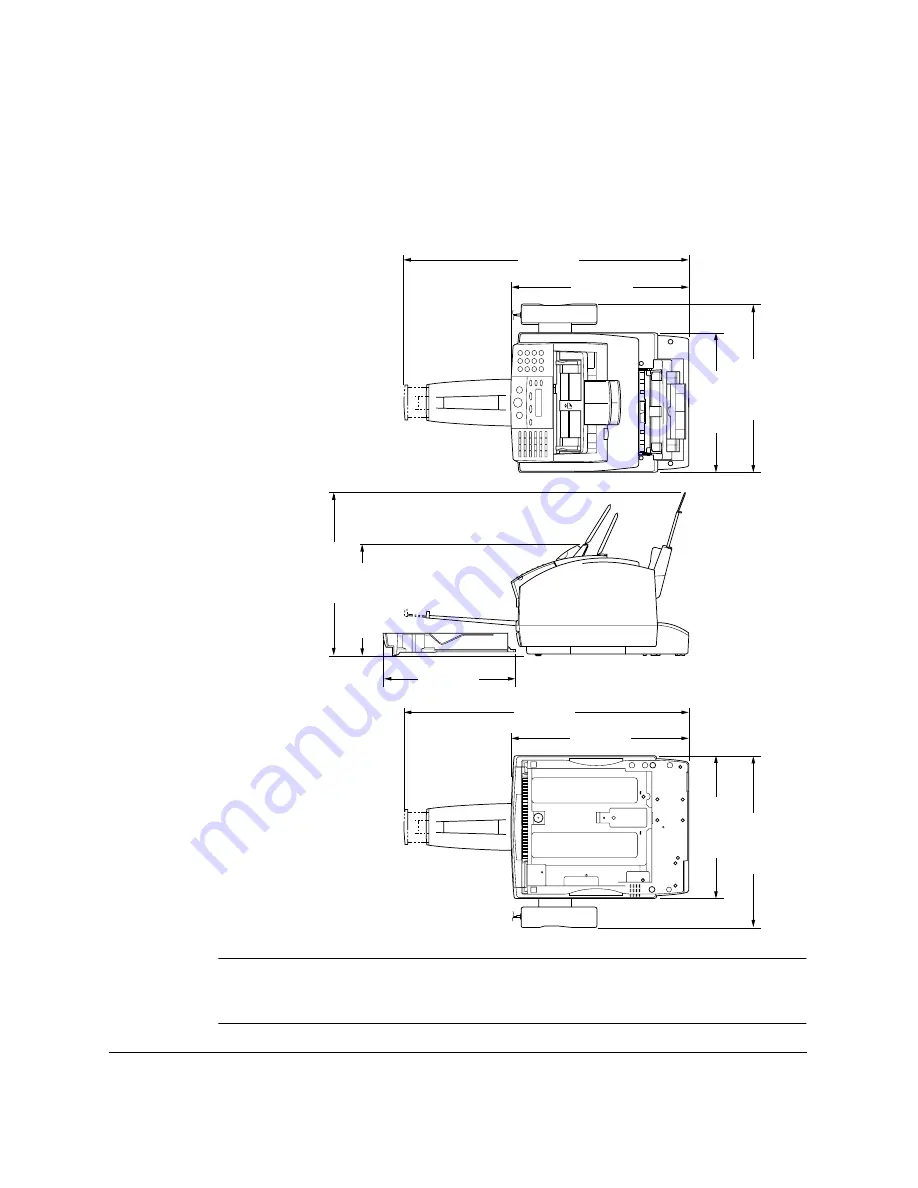
2-4
Setting Up Your LASER CLASS 2060P
Chapter 2
Dimensions
Make sure the location you choose provides enough space around the
LASER CLASS 2060P for adequate ventilation, and to allow paper to flow
freely into and out of the unit. The figure below shows the minimum
space required for the unit.
If you need help installing your LASER CLASS 2060P or have any
questions about it, please contact your local authorized Canon Facsimile
Dealer.
30”
(773 mm)
19”
(483 mm)
14.9”
(380 mm)
18.1”
(460 mm)
17.6”
(448 mm)
11.95”
(303.5 mm)
TOP VIEW
SIDE VIEW
BOTTOM VIEW
30”
(773 mm)
19”
(483 mm)
14.2”
(361 mm)
14.9”
(380 mm)
18.1”
(460 mm)
N
Summary of Contents for Laser Class 2060P
Page 1: ......
Page 12: ...xii Preface ...
Page 20: ...xx Contents ...
Page 82: ...2 48 Setting Up Your LASER CLASS 2060P Chapter 2 ...
Page 112: ...4 18 Paper Handling Chapter 4 ...
Page 144: ...5 32 Speed Dialing Chapter 5 ...
Page 202: ...7 22 Receiving Faxes Chapter 7 ...
Page 224: ...9 14 Setting Up and Using Polling Chapter 9 ...
Page 248: ...12 16 Reports and Lists Chapter 12 ...
Page 322: ...15 18 The Menu System Chapter 15 ...
Page 332: ...A 10 Specifications Appendix ...
Page 356: ...I 12 Index ...
Page 357: ...Index I 13 Index ...
Page 358: ...I 14 Index ...
















































